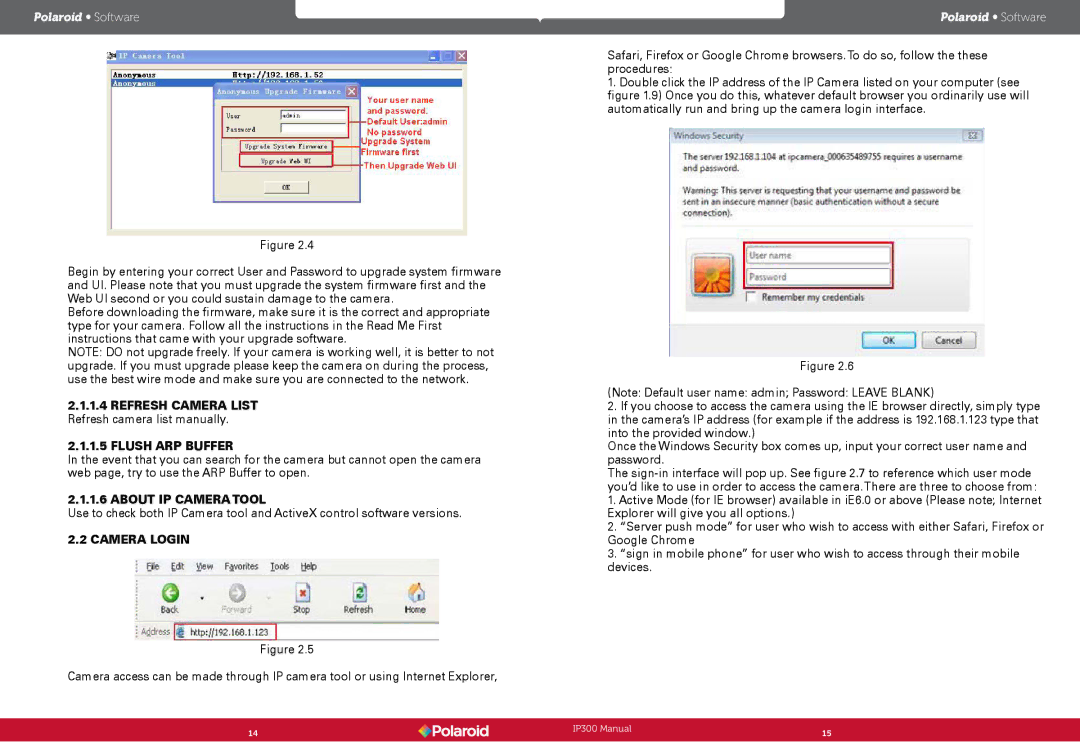Polaroid • Software
Figure 2.4
Begin by entering your correct User and Password to upgrade system firmware and UI. Please note that you must upgrade the system firmware first and the Web UI second or you could sustain damage to the camera.
Before downloading the firmware, make sure it is the correct and appropriate type for your camera. Follow all the instructions in the Read Me First instructions that came with your upgrade software.
NOTE: DO not upgrade freely. If your camera is working well, it is better to not upgrade. If you must upgrade please keep the camera on during the process, use the best wire mode and make sure you are connected to the network.
2.1.1.4REFRESH CAMERA LIST Refresh camera list manually.
2.1.1.5FLUSH ARP BUFFER
In the event that you can search for the camera but cannot open the camera web page, try to use the ARP Buffer to open.
2.1.1.6 ABOUT IP CAMERA TOOL
Use to check both IP Camera tool and ActiveX control software versions.
2.2 CAMERA LOGIN
Figure 2.5
Camera access can be made through IP camera tool or using Internet Explorer,
Polaroid • Software
Safari, Firefox or Google Chrome browsers.To do so, follow the these procedures:
1.Double click the IP address of the IP Camera listed on your computer (see figure 1.9) Once you do this, whatever default browser you ordinarily use will automatically run and bring up the camera login interface.
Figure 2.6
(Note: Default user name: admin; Password: LEAVE BLANK)
2.If you choose to access the camera using the IE browser directly, simply type in the camera’s IP address (for example if the address is 192.168.1.123 type that into the provided window.)
Once the Windows Security box comes up, input your correct user name and password.
The
1.Active Mode (for IE browser) available in iE6.0 or above (Please note; Internet Explorer will give you all options.)
2.“Server push mode” for user who wish to access with either Safari, Firefox or Google Chrome
3.“sign in mobile phone” for user who wish to access through their mobile devices.
14 | IP300 Manual | 15 |
| ||
|
|
|