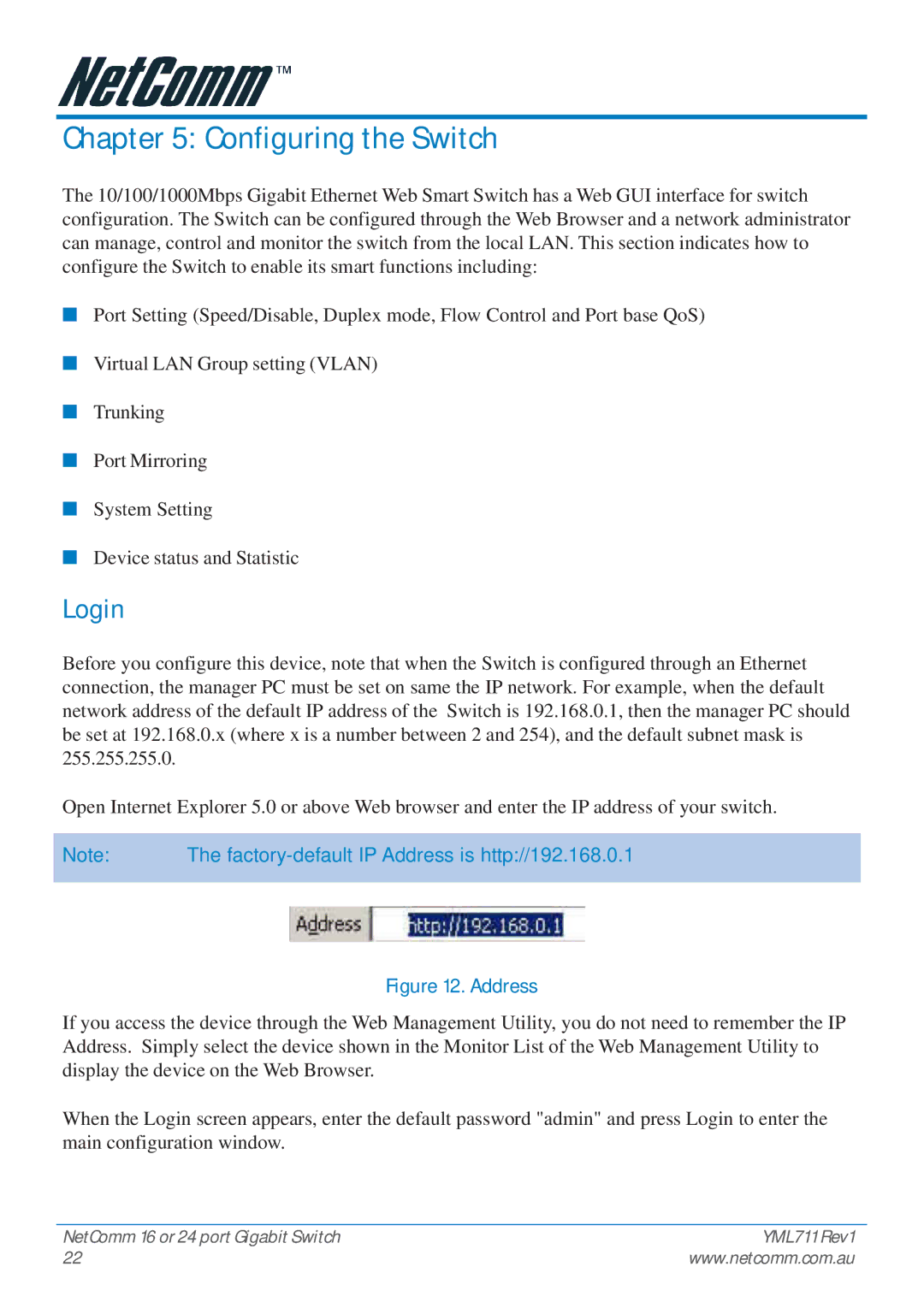Chapter 5: Configuring the Switch
The 10/100/1000Mbps Gigabit Ethernet Web Smart Switch has a Web GUI interface for switch configuration. The Switch can be configured through the Web Browser and a network administrator can manage, control and monitor the switch from the local LAN. This section indicates how to configure the Switch to enable its smart functions including:
■Port Setting (Speed/Disable, Duplex mode, Flow Control and Port base QoS)
■Virtual LAN Group setting (VLAN)
■Trunking
■Port Mirroring
■System Setting
■Device status and Statistic
Login
Before you configure this device, note that when the Switch is configured through an Ethernet connection, the manager PC must be set on same the IP network. For example, when the default network address of the default IP address of the Switch is 192.168.0.1, then the manager PC should be set at 192.168.0.x (where x is a number between 2 and 254), and the default subnet mask is 255.255.255.0.
Open Internet Explorer 5.0 or above Web browser and enter the IP address of your switch.
Note: | The |
|
|
Figure 12. Address
If you access the device through the Web Management Utility, you do not need to remember the IP Address. Simply select the device shown in the Monitor List of the Web Management Utility to display the device on the Web Browser.
When the Login screen appears, enter the default password "admin" and press Login to enter the main configuration window.
NetComm 16 or 24 port Gigabit Switch | YML711 Rev1 |
22 | www.netcomm.com.au |