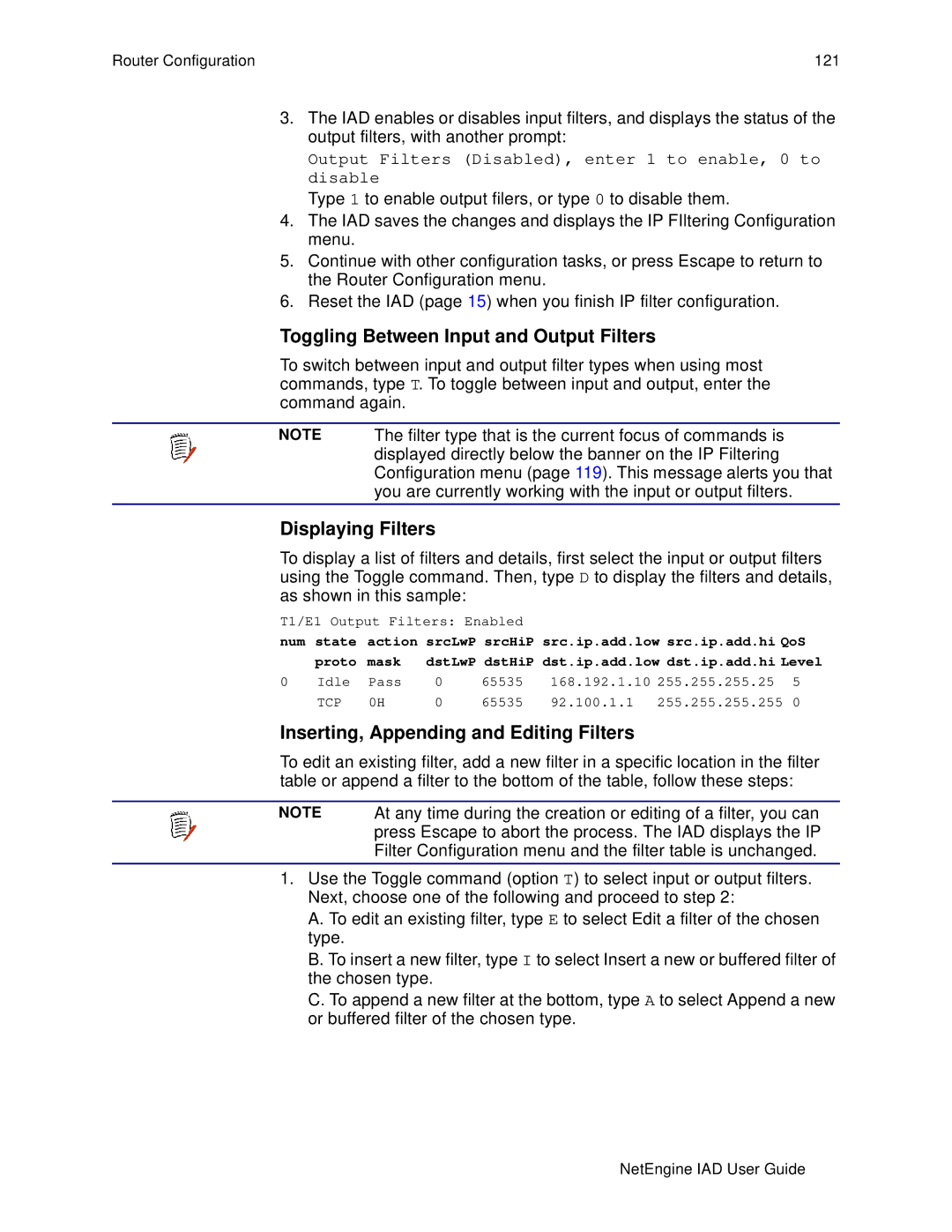User Guide Version
Page
Table of Contents
Chapter Administration
Chapter WAN Configuration
Router Configuration
Bridge Configuration
Voice Path Configuration
Firewall Configuration
Dhcp Server Configuration
Multicast Configuration
NAT Configuration
Command Line Interface
IAD Reports
NetEngine IAD User Guide
Chapter Troubleshooting and Diagnostics
Appendix C NetEngine IAD Specifications
Appendix D Connector Pinouts
Chapter Verification
Audience Contents
Preface
Preface Xiv
Product Warranty Contacting Verilink Repair Information
Conventions
Regulatory Notices
FCC Notice
Industry Canada Notice
SOC = 6.0N REN = 0.0B
Underwriters Laboratories Statement
CE Mark
Declaration of Conformity
1999/5/EC
Xix
Preface NetEngine IAD User Guide
Introduction
Family IAD
Features
Data Interfaces NetEngine 6000 IAD Family
Front Panel Power and Status Indicators
Description
Rear Panel Connectors
NetEngine 7000 IAD Family
Family IAD Front Panel
Front Panel LEDs
AC Power
Universal Serial Interface USI Port
Introduction NetEngine IAD User Guide
Quick Start Guide
Installing the IAD
AC Power and Uninterruptible Power Supply
Unpacking the IAD
IAD Package Components
Connect the IAD to a PC
Wiring Requirements
Connect via Terminal Emulator
Power Up the IAD
Log in via a Terminal Emulation Program
Setting the Ethernet Port IP Address
Main Menu
Router Configuration Menu
Resetting the IAD
IAD displays the following information
Connecting via Telnet
Running Telnet
Using Menu Interface
Type your password and press Enter to display the Main menu
Voice Path Configure
Command. These options
Only display when logged
Options E, a and O vary
Navigating the IAD Menu Interface
Entering Settings and Values
Using Default or Current Values
Basic IAD Configur- ation Connecting
USI Telephones
Ethernet LAN Connection
WAN Connections
USI Connection 7200
Telephone Connections
Confirming Proper Setup
Reset the IAD
Verify Normal Power Up and Operation
Making RJ21X Connections 7000 family
Administration
Supervisor Network Administrator User
IAD Security
Security Level Privileges Security level
Privileges
Default User IDs and Passwords Security Level
Changing a Password
2lists the default values for the user IDs and passwords
Including User ID and Passwords in Config Files
Changing the User Level User ID
Changing the Radius Encryption Secret
Server Settings
Changing the Radius Server Address
Displaying the Radius Configuration
Type the new encryption key and press Enter Reset the IAD
Setting Up
Using the Snmp Configuration Menu
Configuring the System Contact
Enabling and Disabling Snmp via IP
Enabling and Disabling Snmp via EOC
Enabling Snmp via IP and EOC
Configuring the System Name
Configuring the System Location
Configuring the System Community
Configuring the Snmp Trap Host IP Address
Configuring Restart Trap Maximum Delay
Enabling or Disabling Snmp Traps via EOC
Using Tftp Servers via LAN or WAN
Upgrading the System
Copying the Source Files
Upgrading via Tftp
Verifying the Upgrade
Type X to display the File Transfer menu
Selecting the Connection
Setting up Your LAN Connection
Establishing LAN Speed and Duplex Mode
Using System Utilities
Pinging Network Devices
Using Trace Route
Setting up the USI Port
Configuring the Console Baud Rate
USI port is available only on IADs in the 7000 family
Managing Configuration Files
Configuring the Console Timeout Period
Performing a Hard Reset
Setting System Defaults
Saving System Settings
Clearing the Last Reset Reason
Displaying the Event Log
IAD displays the following menu
Administration
Using the File System
Displaying the IAD File Directory
Copying Files
Renaming Files
Deleting Files
Formatting the File System
Enabling and Disabling PPP Debug Mode
Using Debug Menu
Setting the Ethernet MAC Address
Displaying Error Dumps
Enabling and Disabling STP Debug Mode
Enabling and Disabling Dhcp Client Debug Mode
Loading a Boot ROM File
Performing File Transfers
Updating the System
Using File Transfer Utilities
Updating Acos
Using the Tftp Server Menu
12. Tftp Server Menu
Enabling and Disabling Derived Timing Debug Messages
Setting Derived Timing Options
Enabling and Disabling Derived Timing
Type C to select Display Current Configuration
Verifying An IP Address
Verifying an IP Address for Windows Systems
Verifying the IAD IP Addresses
Administration NetEngine IAD User Guide
WAN Configuration
Basic WAN Setup Tasks
XDSL WAN Configuration Flowchart
T1/E1 WAN Configuration Flowchart
Identifying your WAN Interface and Datalink Protocol
Channelized T1 with Frame Relay
Channelized T1 with ATM
Sdsl with Frame Relay
Sdsl with ATM
6100 or 6500 series IADs do not support Frame Relay
Using WAN Config- uration Menu
Selecting the Datalink Protocol
WAN Configuration Menu ATM
Selecting ATM or Frame Relay
This option applies only to IADs
Type the number of voice channels
Enter starting channel of this voice channel chunk
Type 1 to display the G2237 xDSL Interface Type menu
Physical Interface
Selecting the xDSL Interface Type
Configur- ing Shdsl Interface
10. G2237 xDSL Configuration Menu
Selecting CPE or CO Mode
Enabling and Disabling Adaptive Rate Mode
Selecting the Line Rate
Enabling and Disabling xDSL Debug Messages
On the 6504, 6504i
Configur- ing Sdsl Interface
This section is only for configuring the Sdsl WAN interface
Configuring the Adaptive Rate Mode
Type 3 to display the Sdsl Rate Mode menu
16. Sdsl Configuration Menu
17. Configure CPE/CO Mode menu
Setting Auto Cycle-Nokia Dslam
Setting Auto Sense-Coppermountain Dslam
Setting Sync Delay-Lucent Dslam
Setting AccessLan CPE Mode-AccessLan Dslam
Setting Sdsl Speed for Imas DSLAM-Nortel Dslam
Setting Sdsl Speed Manually
Setting Sdsl Interface Mode
Configuring the Sdsl Auto Cycle Speed Table
Using the Debug Menu
IAD prompts for an entry
Configur- ing Adsl Interface
19. G7070 Adsl ATU-R Configuration Menu
Setting the Interface to T1 or E1
21. WAN Configuration Menu for T1/E1
Switching from T1 to E1
Switching from E1 to T1
Configur- ing the T1 Interface
Selecting Frame Mode
Selecting B8ZS or AMI
Setting Line Build Out
Configuring Loopback
Enabling or Disabling All Channels
Configuring the Transmit and Receive Channels
For each option, proceed to the corresponding section
Selecting a Channel Range
Configuring Transmit Clock Source
Enabling or Disabling Specific Channels
Selecting Frame/CRC4 Mode
Configur- ing the E1 Interface
Displaying Physical Layer Stats and Alarm Log
Configuring S-Bits
31. E1 Configuration menu
33. Configure S-Bits Menu
Configuring the Transmit Clock Source
35. Select Tx Clock Source menu
Ralos Rlos Rlof Sigfrz
Adding a PVC
Configuring
ATM PVCs
IAD displays the ATM Encapsulation Configuration menu
ATM Service Category Configuration
40. ATM Encapsulation Configuration Menu
Modifying a PVC
Setting up RFC 1483 VC Muxing or RFC 1483 LLC Encapsulation
Setting up AAL5 or AAL0 Encapsulation
Setting up Proprietary Voice Encapsulation
43. ATM Encapsulation Configuration Menu
45. Ipcp Configuration Menu
Setting up AAL1/CES
IAD displays the AAL2 Audio Profile Format menu
Setting up AAL2/LES
51. AAL2 Audio Profile Format Menu
Deleting a PVC
Showing Current PVCs
Configuring Payload Scrambling
Configuring the F4 OAM VPI
Configuring the F4 OAM Type
Displaying F4 OAM Configuration
Sending OAM Loopback
Or unsuccessful results
Configuring EmptyCells
Press any key to display the ATM Configuration menu
Frame Relay DLCIs
Modifying a Dlci
Configuring Transmit CIR
Adding a Dlci
IAD displays the Bc prompt
Type the committed burst size
IAD displays the throughput prompt
Configuring Receive CIR
Configuring FRF.12 Fragmentation
If you type 2, the IAD displays the fragment size prompt
Deleting a Dlci
Displaying Current DLCIs
Selecting Fragmentation Types
Setting FRF.12 Configuration
Frame Relay Options
Setting the Fragment Size Manually
CopperMountain Fragmentation Configuration
Type the option and proceed to the corresponding section
Enabling or Disabling FRF.12
Enabling or Disabling Coppermountain Fragmentation
Configuring the Maintenance Protocol
Setting Real Time Dlci
Configuring the Congestion Parameters
64. Frame Relay Maintenance Protocol Menu
Enabling or Disabling Coppermountain Cmcp
Toggling Cmcp Debugging
66. WAN Configuration Menu
Quick Con- figuration
Router Configuration
Basic Router Setup Tasks
Router Configuration Task Flowchart
Router Configur- ation Menu
Port IP Address
Save new IP Information? -Y
Unconfig- uring a Port IP Address
Setting the Port Maximum Transmis- sion Unit
Enabling RIP Globally
Enabling and Disabling
Enabling and Disabling RIP Poisoned Reverse by Port
Setting the RIP Version
Managing Static Default Routes
Adding a Static Route
Setting Default Route
Adding or Changing the Default Route
Removing the Default Route
Removing a Static Route
Setting the DNS Server Timeout
Config- uring DNS Client
Setting the DNS Server IP Address
IP Address Timer Host Name
Displaying the DNS Cache and Statistics
Config- uring Dhcp Client
Enabling and Disabling Dhcp Relay
Config- uring Dhcp Relay
Configuring the Dhcp Server IP Address
Displaying Dhcp Relay Statistics
IP Filtering Configuration Menu
Globally Enabling and Disabling Filters
Type 1 to enable input filers, or type 0 to disable them
Choosing a Port for IP Filtering
Inserting, Appending and Editing Filters
Toggling Between Input and Output Filters
Displaying Filters
Copying Filters for Editing
Filter Parameters
Description
Idle Active Pass Discard
Filter Details Parameter
Copying a Filter
Displaying a Filter in the Buffer
Editing a Filter in the Buffer
Deleting a Filter from the Buffer
Deleting an IP Filter
Mask DstLwP DstHiP Dest.ip.addr.low Dest.ip.addr.high
Clearing IP Filtering Statistics
Deleting All Filters of the Chosen Type
Showing IP Filtering Statistics
Config- uring IP Header Compress- ion Iphc
Route Table Parameters
Config- uring LAN IP Broadcast Destination Displaying Route
Route Table parameters are described in the following table
Router Configuration 128 NetEngine IAD User Guide
Bridge Configuration
Basic Bridge Setup Tasks
Bridge Configuration Task Flowchart
Bridge Configur- ation Menu
Bridge Configuration Menu
Enabling and Disabling Bridging
Enabling or Disabling Bridging Globally
Enabling or Disabling Bridging by Port
Enabling or Disabling STP by Port
Setting Bridge Aging Timer Enabling and Disabling
Enabling or Disabling STP Globally
G2237 xDSL 10/100BaseT Ethernet Abort
Type the number of the port IAD displays a prompt
Enter Spanning Tree Forward Delay 4..30
Deleting a Bridge Forwarding Database Entry
Voice Path Configuration
Basic Voice Path Setup Tasks Voice Path Configur- ation Menu
Voice gateway
Setting Voice Gateway
Currently selected
Setting Jitter Delay
Displaying Jitter Delay Setting Start Mode
Setting All Ports to Loop Start
Setting All Ports to Ground Start
Displaying Start Mode
Configuring Start Mode on an Individual Port
Setting
Control Mode
Setting Compander Mode
Set On Hook Transmis- sion Mode
Setting Idle Voltage Mode
Displaying Idle High Voltage Settings
Reset the IAD
Enabling and DIsabling Idle High Voltage Globally
Setting Debug Mode Configur- ing Echo Cancell- ation
Enabling and DIsabling Echo Cancellation Globally
Displaying Echo Cancellation Settings
Enabling and DIsabling Echo Cancellation for all Ports
Setting Loop Gain
Setting Loop Gain for All Ports
Displaying Loop Gain Settings
Configuring Loop Gain Setting by Port
Setting Country Mode
11. Country Mode Selection Menu
Configuring Mgcp Parameters
Embedded Client
Removing a Connection
Displaying Mgcp Statistics
Debugging Mgcp
Port Administration
Configuring Admin State per port
Setting Admin State Globally
Displaying the Current Admin State
Configuring Default Packet Size
Restarting an Endpoint
CopperCom Configuration
Managing Copper Com Call Control
Displaying CopperCom Statistics
Clearing CopperCom Statistics
Setting Framing Format
Displaying CopperCom Configuration
Setting Compression Format
CopperCom Debug Control
Performing a Ring Test
JetStream Call Control Settings
Displaying Statistics
Selecting Insufficient Bandwidth Sound
Configuring Trace Settings
Displaying the IAD State
Resetting Statistics
20. Ring Test Menu for JetStream Voice Gateway
Configur- ing AAL2
Configuring for AAL2/LES CAS
Configuring the IAD for a Specific AAL2/LES Gateway
Type C to display the AAL2/LES Configuration menu
Manual Configuration
Setting the CAS Refresh Rate
Enabling and Disabling Ports
Type R to set the CAS refresh rate IAD displays this prompt
Setting the Combined Use Timer
Setting ATM Pace Control Manually
Changing the Maximum CPS-SDU Size
Enabling and Disabling User State Control
Setting the Audio Bit Rate Margin
Setting the Minimum Signaling Bit Rate
Displaying Audio/CAS/Alarm Statistics
Debugging AAL2/LES Gateways Displaying AAL2/LES Statistics
Configuring for AAL2/LES CCS-ELCP
Type C to display the Manual Configuration menu
Configuring Variant/Interface Management
Type V to display the Variant/Interface Management menu
Setting Debugging Options
Debugging for AAL2/LES CCS-ELCP
Viewing AAL2/LES Statistics
Displaying V5 FSM States
Type C to reset the AAL2 channel statistics
Displaying AAL2 Channel Statistics
Type D to display the AAL2 channel statistics
Clearing AAL2 Channel Statistics
Voice Path Configuration 168 NetEngine IAD User Guide
Firewall Configuration
Creating a Firewall via IP Filtering
Firewall Configuration 170 NetEngine IAD User Guide
Dhcp Server Configuration
Server Setup Tasks Dhcp Server Configur- ation Menu
Basic
Using
Debugging Messages
Server Enabling and Disabling Checking for Additional
Servers
Configur- ing Dhcp Server Parameters
Dhcp Address Range Pool Configur- ing a Dhcp Client Entry
Dhcp Server Configuration 176
Each field is described in this table
Server Details
Dhcp Server Details Field
Server Statistics
Server Assigned and Un- assigned Addresses
Dhcp Server Statistics
Dhcp Server Assigned Addresses Field Description
Entry Details
Deleting a
Client Entry Deleting a
Assign- ment Entry
Dhcp Server Configuration 180 NetEngine IAD User Guide
Multicast Configuration
Type M to display the Multicast Configuration menu
Multicast Configuration Menu
Multicast Routing Source Menu
Adding a Multicast Routing Source
Press any key to continue
Sdsl VPI/VCI 0*38
Displaying PIM Neighbor
Multicast Routing Table Fields
Multicast Configuration 188 NetEngine IAD User Guide
NAT Configuration
NAT Default Parameter Settings Range
NAT
Otherwise, the IAD displays the WAN port table and prompt
Enabling
Translation
NAT Local Server
Type the number of consecutive ports to use and press Enter
NAT Timeouts
IAD displays this port report
NAT Port Range
NAT Alias Entry
NAT Statistics Report Entry
Press any key to return to the NAT Configuration menu
NAT Statistics
Connection
Connection Details
NAT Connection Table Report Entry
TCP/UDP/ICMP, etc Outport Pkts State Idle
NAT Connection Details Report Entry
NAT Alias Table
Deleting IP Addresses from NAT Tables
NAT Local Server Table Report Report Entry
NAT Alias Table Report Entry Description
Deleting a NAT Local Server Entry NAT Alias
IAD Reports
Report Menu
To display the Reports menu, type 1 on the Main menu
Current Configur- ation Report
Current Configuration Report Parameter
Port #
Current Configuration Report Parameter Description
IP Interfaces on Port #
Icmp Statistics Report Parameter Description
Network Statistics Reports
Icmp Statistics Report
Icmp Statistics Report Parameter
Sent Packet Information
Igmp Statistics Report
Igmp Statistics Report Parameter Description
IP Statistics Report Parameter Description
IP Statistics Report
Igmp Statistics Report Parameter
IP Statistics Report Parameter
PIM Statistics Report
PIM Statistics Report Parameter Description
TCP Statistics Report Parameter Description
TCP Statistics Report
PIM Statistics Report Parameter
UDP Statistics Report Parameter Description
UDP Statistics Report
TCP Statistics Report Parameter
Clearing Network Statistics
UDP Statistics Report Parameter
Statistics when IAD is
Configured for ATM
Interface Statistics Reports
Ethernet only
ARP Statistics Report
ARP Statistics Report Parameter Description
Interface Statistics Report
Interface Statistics Report Parameter Description
10.Bridge Statistics Report Parameter Description
Bridge Statistics Report
Dlci Statistics Report
11.DLCI Statistics Parameter
Received Frame Information
This PVC Report displays when an AAL1/LES PVC is configured
ATM PVC Statistics Report
AAL1 Cpcs Statistics Report
12.AAL1 Cpcs Statistics Report Parameter
13.Common CPCS-2 Statistics Report Parameter
This PVC Report displays when an AAL2/LES PVC is configured
AAL2 Statistics Report
This report displays when ATM protocol is configured
Cumulative CPCS-2 Statistics Report
Common AAL Statistics Report
15.Common AAL Statistics Report Parameter
IAD Reports 223
IP Header Compression Statistics Report
16.IP Header Compression Statistics Report Parameter
17.PPP Statistics Report Parameter Description
PPP Statistics Report
Clearing Interface Statistics
Media Statistics Reports
Media Statistics Menu Sample
Frame Relay Statistics Report
18.Frame Relay Statistics Report
Serial USI Statistics Report
19.Serial Statistics Report Parameter
ATM Statistics Report
20.ATM Statistics Report Field
IAD Reports 230
G2237 xDSL Statistics Report
21.G2237 xDSL Statistics Report Parameter
DSL2
Ethernet Statistics Report
22.Ethernet Statistics Report Parameter Description
22.Ethernet Statistics Report Parameter
G7070 Adsl Statistics Report
23.G7070 Adsl Statistics Report Parameter
Pots Statistics Report
24.POTS Statistics Report Parameter
25.BRI Statistics Report Parameter
BRI Statistics Report
Clearing Media Statistics
ARP Table Report
Bridge Forwarding Database Report
26.Route Table Report Parameter
27.ARP Table Report Parameter
Bridge Status Report
PPP Authorizati on Entries Report
28.Bridge Forwarding Database Report Parameter
29.Bridge Status Report Parameter
System Memory Statistics Report
30.PPP Authorization Report Parameter
System Uptime Report Memory Statistics Reports
Zero All Statistics
Kernel Tasks Memory Statistics Report
IAD Reports 242 NetEngine IAD User Guide
Command Line Interface
Command Line Syntax
Command Example
Intro- duction Set wan stp bridge
Command Line Interface 244
Command Line Interface Reference
Exit Ping Quit Rename file
Remove lan ip address Set bridge global
Reset system
Description. Performs a soft system reset
Set dhcp server netbios Set dhcp server domain
Set bridge stp global
Set dns server address Set ip default route Set ip route
Set dhcp server range
Low IP address IP address in octal format High IP address
Description. Sets the DNS server IP address
Description. Enables or disables bridging on a LAN port
Set lan bridge Set lan ip address
On off Keyword to enable on or disable off Mgcp bracketing
Set lan rip Set lan stp bridge Set mgcp bracketing
Byte value Integer 1...7 to specify the TOS byte value
Set mgcp voice connection Set mgcp voice tos
Set nat
Set sdsl speed Set system defaults Set wan atm ppp auth
None PAP Chap
Set wan atm vc Set wan bridge
Set wan datalink Set wan framerelay
Set wan ip address Set wan stp bridge
Show configura- tion Show dhcp server configura- tion
Description. Displays the Dhcp server configuration
Show ip routes Tftp receive
Description. Displays the IP route table
Command Line Interface 258 NetEngine IAD User Guide
Troubleshooting and Diagnostics
Diagnostics
Performing a Dialup Test
Performing a Hotline Test
Type Y to test all lines
Performing a Power Supply Test
Performing a Phone Detect Test
Troubleshooting and Diagnostics 263
Performing an On/Off Hook Test
To perform Sdsl diagnostics, type S on the Diagnostics menu
Sdsl Diagnostics Menu
ISDN-BRIType B to perform BRI Diagnostics
BRI diagnostics menu for Isdn testing is available on
IAD displays the BRI Diagnostics menu
Two ISDN-based Iads 6104i
Probable Cause Corrective Action
Troubleshooting-Symptoms and Causes
Trouble- shooting the IAD
If IAD is configured as router
Cannot receive or send data
IAD Provisioning Parameters
Troubleshooting and Diagnostics 270 NetEngine IAD User Guide
Verification
Power-up Test Operational Test
Testing the IAD
Mainten- ance Displaying the Current Configur- ation
Verification 274 NetEngine IAD User Guide
Menu Map
ESC
Menu Map 276
Country Codes
Belgium2
Denmark
Italy
130 150 + 830 // 72nF 600
Family
NetEngine IAD Specifications
Table C-1 Family Analog Voice Features
Table C-2 i and 6504i Isdn Voice Features
Ports Line Operating Mode Data Rate Power
Table C-3 Family Digital Voice Features
Table C-4 Family Data Features
Hdlc Support Management Configuration
LAN Interface Bridging Routing
Table C-5 Family WAN Interface Features Description
Adsl G.lite, G.dmt-6100-4
Adsl Annex A, B-6104i
SHDSL-TCPAM, SDSL-6504i, 6504
Table C-5 Family WAN Interface Features
DSLAMs Voice Gateways Softswitches Protocols
T1 Interface-6200c
T1 Provisioning-6200c
Table C-6 Family Transport Protocol Features Description
Table C-7 Family Configuration and Management Features
Upgrades Security Firewall Management
Frame Relay
Table C-8 Family Security Features
Table C-10 Network Interfaces
Digital
Table C-11 Family Voice Features
Analog
Table C-12 Family Data Features
Table C-13 Family WAN Features
Standards Transport Voice Gateways Softswitches Protocols
Interface
Cell Delay Variation Buffer OAM Cell Handling
Connector Pinouts
Table D-1. RS-232 DB-9 Console Port Pin Assignments Signal
Ground
Tx Data
Table D-4 BaseT Connector Pin Assignments Signal
Table D-5 BaseT Connector Pin Assignments RJ48 Signal
Table D-6. ADSL/SDSL Connector Pin Assignments RJ45 Signal
Table D-7. G.SHDSL Port Pin Assignments RJ11 Line Tip Ring
Table D-8. T1/E1 Connector Pin Assignments Signal
Pin Signal
Table D-9. USI Port for RS-530, V.35 and RS-449 Signal
RS-530 RS-449
Connector Pinouts 292 NetEngine IAD User Guide
Glossary
Glossary 294
Glossary 295
Glossary 296
Index
Adsl
DNS
Shdsl
LAN
NAT
Safeguards
WAN
NetEngine IAD User Guide