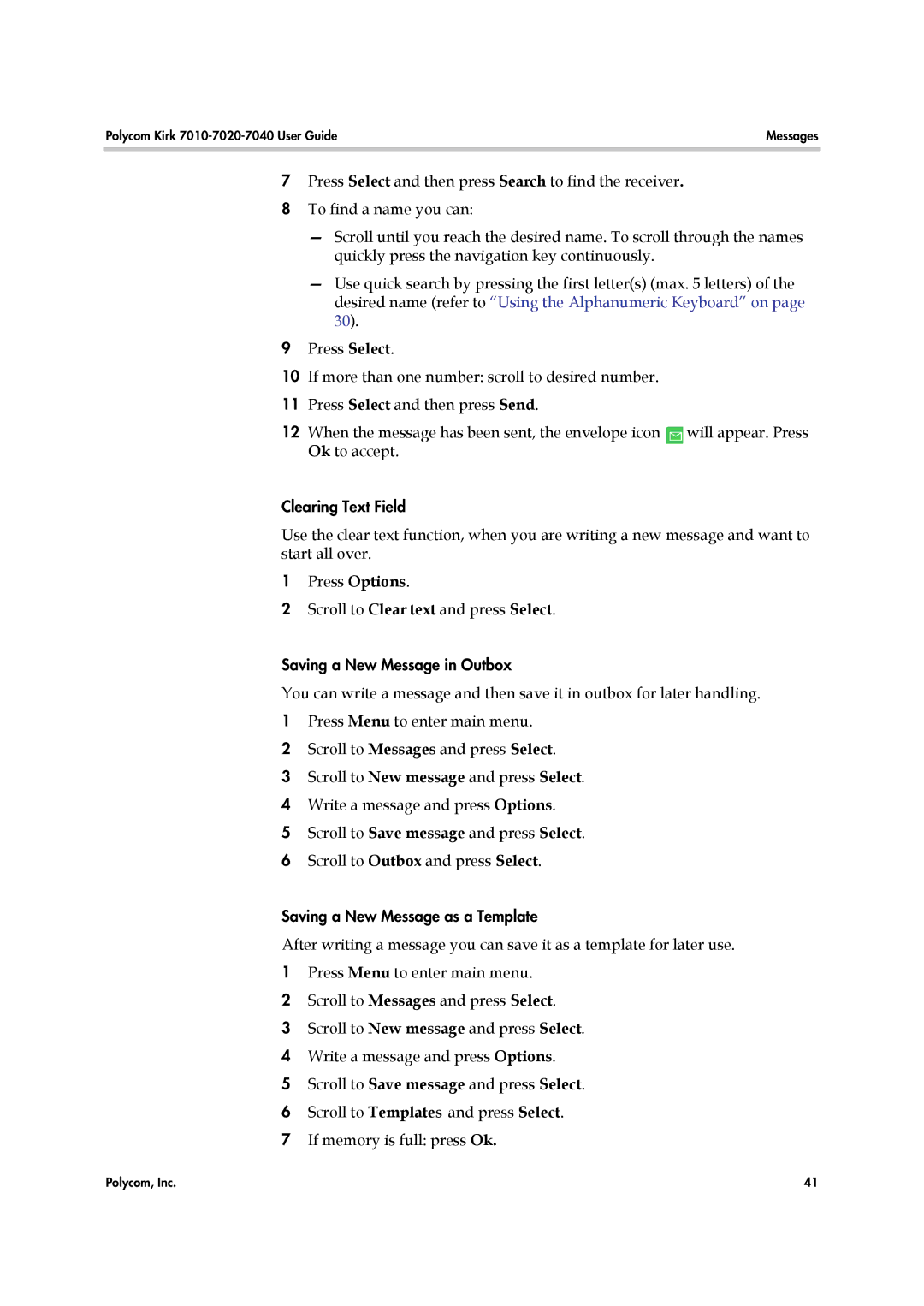Polycom Kirk | Messages |
|
|
7Press Select and then press Search to find the receiver.
8To find a name you can:
—Scroll until you reach the desired name. To scroll through the names quickly press the navigation key continuously.
—Use quick search by pressing the first letter(s) (max. 5 letters) of the desired name (refer to “Using the Alphanumeric Keyboard” on page 30).
9Press Select.
10If more than one number: scroll to desired number.
11Press Select and then press Send.
12 When the message has been sent, the envelope icon will appear. Press Ok to accept.
Clearing Text Field
Use the clear text function, when you are writing a new message and want to start all over.
1Press Options.
2Scroll to Clear text and press Select.
Saving a New Message in Outbox
You can write a message and then save it in outbox for later handling.
1Press Menu to enter main menu.
2Scroll to Messages and press Select.
3Scroll to New message and press Select.
4Write a message and press Options.
5Scroll to Save message and press Select.
6Scroll to Outbox and press Select.
Saving a New Message as a Template
After writing a message you can save it as a template for later use.
1Press Menu to enter main menu.
2Scroll to Messages and press Select.
3Scroll to New message and press Select.
4Write a message and press Options.
5Scroll to Save message and press Select.
6Scroll to Templates and press Select.
7If memory is full: press Ok.
Polycom, Inc. | 41 |