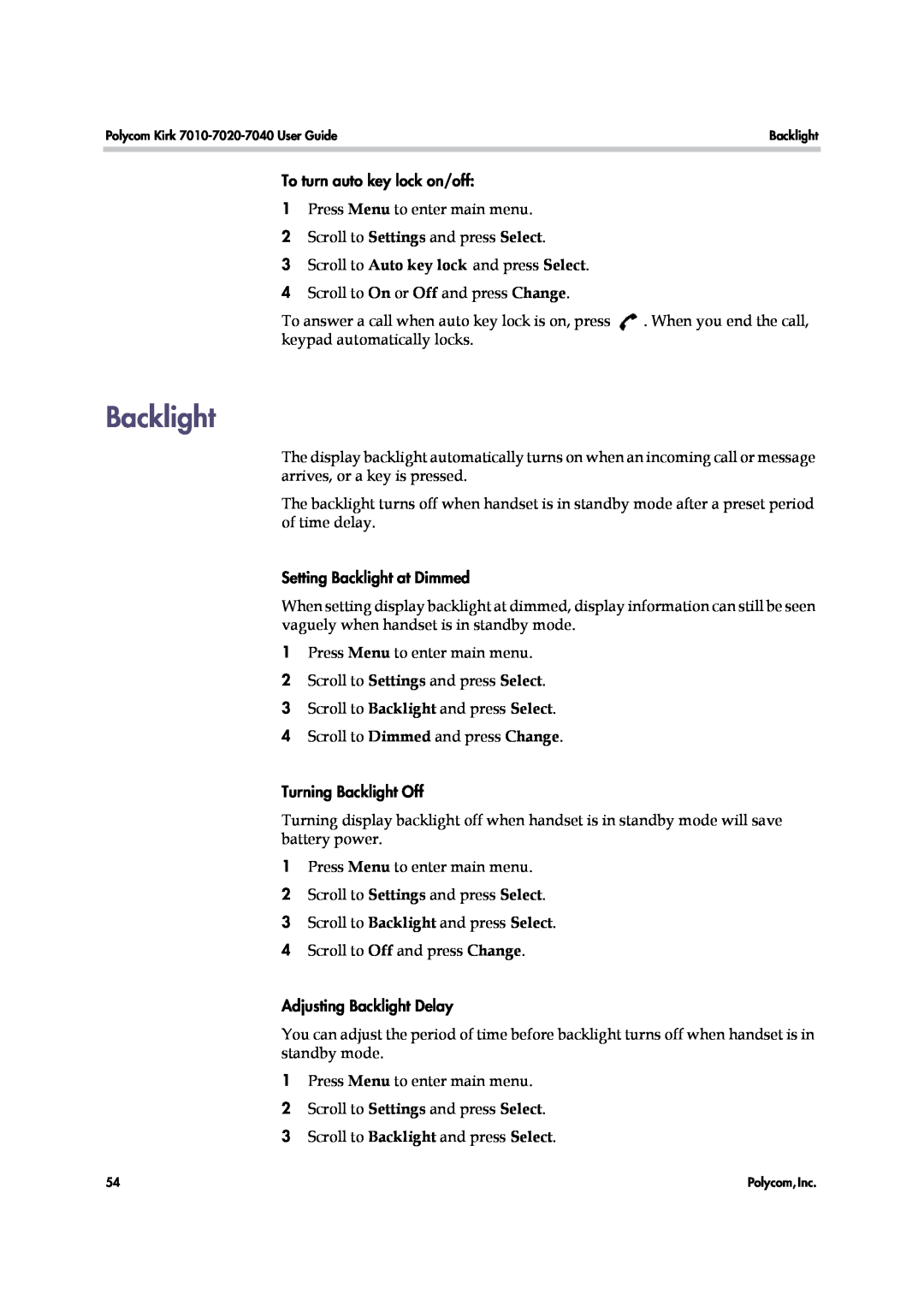Polycom Kirk | Backlight |
|
|
To turn auto key lock on/off:
1Press Menu to enter main menu.
2Scroll to Settings and press Select.
3Scroll to Auto key lock and press Select.
4Scroll to On or Off and press Change.
To answer a call when auto key lock is on, press | . When you end the call, |
keypad automatically locks. |
|
Backlight
The display backlight automatically turns on when an incoming call or message arrives, or a key is pressed.
The backlight turns off when handset is in standby mode after a preset period of time delay.
Setting Backlight at Dimmed
When setting display backlight at dimmed, display information can still be seen vaguely when handset is in standby mode.
1Press Menu to enter main menu.
2Scroll to Settings and press Select.
3Scroll to Backlight and press Select.
4Scroll to Dimmed and press Change.
Turning Backlight Off
Turning display backlight off when handset is in standby mode will save battery power.
1Press Menu to enter main menu.
2Scroll to Settings and press Select.
3Scroll to Backlight and press Select.
4Scroll to Off and press Change.
Adjusting Backlight Delay
You can adjust the period of time before backlight turns off when handset is in standby mode.
1Press Menu to enter main menu.
2Scroll to Settings and press Select.
3Scroll to Backlight and press Select.
54 | Polycom, Inc. |