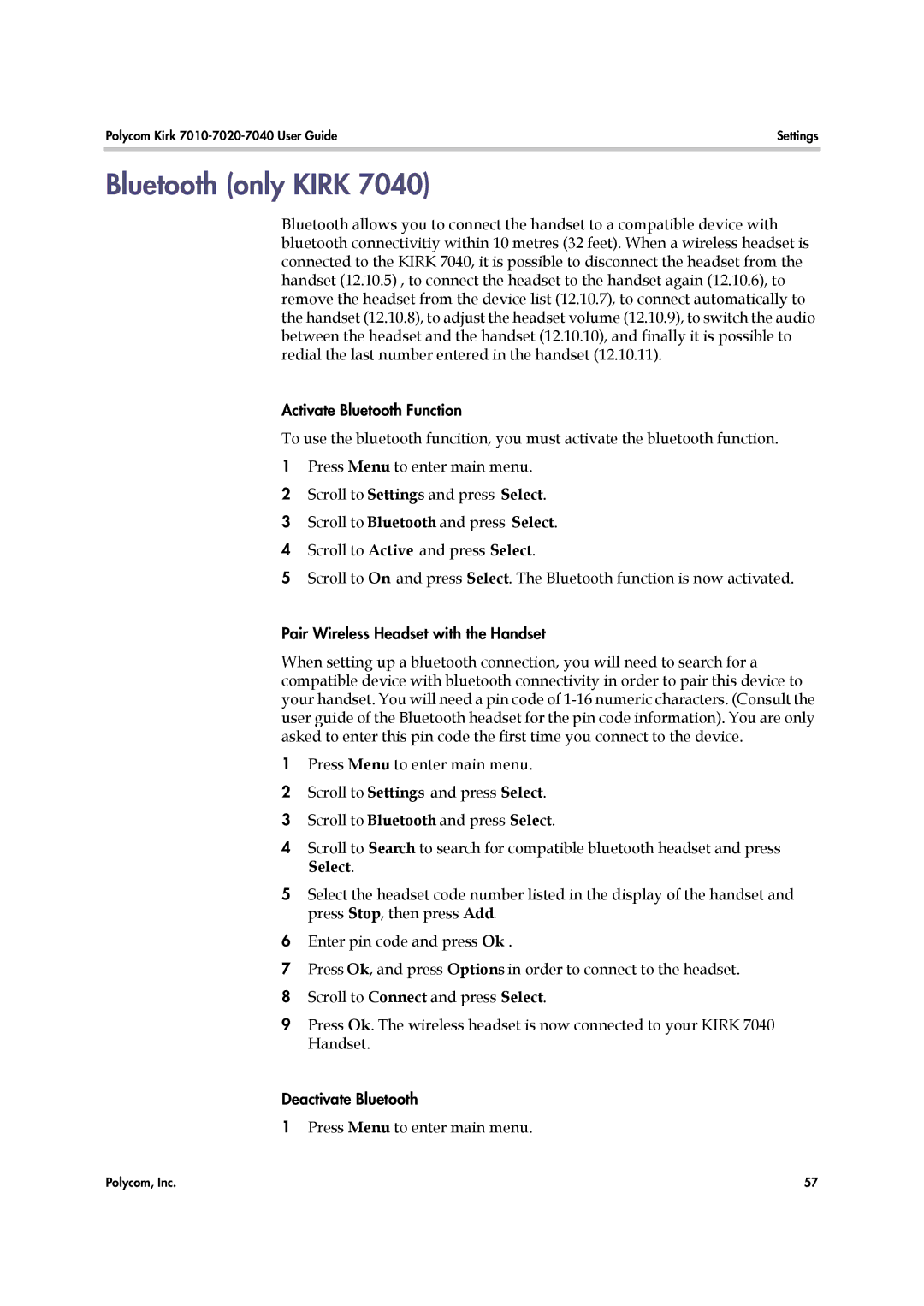Polycom Kirk | Settings |
|
|
Bluetooth (only KIRK 7040)
Bluetooth allows you to connect the handset to a compatible device with bluetooth connectivitiy within 10 metres (32 feet). When a wireless headset is connected to the KIRK 7040, it is possible to disconnect the headset from the handset (12.10.5) , to connect the headset to the handset again (12.10.6), to remove the headset from the device list (12.10.7), to connect automatically to the handset (12.10.8), to adjust the headset volume (12.10.9), to switch the audio between the headset and the handset (12.10.10), and finally it is possible to redial the last number entered in the handset (12.10.11).
Activate Bluetooth Function
To use the bluetooth funcition, you must activate the bluetooth function.
1Press Menu to enter main menu.
2Scroll to Settings and press Select.
3Scroll to Bluetooth and press Select.
4Scroll to Active and press Select.
5Scroll to On and press Select. The Bluetooth function is now activated.
Pair Wireless Headset with the Handset
When setting up a bluetooth connection, you will need to search for a compatible device with bluetooth connectivity in order to pair this device to your handset. You will need a pin code of
1Press Menu to enter main menu.
2Scroll to Settings and press Select.
3Scroll to Bluetooth and press Select.
4Scroll to Search to search for compatible bluetooth headset and press Select.
5Select the headset code number listed in the display of the handset and press Stop, then press Add.
6Enter pin code and press Ok .
7Press Ok, and press Options in order to connect to the headset.
8Scroll to Connect and press Select.
9Press Ok. The wireless headset is now connected to your KIRK 7040 Handset.
Deactivate Bluetooth
1Press Menu to enter main menu.
Polycom, Inc. | 57 |