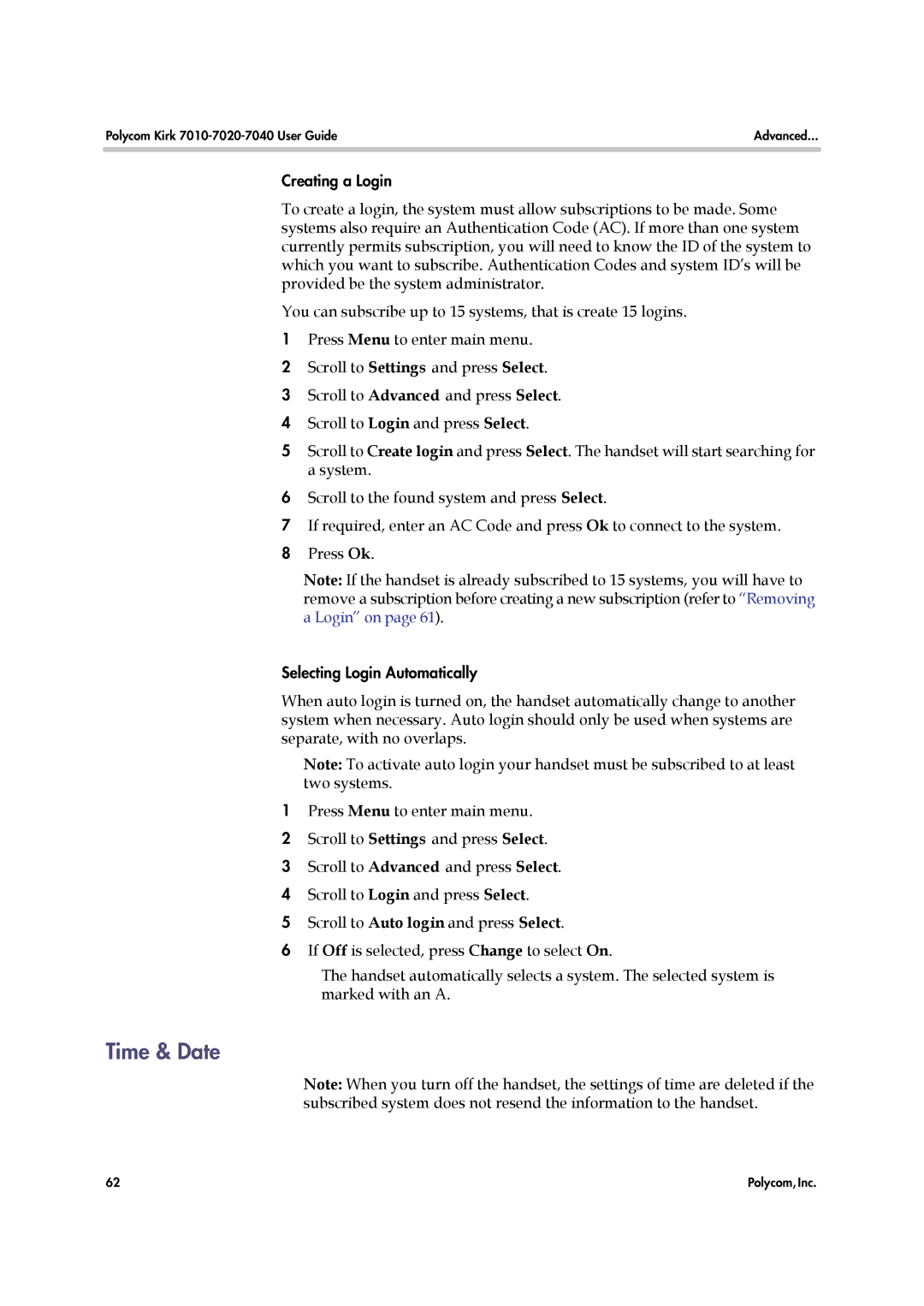Polycom Kirk | Advanced... |
|
|
Creating a Login
To create a login, the system must allow subscriptions to be made. Some systems also require an Authentication Code (AC). If more than one system currently permits subscription, you will need to know the ID of the system to which you want to subscribe. Authentication Codes and system ID’s will be provided be the system administrator.
You can subscribe up to 15 systems, that is create 15 logins.
1Press Menu to enter main menu.
2Scroll to Settings and press Select.
3Scroll to Advanced and press Select.
4Scroll to Login and press Select.
5Scroll to Create login and press Select. The handset will start searching for a system.
6Scroll to the found system and press Select.
7If required, enter an AC Code and press Ok to connect to the system.
8Press Ok.
Note: If the handset is already subscribed to 15 systems, you will have to remove a subscription before creating a new subscription (refer to “Removing a Login” on page 61).
Selecting Login Automatically
When auto login is turned on, the handset automatically change to another system when necessary. Auto login should only be used when systems are separate, with no overlaps.
Note: To activate auto login your handset must be subscribed to at least two systems.
1Press Menu to enter main menu.
2Scroll to Settings and press Select.
3Scroll to Advanced and press Select.
4Scroll to Login and press Select.
5Scroll to Auto login and press Select.
6If Off is selected, press Change to select On.
The handset automatically selects a system. The selected system is marked with an A.
Time & Date
Note: When you turn off the handset, the settings of time are deleted if the subscribed system does not resend the information to the handset.
62 | Polycom, Inc. |