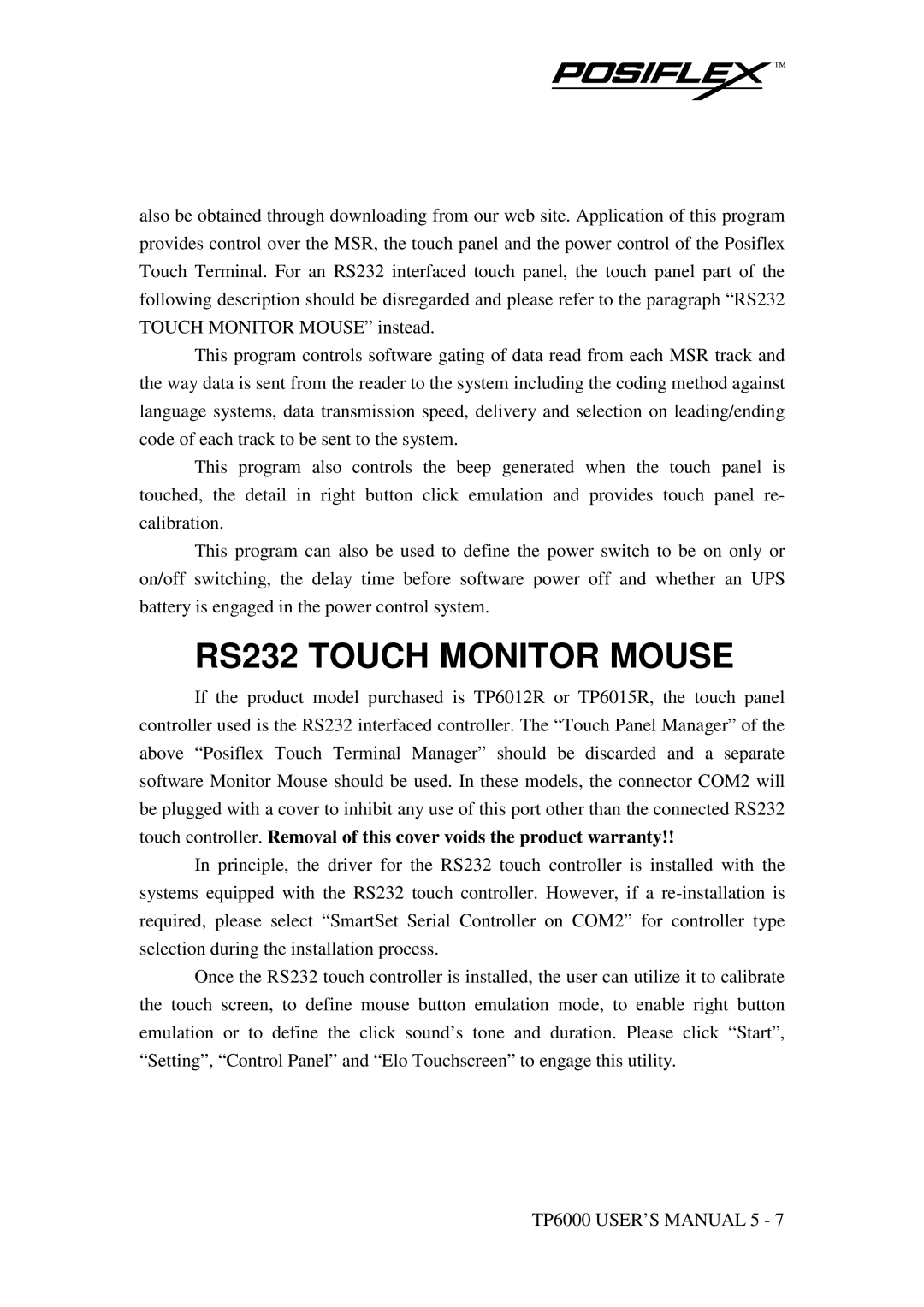also be obtained through downloading from our web site. Application of this program provides control over the MSR, the touch panel and the power control of the Posiflex Touch Terminal. For an RS232 interfaced touch panel, the touch panel part of the following description should be disregarded and please refer to the paragraph “RS232 TOUCH MONITOR MOUSE” instead.
This program controls software gating of data read from each MSR track and the way data is sent from the reader to the system including the coding method against language systems, data transmission speed, delivery and selection on leading/ending code of each track to be sent to the system.
This program also controls the beep generated when the touch panel is touched, the detail in right button click emulation and provides touch panel re- calibration.
This program can also be used to define the power switch to be on only or on/off switching, the delay time before software power off and whether an UPS battery is engaged in the power control system.
RS232 TOUCH MONITOR MOUSE
If the product model purchased is TP6012R or TP6015R, the touch panel controller used is the RS232 interfaced controller. The “Touch Panel Manager” of the above “Posiflex Touch Terminal Manager” should be discarded and a separate software Monitor Mouse should be used. In these models, the connector COM2 will be plugged with a cover to inhibit any use of this port other than the connected RS232 touch controller. Removal of this cover voids the product warranty!!
In principle, the driver for the RS232 touch controller is installed with the systems equipped with the RS232 touch controller. However, if a
Once the RS232 touch controller is installed, the user can utilize it to calibrate the touch screen, to define mouse button emulation mode, to enable right button emulation or to define the click sound’s tone and duration. Please click “Start”, “Setting”, “Control Panel” and “Elo Touchscreen” to engage this utility.
TP6000 USER’S MANUAL 5 - 7