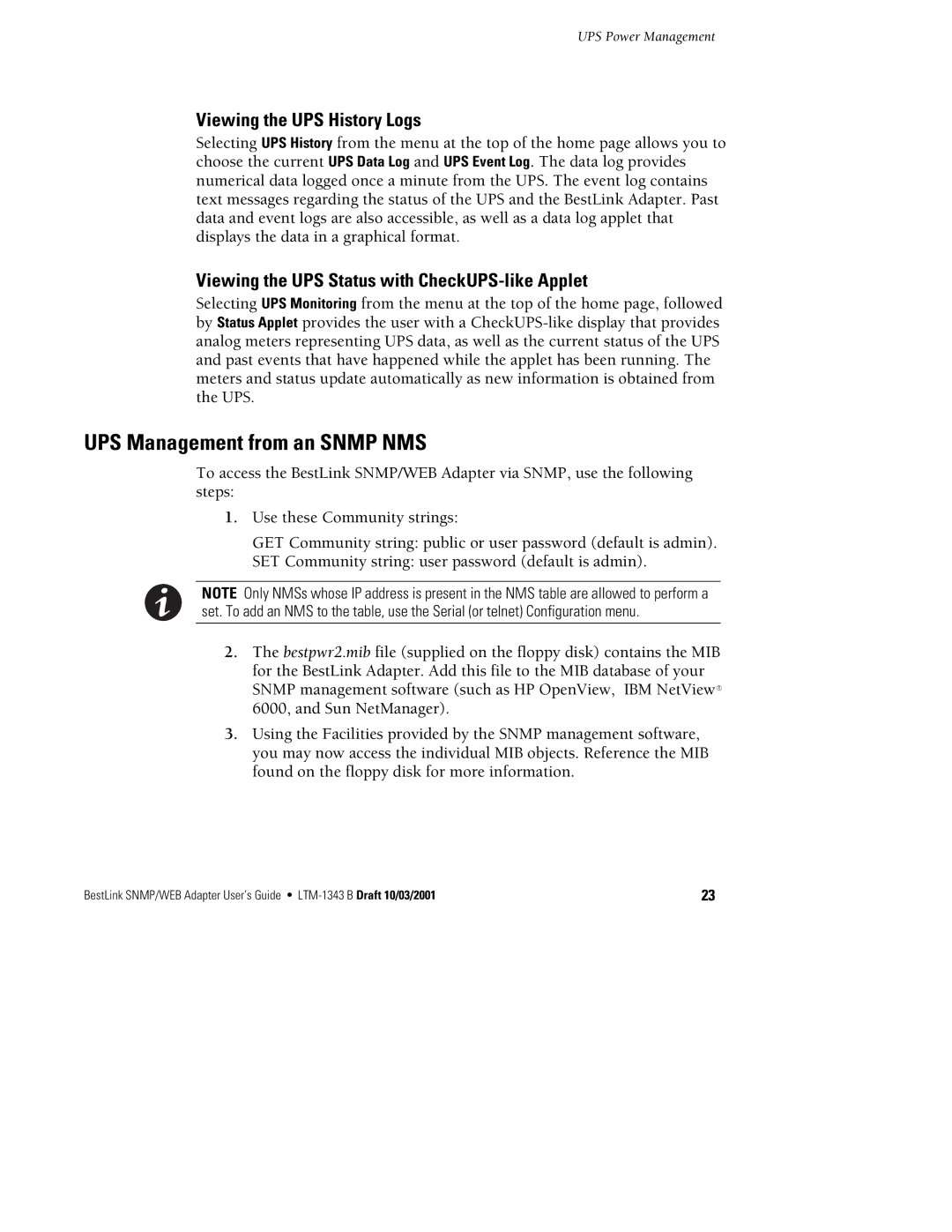UPS Power Management
Viewing the UPS History Logs
Selecting UPS History from the menu at the top of the home page allows you to choose the current UPS Data Log and UPS Event Log. The data log provides numerical data logged once a minute from the UPS. The event log contains text messages regarding the status of the UPS and the BestLink Adapter. Past data and event logs are also accessible, as well as a data log applet that displays the data in a graphical format.
Viewing the UPS Status with CheckUPS-like Applet
Selecting UPS Monitoring from the menu at the top of the home page, followed by Status Applet provides the user with a
UPS Management from an SNMP NMS
To access the BestLink SNMP/WEB Adapter via SNMP, use the following steps:
1.Use these Community strings:
GET Community string: public or user password (default is admin).
SET Community string: user password (default is admin).
NOTE Only NMSs whose IP address is present in the NMS table are allowed to perform a set. To add an NMS to the table, use the Serial (or telnet) Configuration menu.
2.The bestpwr2.mib file (supplied on the floppy disk) contains the MIB for the BestLink Adapter. Add this file to the MIB database of your SNMP management software (such as HP OpenView, IBM NetView9 6000, and Sun NetManager).
3.Using the Facilities provided by the SNMP management software, you may now access the individual MIB objects. Reference the MIB found on the floppy disk for more information.
BestLink SNMP/WEB Adapter User’s Guide : | 23 |