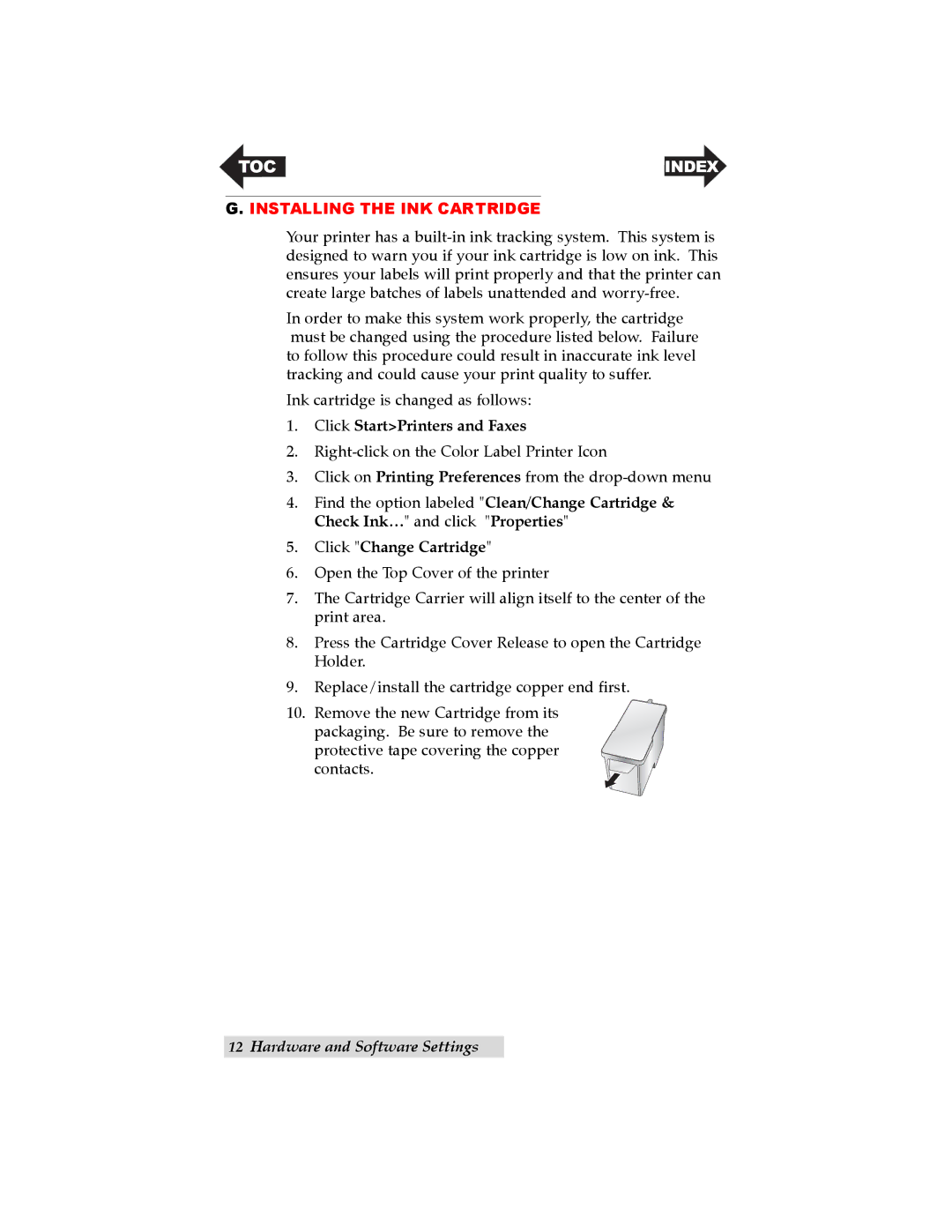TOC | INDEX |
G. INSTALLING THE INK CARTRIDGE
Your printer has a
In order to make this system work properly, the cartridge must be changed using the procedure listed below. Failure to follow this procedure could result in inaccurate ink level tracking and could cause your print quality to suffer.
Ink cartridge is changed as follows:
1.Click Start>Printers and Faxes
2.
3.Click on Printing Preferences from the
4.Find the option labeled "Clean/Change Cartridge & Check Ink…" and click "Properties"
5.Click "Change Cartridge"
6.Open the Top Cover of the printer
7.The Cartridge Carrier will align itself to the center of the print area.
8.Press the Cartridge Cover Release to open the Cartridge Holder.
9.Replace/install the cartridge copper end first.
10.Remove the new Cartridge from its packaging. Be sure to remove the
protective tape covering the copper contacts.
12Hardware and Software Settings