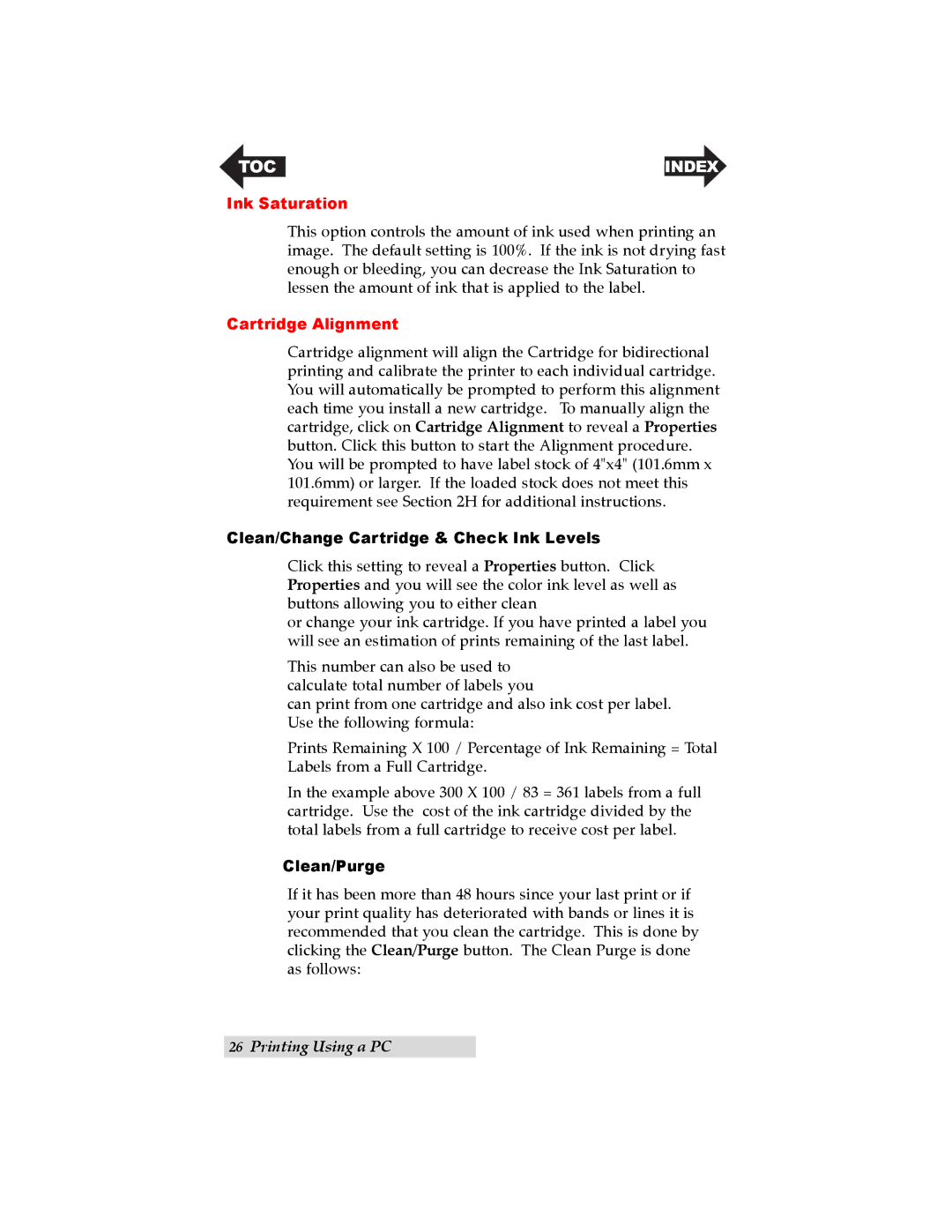TOC | INDEX |
Ink Saturation
This option controls the amount of ink used when printing an image. The default setting is 100%. If the ink is not drying fast enough or bleeding, you can decrease the Ink Saturation to lessen the amount of ink that is applied to the label.
Cartridge Alignment
Cartridge alignment will align the Cartridge for bidirectional printing and calibrate the printer to each individual cartridge. You will automatically be prompted to perform this alignment each time you install a new cartridge. To manually align the cartridge, click on Cartridge Alignment to reveal a Properties button. Click this button to start the Alignment procedure. You will be prompted to have label stock of 4"x4" (101.6mm x 101.6mm) or larger. If the loaded stock does not meet this requirement see Section 2H for additional instructions.
Clean/Change Cartridge & Check Ink Levels
Click this setting to reveal a Properties button. Click Properties and you will see the color ink level as well as buttons allowing you to either clean
or change your ink cartridge. If you have printed a label you will see an estimation of prints remaining of the last label.
This number can also be used to calculate total number of labels you
can print from one cartridge and also ink cost per label. Use the following formula:
Prints Remaining X 100 / Percentage of Ink Remaining = Total Labels from a Full Cartridge.
In the example above 300 X 100 / 83 = 361 labels from a full cartridge. Use the cost of the ink cartridge divided by the total labels from a full cartridge to receive cost per label.
Clean/Purge
If it has been more than 48 hours since your last print or if your print quality has deteriorated with bands or lines it is recommended that you clean the cartridge. This is done by clicking the Clean/Purge button. The Clean Purge is done as follows:
26Printing Using a PC