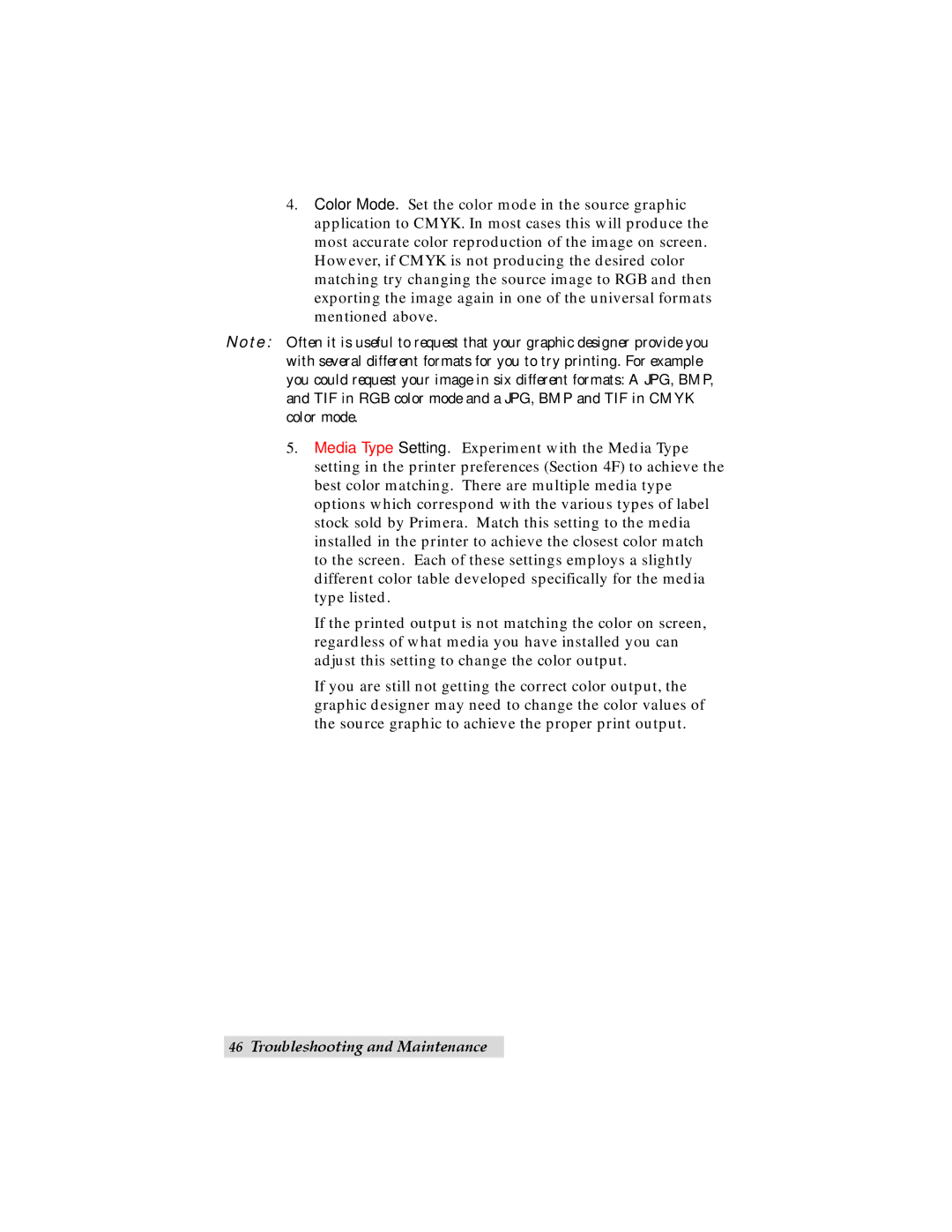TOC | INDEX |
4.Color Mode. Set the color mode in the source graphic application to CMYK. In most cases this will produce the most accurate color reproduction of the image on screen. However, if CMYK is not producing the desired color matching try changing the source image to RGB and then exporting the image again in one of the universal formats mentioned above.
Note: Often it is useful to request that your graphic designer provide you with several different formats for you to try printing. For example you could request your image in six different formats: A JPG, BMP, and TIF in RGB color mode and a JPG, BMP and TIF in CMYK color mode.
5.Media Type Setting. Experiment with the Media Type setting in the printer preferences (Section 4F) to achieve the best color matching. There are multiple media type options which correspond with the various types of label stock sold by Primera. Match this setting to the media installed in the printer to achieve the closest color match to the screen. Each of these settings employs a slightly different color table developed specifically for the media type listed.
If the printed output is not matching the color on screen, regardless of what media you have installed you can adjust this setting to change the color output.
If you are still not getting the correct color output, the graphic designer may need to change the color values of the source graphic to achieve the proper print output.
46Troubleshooting and Maintenance