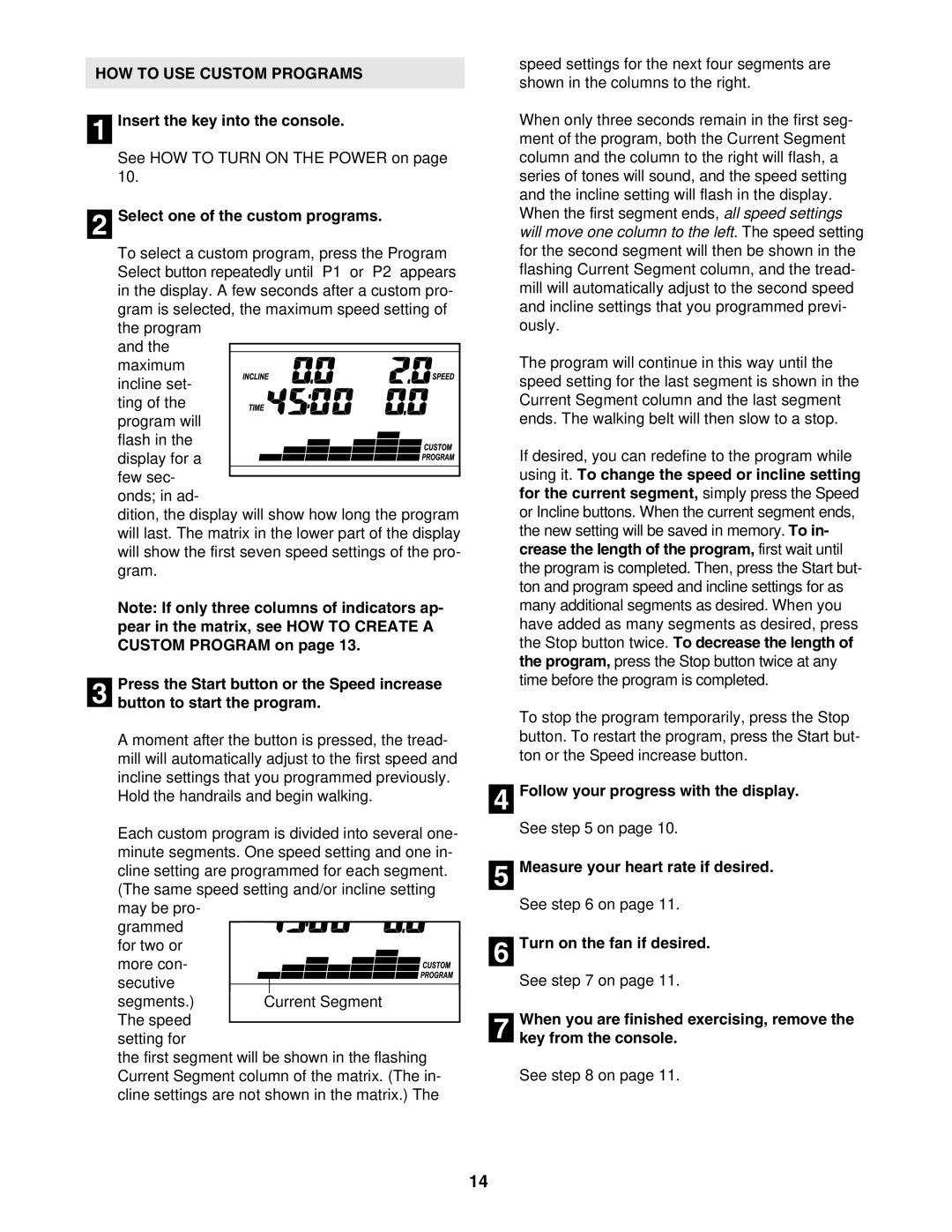831.29675.0 specifications
The ProForm 831.29675.0 is a modern exercise equipment designed to enhance home workouts and cater to users of various fitness levels. It embodies convenience, versatility, and technology, making it an excellent addition for those aiming to maintain an active lifestyle from the comfort of their homes.One of the standout features of the ProForm 831.29675.0 is its compact and foldable design. This allows for easy storage, making it an ideal option for those with limited space. The frame is sturdy yet lightweight, ensuring stability during intense workouts while being easy to move when needed.
In terms of functionality, the equipment offers multiple workout programs tailored to different fitness goals. These pre-set programs guide users through various routines, focusing on endurance, strength, or weight loss. With a range of resistance levels, it accommodates beginners and seasoned athletes alike. The adjustable resistance system allows users to gradually increase the intensity of their workouts, promoting continuous improvement and engagement.
The ProForm 831.29675.0 features advanced technology to track performance metrics such as time, distance, calories burned, and resistance level. This data is displayed on a user-friendly console that is easy to read, enabling users to monitor their progress throughout their workout sessions. Some models may also offer Bluetooth connectivity, allowing synchronization with fitness apps for further tracking and motivation.
Comfort is another key characteristic of this equipment. The anti-slip handlebars and padded seat ensure ease of use and support during extended workout periods. Various height adjustments make it possible for multiple users to find their optimal settings, enhancing the overall experience.
Additionally, the ProForm 831.29675.0 incorporates a quiet operation feature, making it suitable for use in shared living spaces without disturbing others. Whether you’re engaged in an intense cycling session or a light warm-up, the equipment operates smoothly and silently.
In conclusion, the ProForm 831.29675.0 represents a perfect blend of function, comfort, and innovative technology, making it an excellent option for anyone serious about their fitness journey. Its versatility caters to a wide array of workout preferences, helping users achieve their fitness goals effectively and efficiently. For those looking to invest in a quality piece of home exercise equipment, the ProForm 831.29675.0 is a worthy contender.