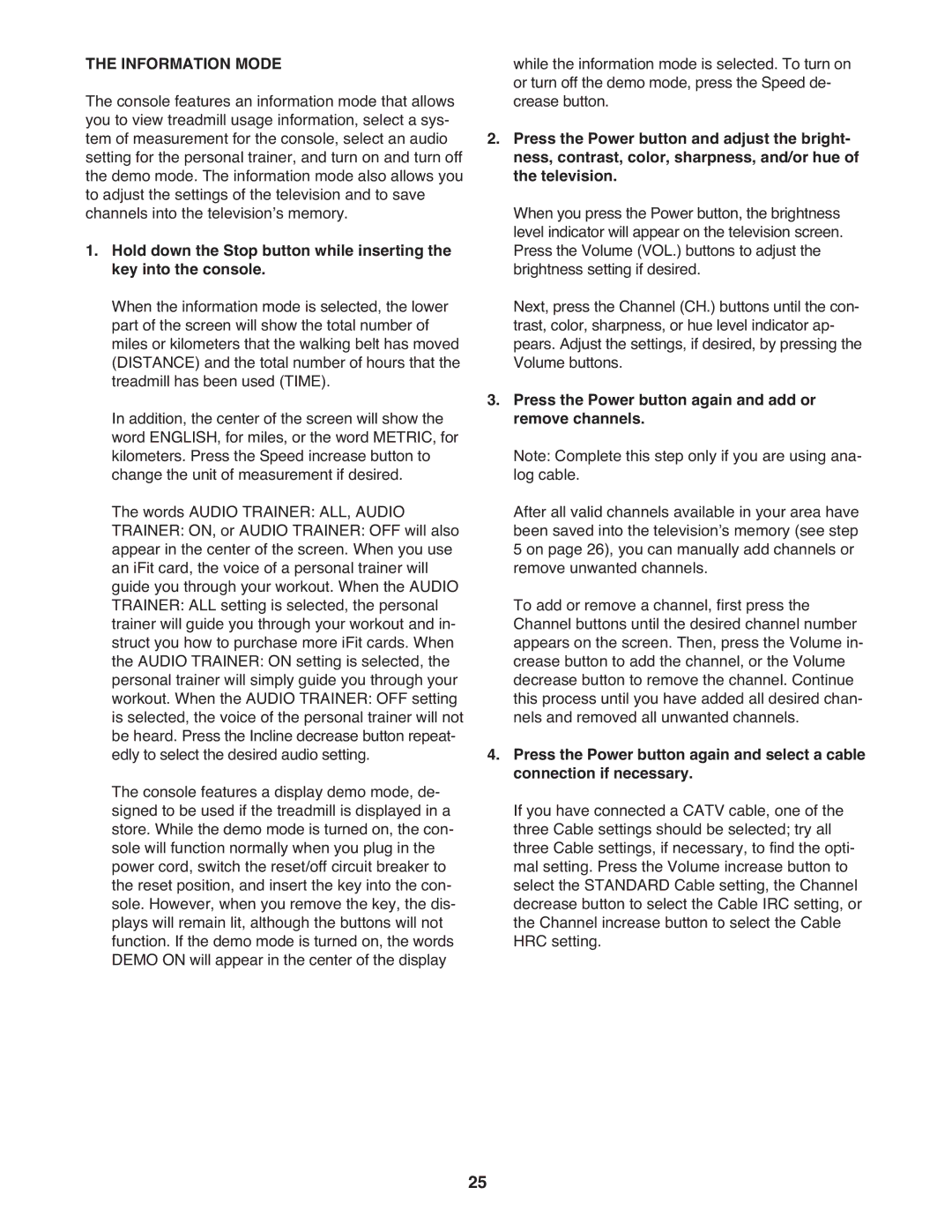THE INFORMATION MODE
The console features an information mode that allows you to view treadmill usage information, select a sys- tem of measurement for the console, select an audio setting for the personal trainer, and turn on and turn off the demo mode. The information mode also allows you to adjust the settings of the television and to save channels into the televisionʼs memory.
1.Hold down the Stop button while inserting the key into the console.
When the information mode is selected, the lower part of the screen will show the total number of miles or kilometers that the walking belt has moved (DISTANCE) and the total number of hours that the treadmill has been used (TIME).
In addition, the center of the screen will show the word ENGLISH, for miles, or the word METRIC, for kilometers. Press the Speed increase button to change the unit of measurement if desired.
The words AUDIO TRAINER: ALL, AUDIO
TRAINER: ON, or AUDIO TRAINER: OFF will also appear in the center of the screen. When you use an iFit card, the voice of a personal trainer will guide you through your workout. When the AUDIO TRAINER: ALL setting is selected, the personal trainer will guide you through your workout and in- struct you how to purchase more iFit cards. When the AUDIO TRAINER: ON setting is selected, the personal trainer will simply guide you through your workout. When the AUDIO TRAINER: OFF setting is selected, the voice of the personal trainer will not be heard. Press the Incline decrease button repeat- edly to select the desired audio setting.
The console features a display demo mode, de- signed to be used if the treadmill is displayed in a store. While the demo mode is turned on, the con- sole will function normally when you plug in the power cord, switch the reset/off circuit breaker to the reset position, and insert the key into the con- sole. However, when you remove the key, the dis- plays will remain lit, although the buttons will not function. If the demo mode is turned on, the words DEMO ON will appear in the center of the display
while the information mode is selected. To turn on or turn off the demo mode, press the Speed de- crease button.
2.Press the Power button and adjust the bright- ness, contrast, color, sharpness, and/or hue of the television.
When you press the Power button, the brightness level indicator will appear on the television screen. Press the Volume (VOL.) buttons to adjust the brightness setting if desired.
Next, press the Channel (CH.) buttons until the con- trast, color, sharpness, or hue level indicator ap- pears. Adjust the settings, if desired, by pressing the Volume buttons.
3.Press the Power button again and add or remove channels.
Note: Complete this step only if you are using ana- log cable.
After all valid channels available in your area have been saved into the televisionʼs memory (see step 5 on page 26), you can manually add channels or remove unwanted channels.
To add or remove a channel, first press the Channel buttons until the desired channel number appears on the screen. Then, press the Volume in- crease button to add the channel, or the Volume decrease button to remove the channel. Continue this process until you have added all desired chan- nels and removed all unwanted channels.
4.Press the Power button again and select a cable connection if necessary.
If you have connected a CATV cable, one of the three Cable settings should be selected; try all three Cable settings, if necessary, to find the opti- mal setting. Press the Volume increase button to select the STANDARD Cable setting, the Channel decrease button to select the Cable IRC setting, or the Channel increase button to select the Cable HRC setting.
25