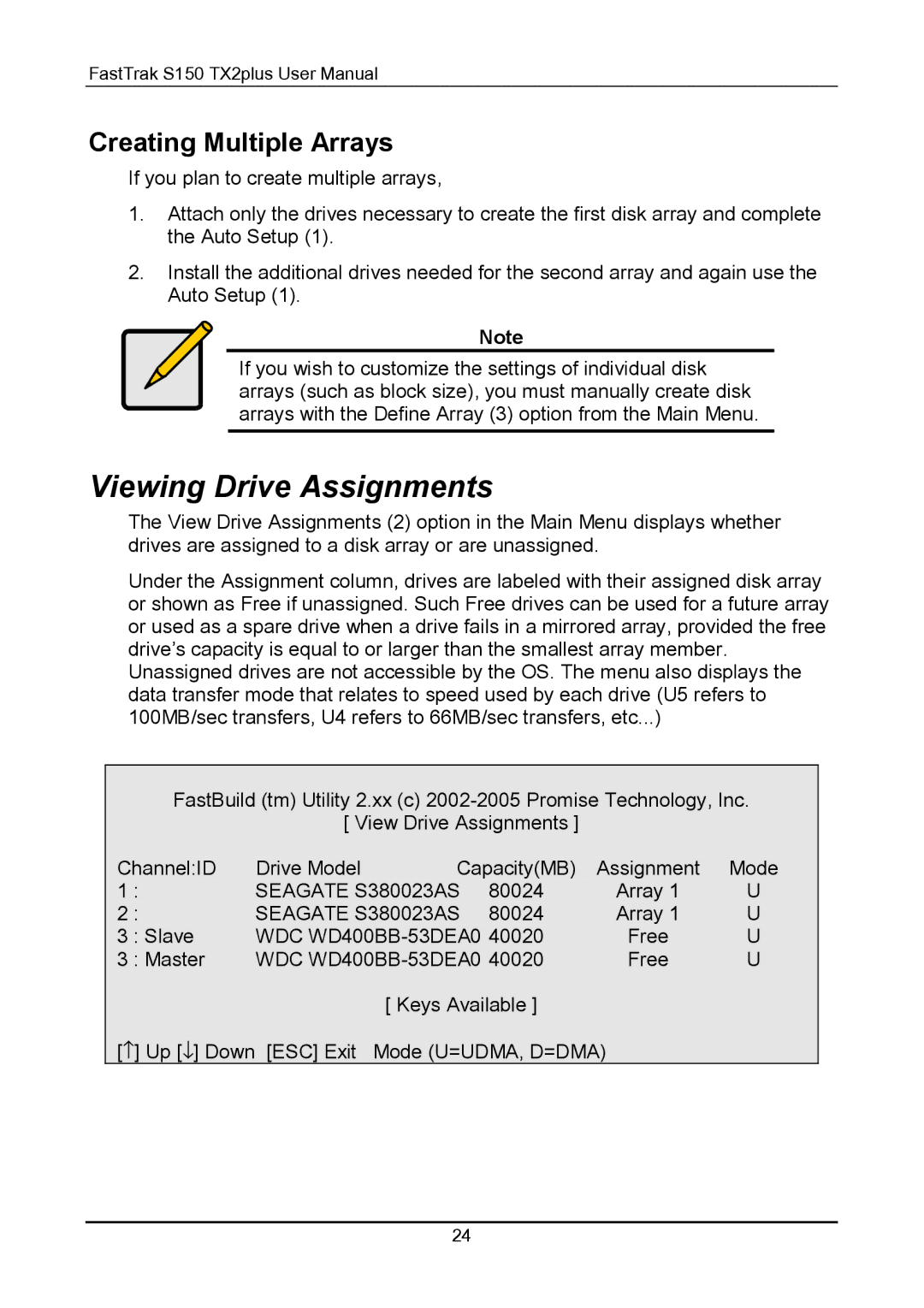FastTrak S150 TX2plus User Manual
Creating Multiple Arrays
If you plan to create multiple arrays,
1.Attach only the drives necessary to create the first disk array and complete the Auto Setup (1).
2.Install the additional drives needed for the second array and again use the Auto Setup (1).
Note
If you wish to customize the settings of individual disk arrays (such as block size), you must manually create disk arrays with the Define Array (3) option from the Main Menu.
Viewing Drive Assignments
The View Drive Assignments (2) option in the Main Menu displays whether drives are assigned to a disk array or are unassigned.
Under the Assignment column, drives are labeled with their assigned disk array or shown as Free if unassigned. Such Free drives can be used for a future array or used as a spare drive when a drive fails in a mirrored array, provided the free drive’s capacity is equal to or larger than the smallest array member.
Unassigned drives are not accessible by the OS. The menu also displays the data transfer mode that relates to speed used by each drive (U5 refers to 100MB/sec transfers, U4 refers to 66MB/sec transfers, etc...)
FastBuild (tm) Utility 2.xx (c)
[ View Drive Assignments ]
Channel:ID | Drive Model | Capacity(MB) | Assignment | Mode | ||
1 | : | SEAGATE S380023AS | 80024 | Array 1 | U | |
2 | : | SEAGATE S380023AS | 80024 | Array 1 | U | |
3 | : Slave | WDC | Free | U | ||
3 | : Master | WDC | Free | U | ||
|
|
| [ Keys Available ] |
|
| |
[↑ | ] Up [↓ ] Down [ESC] Exit | Mode (U=UDMA, D=DMA) |
| |||
24