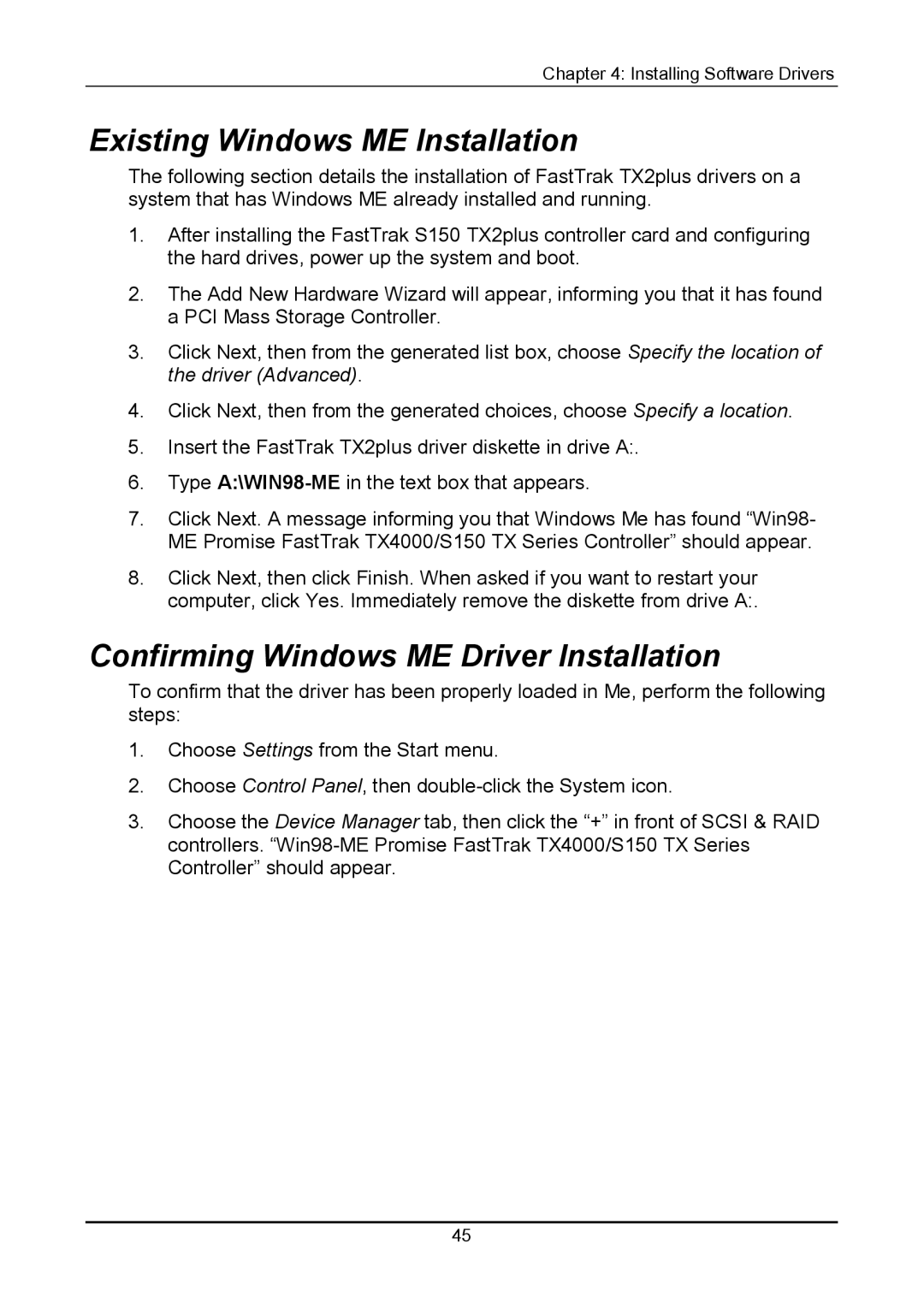Chapter 4: Installing Software Drivers
Existing Windows ME Installation
The following section details the installation of FastTrak TX2plus drivers on a system that has Windows ME already installed and running.
1.After installing the FastTrak S150 TX2plus controller card and configuring the hard drives, power up the system and boot.
2.The Add New Hardware Wizard will appear, informing you that it has found a PCI Mass Storage Controller.
3.Click Next, then from the generated list box, choose Specify the location of the driver (Advanced).
4.Click Next, then from the generated choices, choose Specify a location.
5.Insert the FastTrak TX2plus driver diskette in drive A:.
6.Type
7.Click Next. A message informing you that Windows Me has found “Win98- ME Promise FastTrak TX4000/S150 TX Series Controller” should appear.
8.Click Next, then click Finish. When asked if you want to restart your computer, click Yes. Immediately remove the diskette from drive A:.
Confirming Windows ME Driver Installation
To confirm that the driver has been properly loaded in Me, perform the following steps:
1.Choose Settings from the Start menu.
2.Choose Control Panel, then
3.Choose the Device Manager tab, then click the “+” in front of SCSI & RAID controllers.
45