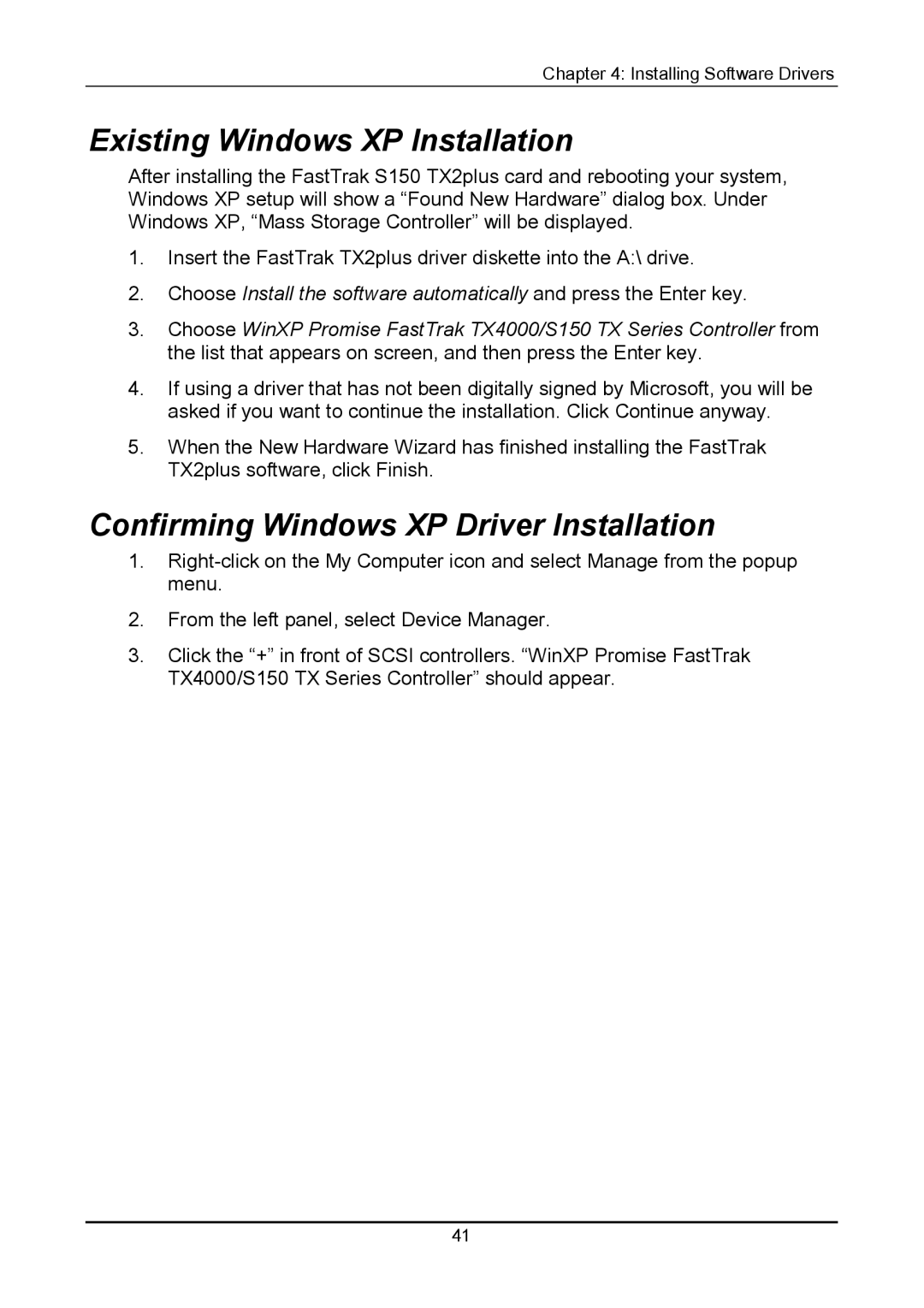Chapter 4: Installing Software Drivers
Existing Windows XP Installation
After installing the FastTrak S150 TX2plus card and rebooting your system, Windows XP setup will show a “Found New Hardware” dialog box. Under Windows XP, “Mass Storage Controller” will be displayed.
1.Insert the FastTrak TX2plus driver diskette into the A:\ drive.
2.Choose Install the software automatically and press the Enter key.
3.Choose WinXP Promise FastTrak TX4000/S150 TX Series Controller from the list that appears on screen, and then press the Enter key.
4.If using a driver that has not been digitally signed by Microsoft, you will be asked if you want to continue the installation. Click Continue anyway.
5.When the New Hardware Wizard has finished installing the FastTrak TX2plus software, click Finish.
Confirming Windows XP Driver Installation
1.
2.From the left panel, select Device Manager.
3.Click the “+” in front of SCSI controllers. “WinXP Promise FastTrak TX4000/S150 TX Series Controller” should appear.
41