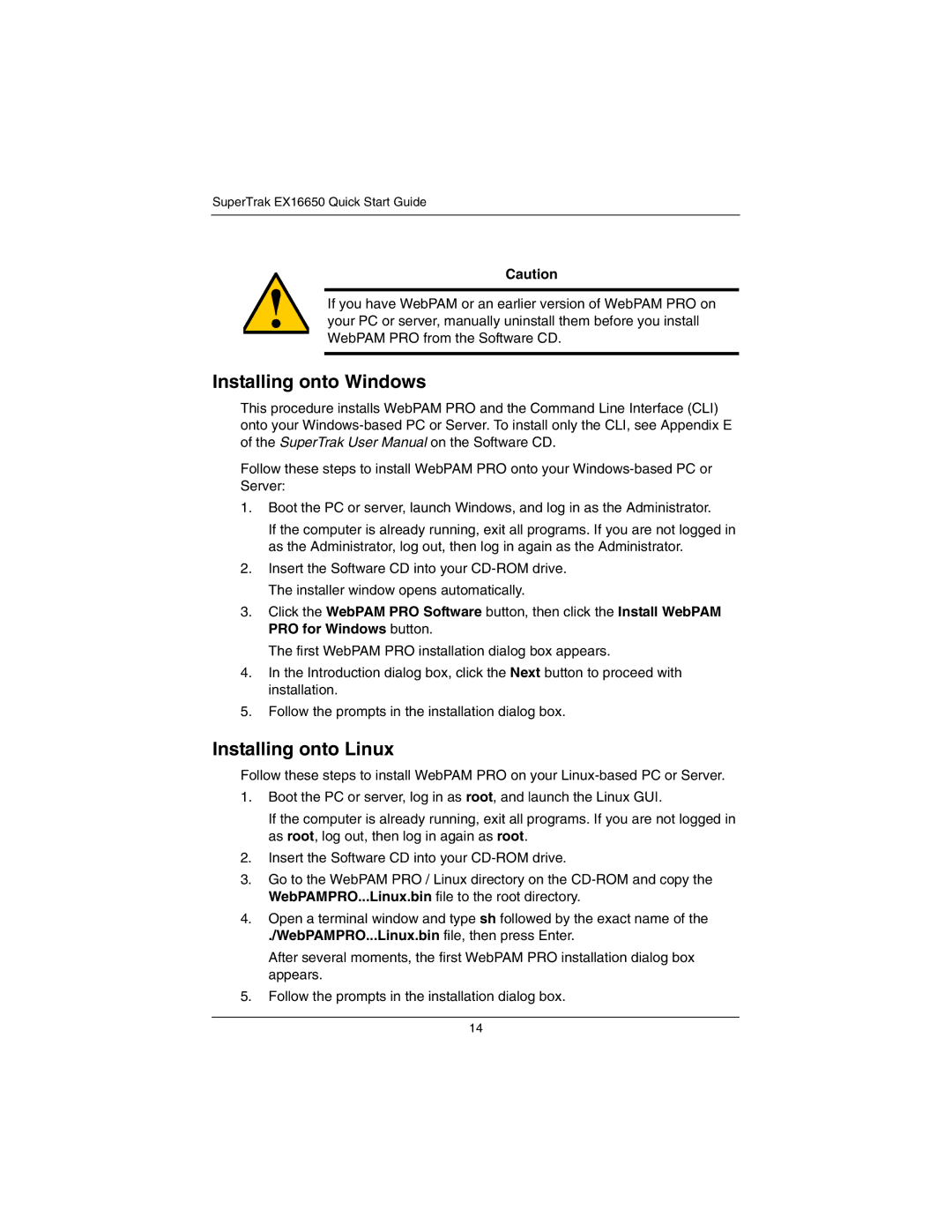SuperTrak EX16650 Quick Start Guide
Caution
If you have WebPAM or an earlier version of WebPAM PRO on your PC or server, manually uninstall them before you install WebPAM PRO from the Software CD.
Installing onto Windows
This procedure installs WebPAM PRO and the Command Line Interface (CLI) onto your
Follow these steps to install WebPAM PRO onto your
1.Boot the PC or server, launch Windows, and log in as the Administrator.
If the computer is already running, exit all programs. If you are not logged in as the Administrator, log out, then log in again as the Administrator.
2.Insert the Software CD into your
3.Click the WebPAM PRO Software button, then click the Install WebPAM PRO for Windows button.
The first WebPAM PRO installation dialog box appears.
4.In the Introduction dialog box, click the Next button to proceed with installation.
5.Follow the prompts in the installation dialog box.
Installing onto Linux
Follow these steps to install WebPAM PRO on your
1.Boot the PC or server, log in as root, and launch the Linux GUI.
If the computer is already running, exit all programs. If you are not logged in as root, log out, then log in again as root.
2.Insert the Software CD into your
3.Go to the WebPAM PRO / Linux directory on the
4.Open a terminal window and type sh followed by the exact name of the
./WebPAMPRO...Linux.bin file, then press Enter.
After several moments, the first WebPAM PRO installation dialog box appears.
5.Follow the prompts in the installation dialog box.
14