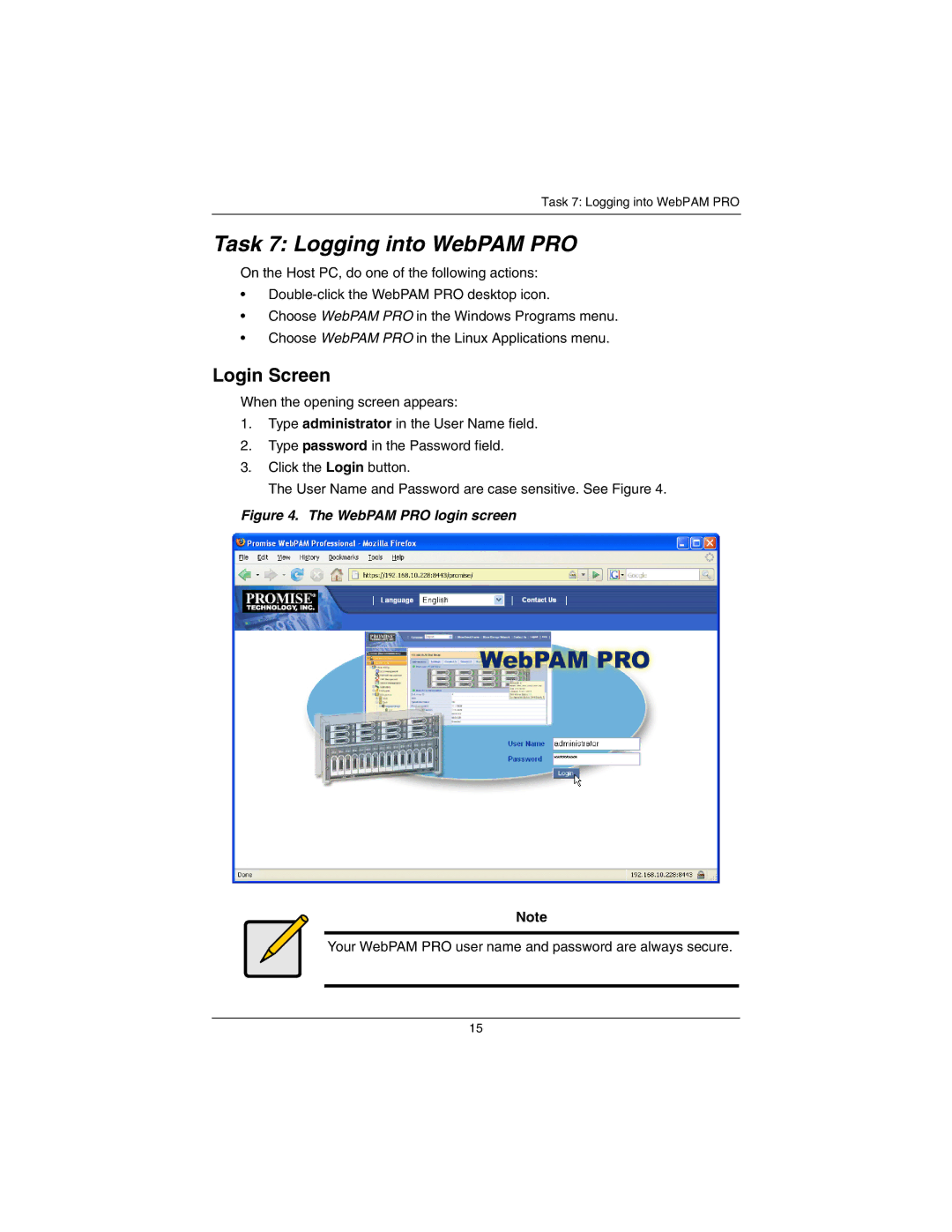Task 7: Logging into WebPAM PRO
Task 7: Logging into WebPAM PRO
On the Host PC, do one of the following actions:
•
•Choose WebPAM PRO in the Windows Programs menu.
•Choose WebPAM PRO in the Linux Applications menu.
Login Screen
When the opening screen appears:
1.Type administrator in the User Name field.
2.Type password in the Password field.
3.Click the Login button.
The User Name and Password are case sensitive. See Figure 4.
Figure 4. The WebPAM PRO login screen
Note
Your WebPAM PRO user name and password are always secure.
15