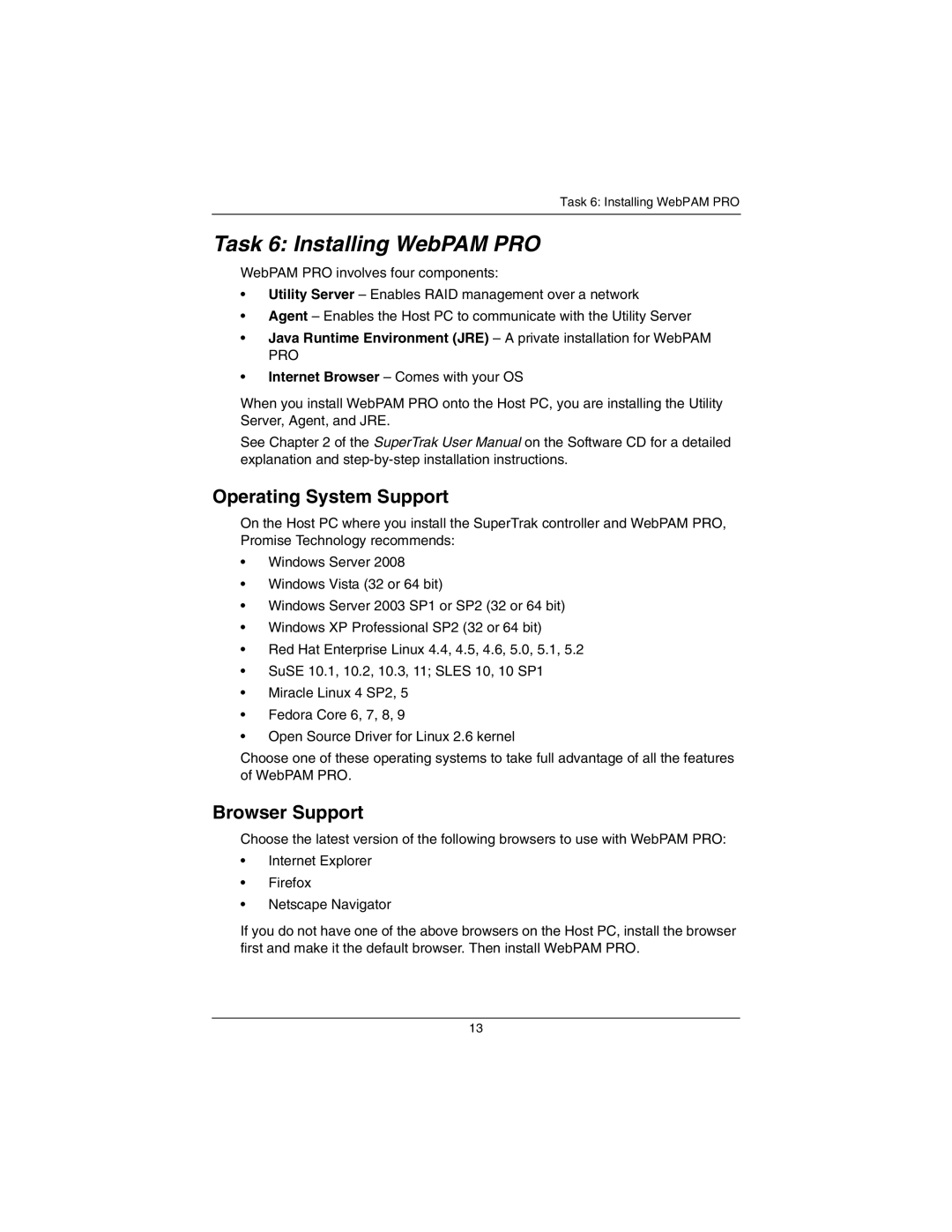Task 6: Installing WebPAM PRO
Task 6: Installing WebPAM PRO
WebPAM PRO involves four components:
•Utility Server – Enables RAID management over a network
•Agent – Enables the Host PC to communicate with the Utility Server
•Java Runtime Environment (JRE) – A private installation for WebPAM
PRO
•Internet Browser – Comes with your OS
When you install WebPAM PRO onto the Host PC, you are installing the Utility Server, Agent, and JRE.
See Chapter 2 of the SuperTrak User Manual on the Software CD for a detailed explanation and
Operating System Support
On the Host PC where you install the SuperTrak controller and WebPAM PRO, Promise Technology recommends:
•Windows Server 2008
•Windows Vista (32 or 64 bit)
•Windows Server 2003 SP1 or SP2 (32 or 64 bit)
•Windows XP Professional SP2 (32 or 64 bit)
•Red Hat Enterprise Linux 4.4, 4.5, 4.6, 5.0, 5.1, 5.2
•SuSE 10.1, 10.2, 10.3, 11; SLES 10, 10 SP1
•Miracle Linux 4 SP2, 5
•Fedora Core 6, 7, 8, 9
•Open Source Driver for Linux 2.6 kernel
Choose one of these operating systems to take full advantage of all the features of WebPAM PRO.
Browser Support
Choose the latest version of the following browsers to use with WebPAM PRO:
•Internet Explorer
•Firefox
•Netscape Navigator
If you do not have one of the above browsers on the Host PC, install the browser first and make it the default browser. Then install WebPAM PRO.
13