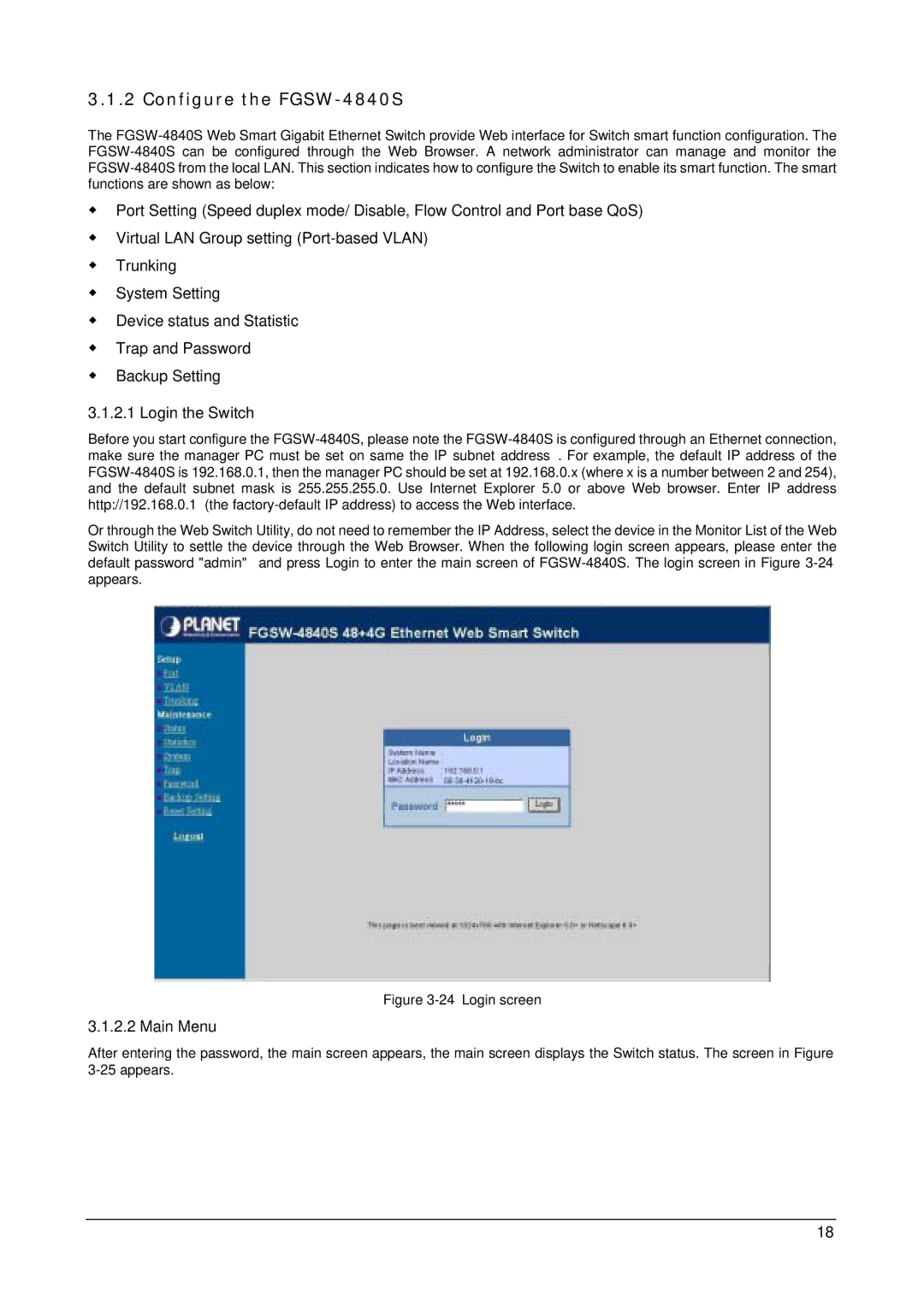3.1.2 Configure the FGSW-4840S
The FGSW-4840S Web Smart Gigabit Ethernet Switch provide Web interface for Switch smart function configuration. The FGSW-4840S can be configured through the Web Browser. A network administrator can manage and monitor the FGSW-4840S from the local LAN. This section indicates how to configure the Switch to enable its smart function. The smart functions are shown as below:
◆Port Setting (Speed duplex mode/ Disable, Flow Control and Port base QoS)
◆Virtual LAN Group setting (Port-based VLAN)
◆Trunking
◆System Setting
◆Device status and Statistic
◆Trap and Password
◆Backup Setting
3.1.2.1 Login the Switch
Before you start configure the FGSW-4840S, please note the FGSW-4840S is configured through an Ethernet connection, make sure the manager PC must be set on same the IP subnet address. For example, the default IP address of the FGSW-4840S is 192.168.0.1, then the manager PC should be set at 192.168.0.x (where x is a number between 2 and 254), and the default subnet mask is 255.255.255.0. Use Internet Explorer 5.0 or above Web browser. Enter IP address http://192.168.0.1 (the factory-default IP address) to access the Web interface.
Or through the Web Switch Utility, do not need to remember the IP Address, select the device in the Monitor List of the Web Switch Utility to settle the device through the Web Browser. When the following login screen appears, please enter the default password "admin" and press Login to enter the main screen of FGSW-4840S. The login screen in Figure 3-24appears.
Figure 3-24 Login screen
3.1.2.2 Main Menu
After entering the password, the main screen appears, the main screen displays the Switch status. The screen in Figure 3-25appears.
18