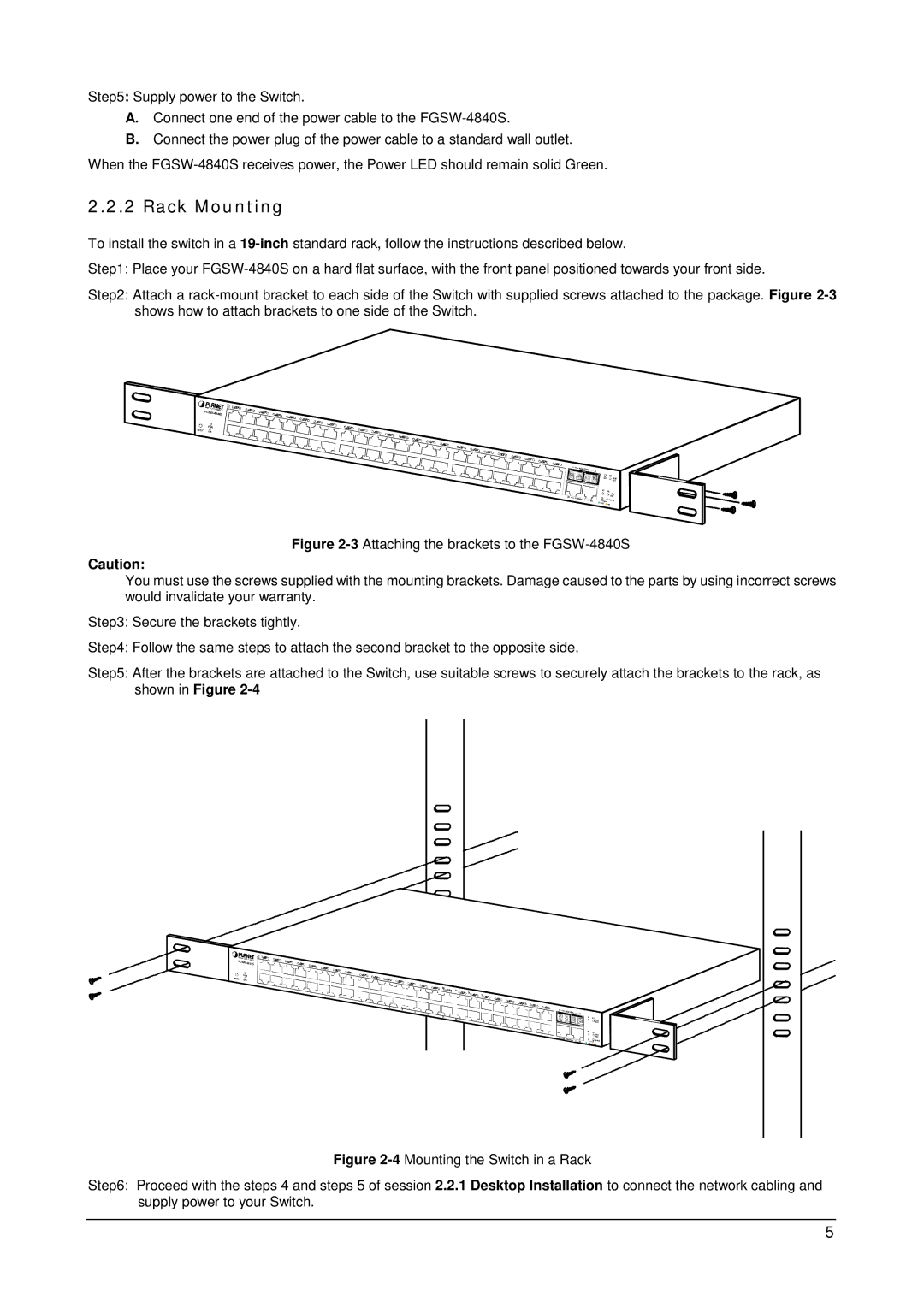Step5: Supply power to the Switch.
A.Connect one end of the power cable to the
B.Connect the power plug of the power cable to a standard wall outlet.
When the
2.2.2 Rack Mounting
To install the switch in a
Step1: Place your
Step2: Attach a
Figure 2-3 Attaching the brackets to the FGSW-4840S
Caution:
You must use the screws supplied with the mounting brackets. Damage caused to the parts by using incorrect screws would invalidate your warranty.
Step3: Secure the brackets tightly.
Step4: Follow the same steps to attach the second bracket to the opposite side.
Step5: After the brackets are attached to the Switch, use suitable screws to securely attach the brackets to the rack, as shown in Figure 2-4
Figure 2-4 Mounting the Switch in a Rack
Step6: Proceed with the steps 4 and steps 5 of session 2.2.1 Desktop Installation to connect the network cabling and supply power to your Switch.
5