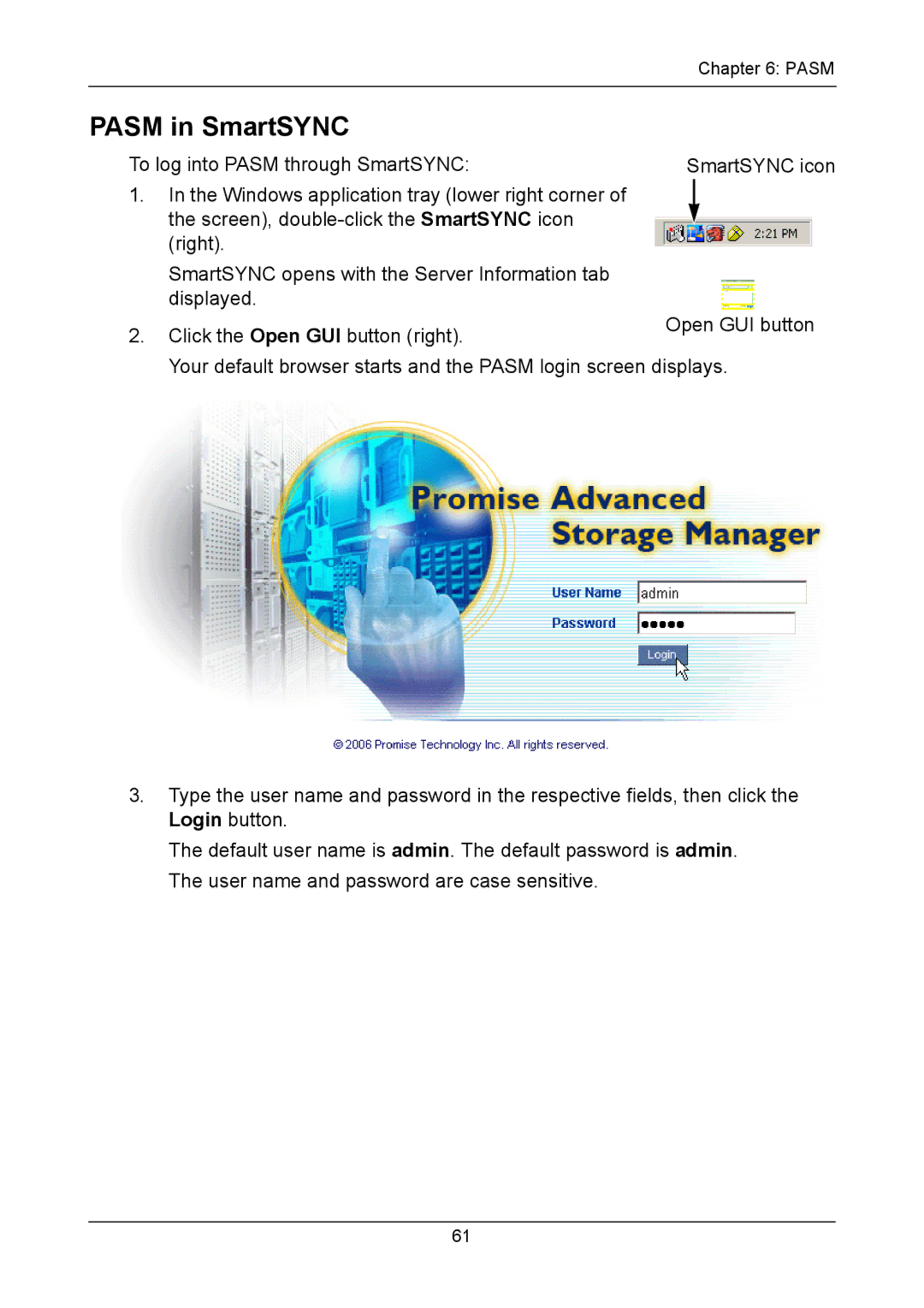Smartstor
Trademarks
Copyright
Important data protection information
Recommendations
Contents
One Touch Backup
PASM,
PASM,
Appendix a Setup Wizard Advanced Mode
Technology Background,
Support
Appendix B Maintenance
About This Manual
Introduction to SmartStor
Architecture
Protocol Support
Key Benefits
Specifications
Compatible Backup Software
Client OS Support
Browser Support
Unpacking the SmartStor NS4300N
Installation and Setup
SmartStor NS4300N Front View
Connecting to the Network
Installing Disk Drives
Installing the Software
Connecting the Power
Installation and Setup
SmartStor NS4300N Product Manual
Click to Finish button to close the installer
Optional. Selecting Your Network
Setting up the SmartStor
SmartStor NS4300N Product Manual
Installation and Setup
SmartStor NS4300N Product Manual
Connecting to Pasm
Browser Support
Finding the SmartStor’s IP Address
Pasm in your Browser
Pasm in SmartSYNC
Shutting Down the SmartStor
Press and hold the Power button for 5 seconds
Setting up a Network Drive on a Windows PC
Connecting to the SmartStor
SmartStor NS4300N Product Manual
Connecting to the SmartStor
On the Windows PC
Setting up a Network Drive on a Unix or Linux PC
Click the UNIX/Linux Sharing tab
On the Linux PC with Graphic Desktop
On the UNIX/Linux PC with Command Line Interface
Setting up a Network Drive on a Macintosh PC
SmartStor NS4300N Product Manual
On the Macintosh PC
SmartStor NS4300N Product Manual
Connecting a USB Printer to SmartStor
Setting up the Print Server on SmartStor
Setting up Windows Printing
Click the Printer Server tab
Connecting to the SmartStor
Setting up Linux Printing
Connecting to the SmartStor
SmartStor NS4300N Product Manual
Setting up Macintosh Printing
SmartStor NS4300N Product Manual
Connecting a USB Drive
Windows PC
Macintosh PC
Linux PC
Disconnecting a USB Drive
Enabling One Touch Backup
One Touch Backup
Creating a Backup Schedule
Performing a One Touch Backup
Viewing Your Backup Files
Restoring Your Backup Files
SmartStor NS4300N Product Manual
SmartSYNC
Opening the SmartSYNC Window
Choosing a Language
Quitting SmartSYNC
Closing the SmartSYNC Window
Displaying the SmartStors on your Network
Starting Pasm
SmartSYNC
Connecting a Network Drive
Deleting Device Network Drive Records
Performing a Backup
Viewing Your Backup Folders
Performing a Restore
Scheduling a Backup
Deleting a Backup Schedule
Modifying a Backup Schedule
Viewing the Event Log
Setting the Default Browser for Pasm
Clearing the Event Log
Saving the Event Log to a Text File
Pasm
Pasm in your Browser
Pasm
Navigating in Pasm
Setting up SmartStor with the Setup Wizard
SmartStor NS4300N Product Manual
Managing Users and Groups
Changing the Administrator’s Password
Viewing a List of Users
Creating a User
Click the Change Password tab
Changing a Users Password
Deleting a User
Viewing a List of Groups
Creating a Group
Adding Members to a Group
Removing Members from a Group
Setting Quotas
Deleting a Group
Viewing Quotas
Pasm
Managing File & Print Services
Setting up Windows Access
Click the Protocol Control icon
Click the Windows Sharing tab
Setting up UNIX/Linux Access
Setting up for Macintosh Access
Setting up for FTP Access
Setting up your Dlna Server
Setting up your Print Server
Viewing a List of Folders
Modifying Folder Services
Deleting a Folder
Adding a Folder
Setting up Unix and Linux Sharing for a Folder
Setting up Windows Sharing for a Folder
Setting up FTP Sharing for a Folder
Managing RAID Volumes
Viewing RAID Volume Status
Click the RAID Management icon
Viewing Disk Drive Information
Creating a RAID Volume
Migrating a RAID Volume
Designating a Spare Drive
Click the File System Management icon
Deleting a RAID Volume
Formatting an External USB Drive or Memory Stick
Viewing an External USB Drive or Memory Stick
Viewing a List of Snapshot Backups
Managing Backups
Setting up a Snapshot Backup
Click the Snapshot Backup icon
Recovering Snapshot Backups
Scheduling a Snapshot Backup
Viewing the NAS Replication Schedule
Setting up NAS Replication
Click the NAS Replication icon
Role
Enabling One Touch Backup
Viewing Network Setup Information
Making Network Settings
Managing the Network Connection
Working with Jumbo Frames
Setting up your Ddns Service
Viewing Service Status
Making Management Settings
Viewing the Event Log
Setting up Smtp Authentication
Viewing the Email Alert List
Installing an Application Plug-in
Adding an Email Alert Recipient
Deleting an Email Alert Recipient
Viewing UPS Status
Enabling and Disabling the Buzzer
Setting up a UPS
Managing Services
Setting System Date and Time
Running the Network Time Protocol
Rebooting the SmartStor
Click the Reboot / Shutdown icon
Viewing the Results of NTP Synchronization
Shutting Down the SmartStor
Using Pasm
Restarting the SmartStor
Locating the SmartStor
Viewing System Information
Viewing Enclosure Information
CPU model MPC
SmartStor NS4300N Product Manual 100
Introduction to RAID
Technology Background
RAID 0 Striping interleaves data across multiple drives
RAID 0 Stripe
RAID 1 Mirrors identical data to two drives
RAID 1 Mirror
RAID 5 Stripes all drives with data and parity information
RAID 5 Block Striping with Distributed Parity
RAID 10 Mirror / Stripe
Advantages Disadvantages
Choosing a RAID Level
Spare Drive
Partition and Format
Automatic Rebuilding
Target Requirements
RAID Volume Migration
Add a disk drive
Responding to an Audible Alarm
Troubleshooting
Checking Disk Status LEDs
Checking the System Status LED
Replacing a Failed Disk Drive
Checking RAID Volume Status in Pasm
SmartStor Responds to a Critical RAID Volume
Responding to an Invalid RAID Volume
Additional Details about Rebuilds
Checking File System Status in Pasm
Using the Recover Function
Checking the Event Log in Pasm
Rebuilding the File System
Click the Rebuild File System button
Reported Event Corrective Action File System
Responding to Events
NAS Replication
Reported Event Corrective Action
Snapshots
System enclosure
Disk Drives
RAID Volumes
Checking Enclosure Status in Pasm
Enclosure Information tab with malfunctions shown
Resolving Connections with SmartSYNC
Multiple Network Connections
Power Button, System Status and Ethernet Activity LEDs
Solving Network Connection Problems
Checking Your Email Inbox
Restoring the Default Password
Reset button and System Status LED
Resolving a Windows Firewall Issue
Windows Firewall Advanced Service Settings
Support
Frequently Asked Questions
Cannot log into the SmartStor with through the AD Domain
How does the SmartStor integrate into an NIS Domain?
How are non-ASCII folder file names displayed?
Can SmartStor handle jumbo frames?
Technical Support Services
Contacting Technical Support
United States
Europe, Africa, Middle East
Germany
Italy
China
Taiwan
Disclaimer of other warranties
Limited Warranty
Your Responsibilities
Returning Product For Repair
SmartStor NS4300N Product Manual
Appendix a Setup Wizard Advanced Mode
SmartStor NS4300N Product Manual
Appendix a Setup Wizard Advanced Mode
Making Network Settings screen, choose one of the following
141
SmartStor NS4300N Product Manual
143
144
Downloading the Upgrade File
Appendix B Maintenance
Installing the Upgrade File
Upgrading the Firmware
146
Installing Application Plug-ins
Installing the Plug-in File
Downloading the Plug-in File
Connection Problems After Restart
Appendix C GNU General Public License
SmartStor NS4300N Product Manual 150
User 63
Index
Plug-in74, 129
Add 64
Pasm
Pasm 18, 19, 51, 60
Subnet mask 63, 88, 89
Usbdisk 39, 41
SmartStor NS4300N Product Manual 158