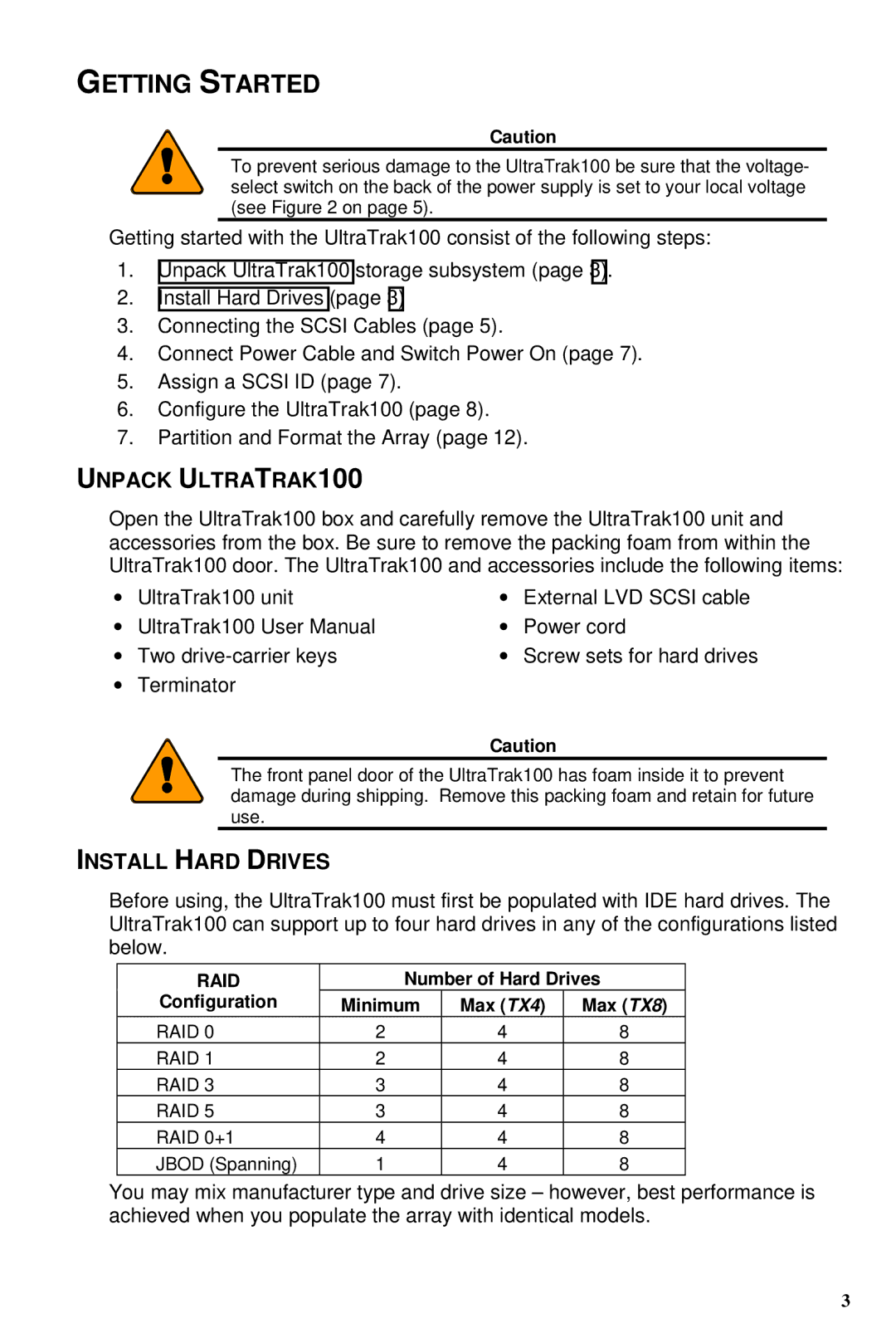GETTING STARTED
Caution
To prevent serious damage to the UltraTrak100 be sure that the voltage- select switch on the back of the power supply is set to your local voltage (see Figure 2 on page 5).
Getting started with the UltraTrak100 consist of the following steps:
1.Unpack UltraTrak100 storage subsystem (page 3).
2.Install Hard Drives (page 3)
3.Connecting the SCSI Cables (page 5).
4.Connect Power Cable and Switch Power On (page 7).
5.Assign a SCSI ID (page 7).
6.Configure the UltraTrak100 (page 8).
7.Partition and Format the Array (page 12).
UNPACK ULTRATRAK100
Open the UltraTrak100 box and carefully remove the UltraTrak100 unit and accessories from the box. Be sure to remove the packing foam from within the UltraTrak100 door. The UltraTrak100 and accessories include the following items:
• | UltraTrak100 unit | • External LVD SCSI cable | |
• | UltraTrak100 User Manual | • | Power cord |
• | Two | • | Screw sets for hard drives |
•Terminator
Caution
The front panel door of the UltraTrak100 has foam inside it to prevent damage during shipping. Remove this packing foam and retain for future use.
INSTALL HARD DRIVES
Before using, the UltraTrak100 must first be populated with IDE hard drives. The UltraTrak100 can support up to four hard drives in any of the configurations listed below.
RAID | Number of Hard Drives | ||
Configuration | Minimum | Max (TX4) | Max (TX8) |
RAID 0 | 2 | 4 | 8 |
RAID 1 | 2 | 4 | 8 |
RAID 3 | 3 | 4 | 8 |
RAID 5 | 3 | 4 | 8 |
RAID 0+1 | 4 | 4 | 8 |
JBOD (Spanning) | 1 | 4 | 8 |
You may mix manufacturer type and drive size – however, best performance is achieved when you populate the array with identical models.
3