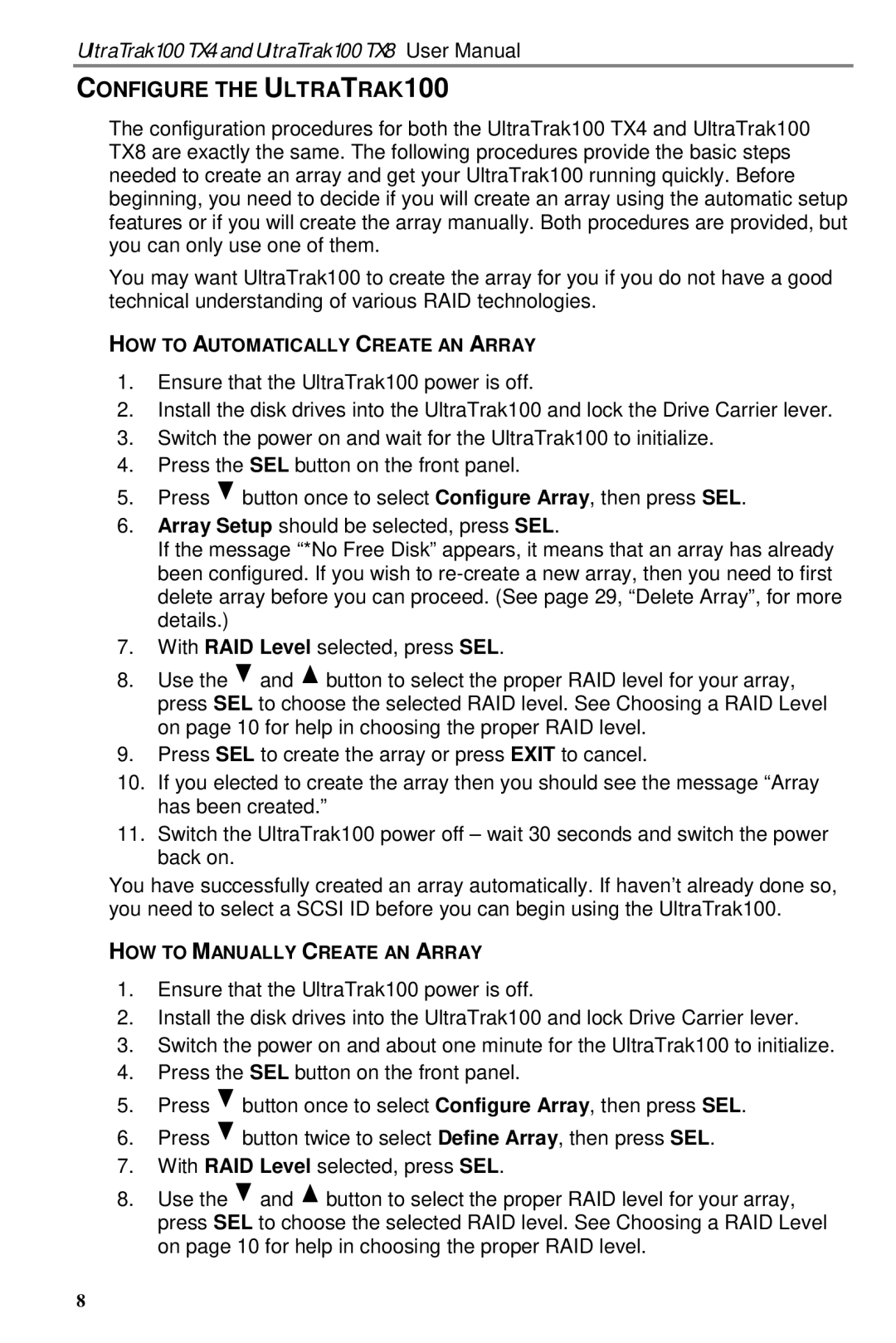UltraTrak100 TX4 and UltraTrak100 TX8 User Manual
CONFIGURE THE ULTRATRAK100
The configuration procedures for both the UltraTrak100 TX4 and UltraTrak100 TX8 are exactly the same. The following procedures provide the basic steps needed to create an array and get your UltraTrak100 running quickly. Before beginning, you need to decide if you will create an array using the automatic setup features or if you will create the array manually. Both procedures are provided, but you can only use one of them.
You may want UltraTrak100 to create the array for you if you do not have a good technical understanding of various RAID technologies.
HOW TO AUTOMATICALLY CREATE AN ARRAY
1.Ensure that the UltraTrak100 power is off.
2.Install the disk drives into the UltraTrak100 and lock the Drive Carrier lever.
3.Switch the power on and wait for the UltraTrak100 to initialize.
4.Press the SEL button on the front panel.
5.Press ![]() button once to select Configure Array, then press SEL.
button once to select Configure Array, then press SEL.
6.Array Setup should be selected, press SEL.
If the message “*No Free Disk” appears, it means that an array has already been configured. If you wish to
7.With RAID Level selected, press SEL.
8.Use the ![]() and
and ![]() button to select the proper RAID level for your array, press SEL to choose the selected RAID level. See Choosing a RAID Level on page 10 for help in choosing the proper RAID level.
button to select the proper RAID level for your array, press SEL to choose the selected RAID level. See Choosing a RAID Level on page 10 for help in choosing the proper RAID level.
9.Press SEL to create the array or press EXIT to cancel.
10.If you elected to create the array then you should see the message “Array has been created.”
11.Switch the UltraTrak100 power off – wait 30 seconds and switch the power back on.
You have successfully created an array automatically. If haven’t already done so, you need to select a SCSI ID before you can begin using the UltraTrak100.
HOW TO MANUALLY CREATE AN ARRAY
1.Ensure that the UltraTrak100 power is off.
2.Install the disk drives into the UltraTrak100 and lock Drive Carrier lever.
3.Switch the power on and about one minute for the UltraTrak100 to initialize.
4.Press the SEL button on the front panel.
5.Press ![]() button once to select Configure Array, then press SEL.
button once to select Configure Array, then press SEL.
6.Press ![]() button twice to select Define Array, then press SEL.
button twice to select Define Array, then press SEL.
7.With RAID Level selected, press SEL.
8.Use the ![]() and
and ![]() button to select the proper RAID level for your array, press SEL to choose the selected RAID level. See Choosing a RAID Level on page 10 for help in choosing the proper RAID level.
button to select the proper RAID level for your array, press SEL to choose the selected RAID level. See Choosing a RAID Level on page 10 for help in choosing the proper RAID level.
8