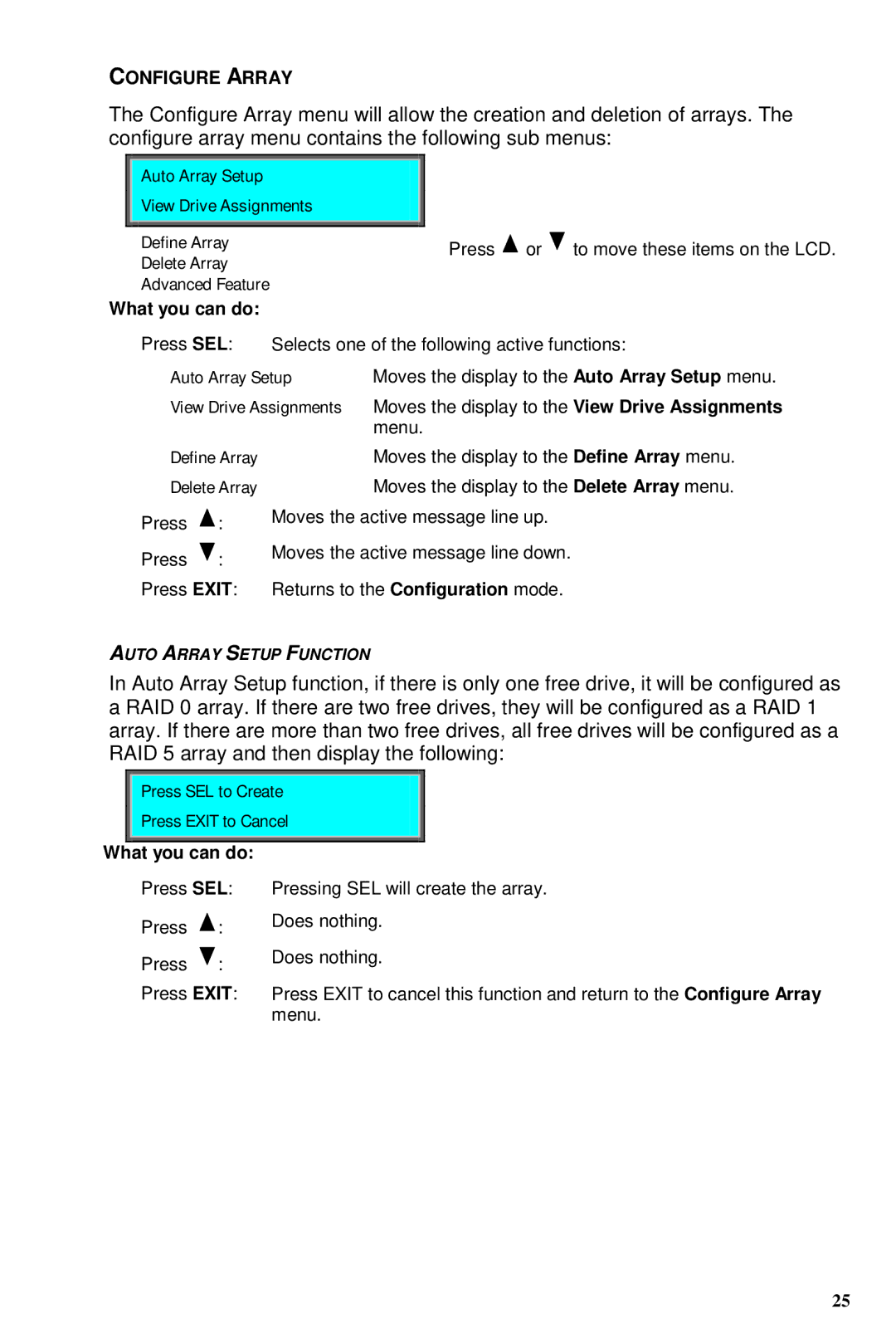CONFIGURE ARRAY
The Configure Array menu will allow the creation and deletion of arrays. The configure array menu contains the following sub menus:
|
| Auto Array Setup |
|
|
| |
|
| View Drive Assignments |
|
| ||
|
|
|
|
|
|
|
|
| Define Array |
|
| Press or to move these items on the LCD. | |
|
| Delete Array |
|
| ||
|
|
|
|
| ||
|
| Advanced Feature |
|
|
| |
What you can do: |
|
|
| |||
|
| Press SEL: | Selects one of the following active functions: | |||
|
| Auto Array Setup | Moves the display to the Auto Array Setup menu. | |||
|
| View Drive Assignments | Moves the display to the View Drive Assignments | |||
|
|
|
|
| menu. | |
|
| Define Array |
| Moves the display to the Define Array menu. | ||
|
| Delete Array |
| Moves the display to the Delete Array menu. | ||
|
| Press | : | Moves the active message line up. | ||
|
|
|
|
| ||
|
| Press | : | Moves the active message line down. | ||
|
|
|
|
| ||
|
| Press EXIT: | Returns to the Configuration mode. | |||
AUTO ARRAY SETUP FUNCTION
In Auto Array Setup function, if there is only one free drive, it will be configured as a RAID 0 array. If there are two free drives, they will be configured as a RAID 1 array. If there are more than two free drives, all free drives will be configured as a RAID 5 array and then display the following:
Press SEL to Create
 Press EXIT to Cancel
Press EXIT to Cancel
What you can do:
Press SEL:
Press ![]() :
:
Press ![]() :
:
Press EXIT:
Pressing SEL will create the array.
Does nothing.
Does nothing.
Press EXIT to cancel this function and return to the Configure Array menu.
25