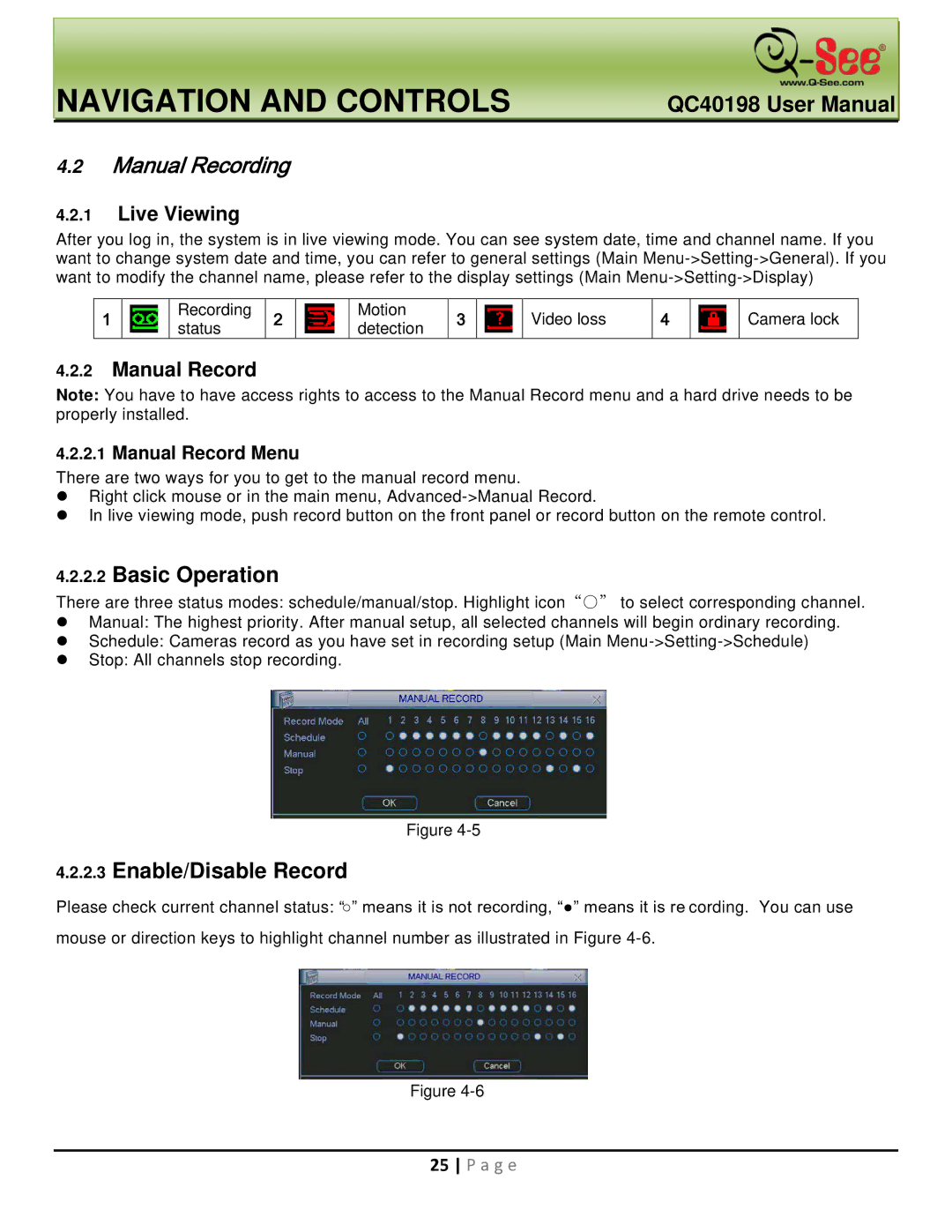QC40198 specifications
The Q-See QC40198 is a high-performance surveillance camera designed to provide comprehensive security solutions for residential and commercial properties. This camera is a part of Q-See's extensive range of security products known for their durability, advanced technology, and user-friendly interface.One of the main features of the QC40198 is its high resolution. Equipped with a 4MP sensor, this camera delivers crisp and clear images, allowing you to capture fine details even from a distance. This enhanced resolution ensures that you can identify faces, license plates, and other important details, contributing to an effective security system.
The QC40198 also boasts advanced night vision capabilities, utilizing infrared technology to provide clear images in low-light conditions. With a range of up to 100 feet, you can rely on this camera to monitor your property during the night, offering peace of mind even after dark. The automatic switching feature ensures that the camera seamlessly transitions between day and night modes, maintaining optimal visibility at all times.
In terms of durability, the QC40198 is built to withstand various weather conditions, making it suitable for outdoor installations. It features an IP66 weatherproof rating, which means it is resistant to dust and can endure heavy rain, ensuring continued functionality year-round. This robustness makes it a reliable choice for safeguarding your home or business.
The camera also incorporates advanced motion detection technology. This feature helps reduce false alarms by allowing you to set specific parameters for motion detection, ensuring that you are only alerted when necessary. Coupled with real-time alerts sent directly to your smartphone or tablet, you can monitor your property remotely and respond to potential threats promptly.
Another significant characteristic of the Q-See QC40198 is its compatibility with various smart home ecosystems. It can be easily integrated with other smart devices, providing you with the flexibility to expand and customize your security network as needed.
In conclusion, the Q-See QC40198 is a reliable and feature-rich surveillance camera ideal for those seeking an effective security solution. With its high resolution, night vision capabilities, durability, advanced motion detection, and seamless integration with smart home systems, this camera stands out as a top choice in the ever-evolving landscape of security technology. Whether for home or business use, the Q-See QC40198 delivers comprehensive surveillance to enhance safety and security.