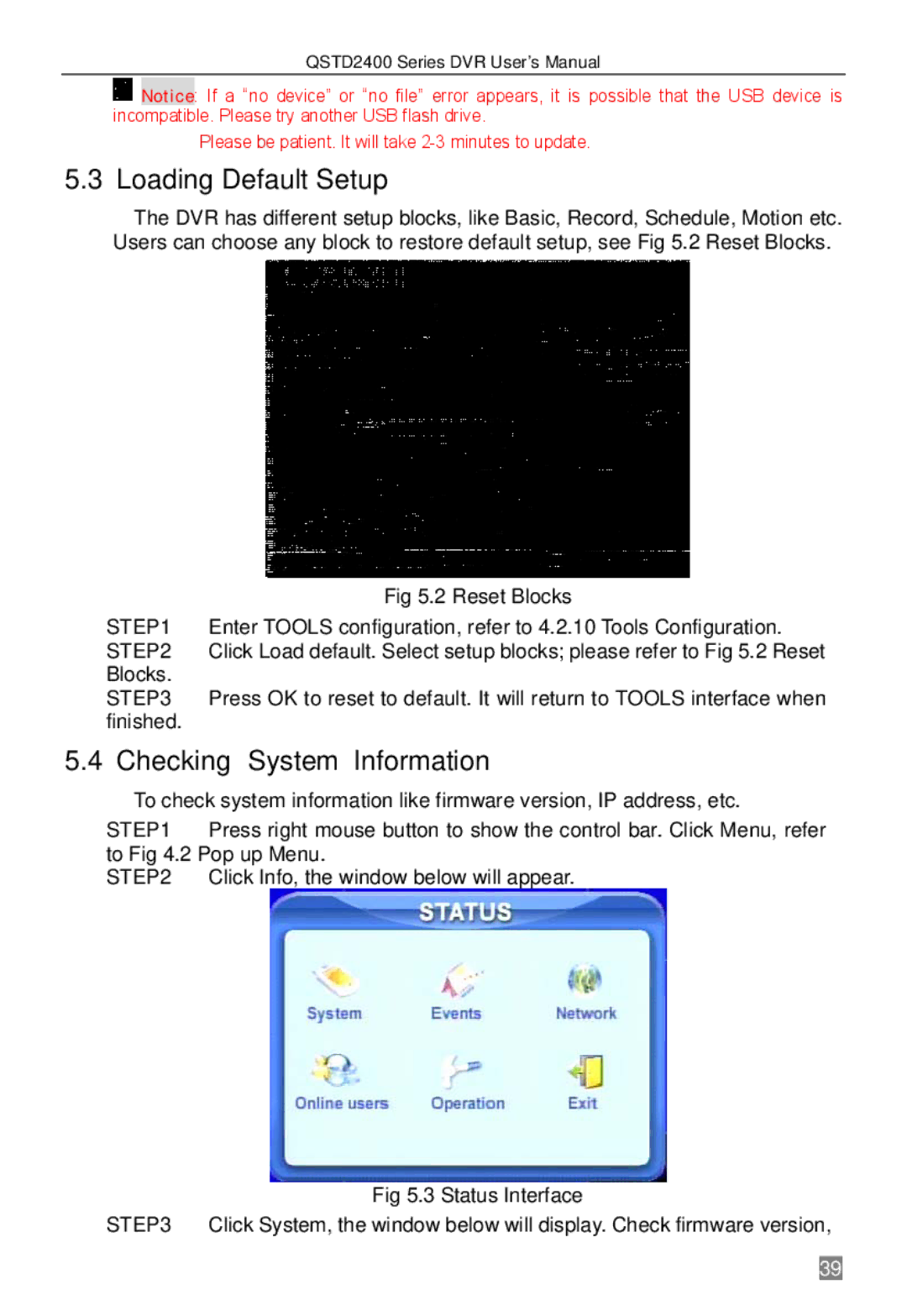QSTD2400 Series DVR User’s Manual
![]() Notice: If a “no device” or “no file” error appears, it is possible that the USB device is incompatible. Please try another USB flash drive.
Notice: If a “no device” or “no file” error appears, it is possible that the USB device is incompatible. Please try another USB flash drive.
Please be patient. It will take
5.3 Loading Default Setup
The DVR has different setup blocks, like Basic, Record, Schedule, Motion etc. Users can choose any block to restore default setup, see Fig 5.2 Reset Blocks.
Fig 5.2 Reset Blocks
STEP1 Enter TOOLS configuration, refer to 4.2.10 Tools Configuration. STEP2 Click Load default. Select setup blocks; please refer to Fig 5.2 Reset Blocks.
STEP3 Press OK to reset to default. It will return to TOOLS interface when finished.
5.4 Checking System Information
To check system information like firmware version, IP address, etc.
STEP1 Press right mouse button to show the control bar. Click Menu, refer to Fig 4.2 Pop up Menu.
STEP2 Click Info, the window below will appear.
Fig 5.3 Status Interface
STEP3 Click System, the window below will display. Check firmware version,
39