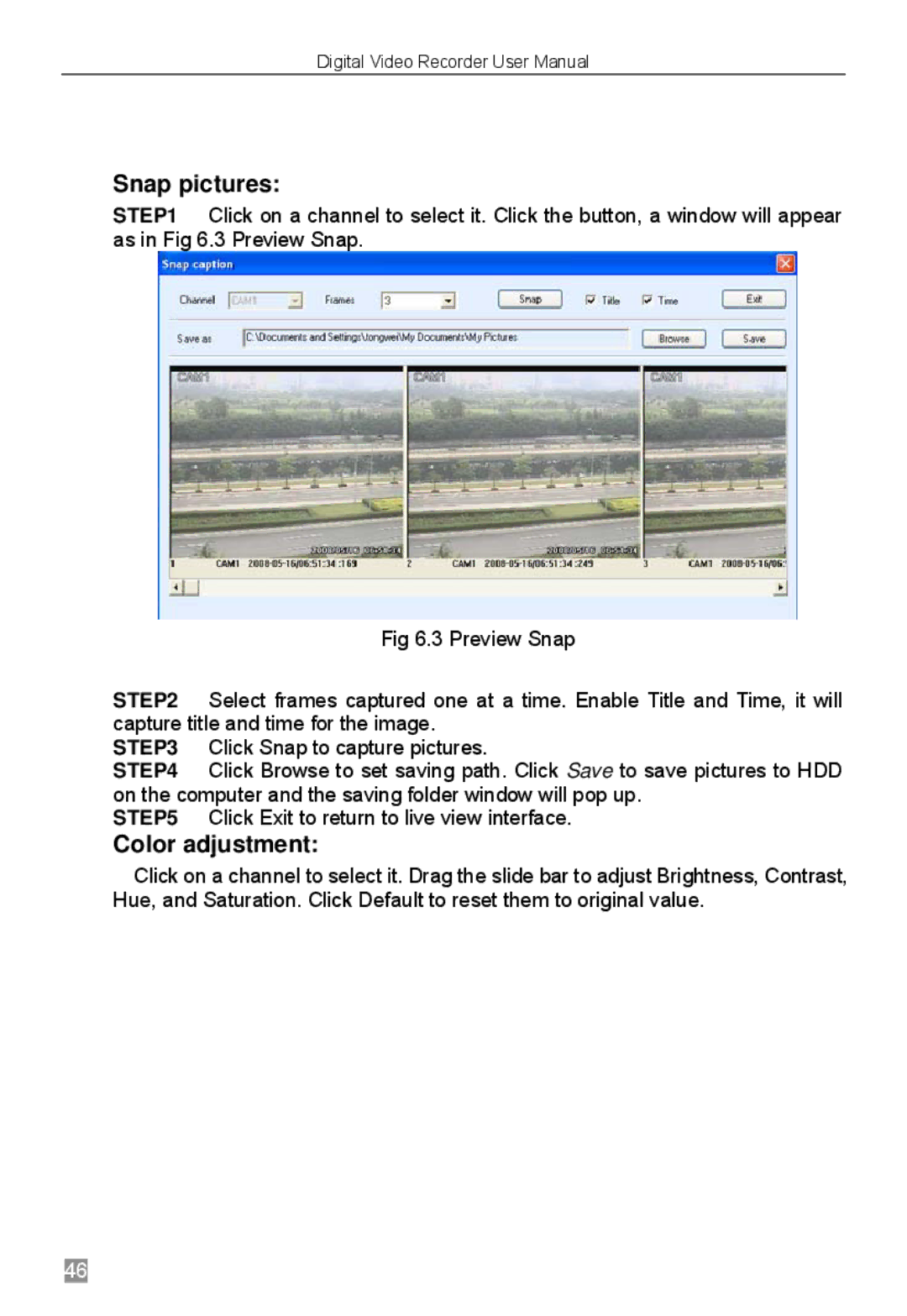Digital Video Recorder User Manual
Snap pictures:
STEP1 Click on a channel to select it. Click the button, a window will appear as in Fig 6.3 Preview Snap.
Fig 6.3 Preview Snap
STEP2 Select frames captured one at a time. Enable Title and Time, it will capture title and time for the image.
STEP3 Click Snap to capture pictures.
STEP4 Click Browse to set saving path. Click Save to save pictures to HDD on the computer and the saving folder window will pop up.
STEP5 Click Exit to return to live view interface.
Color adjustment:
Click on a channel to select it. Drag the slide bar to adjust Brightness, Contrast, Hue, and Saturation. Click Default to reset them to original value.
46