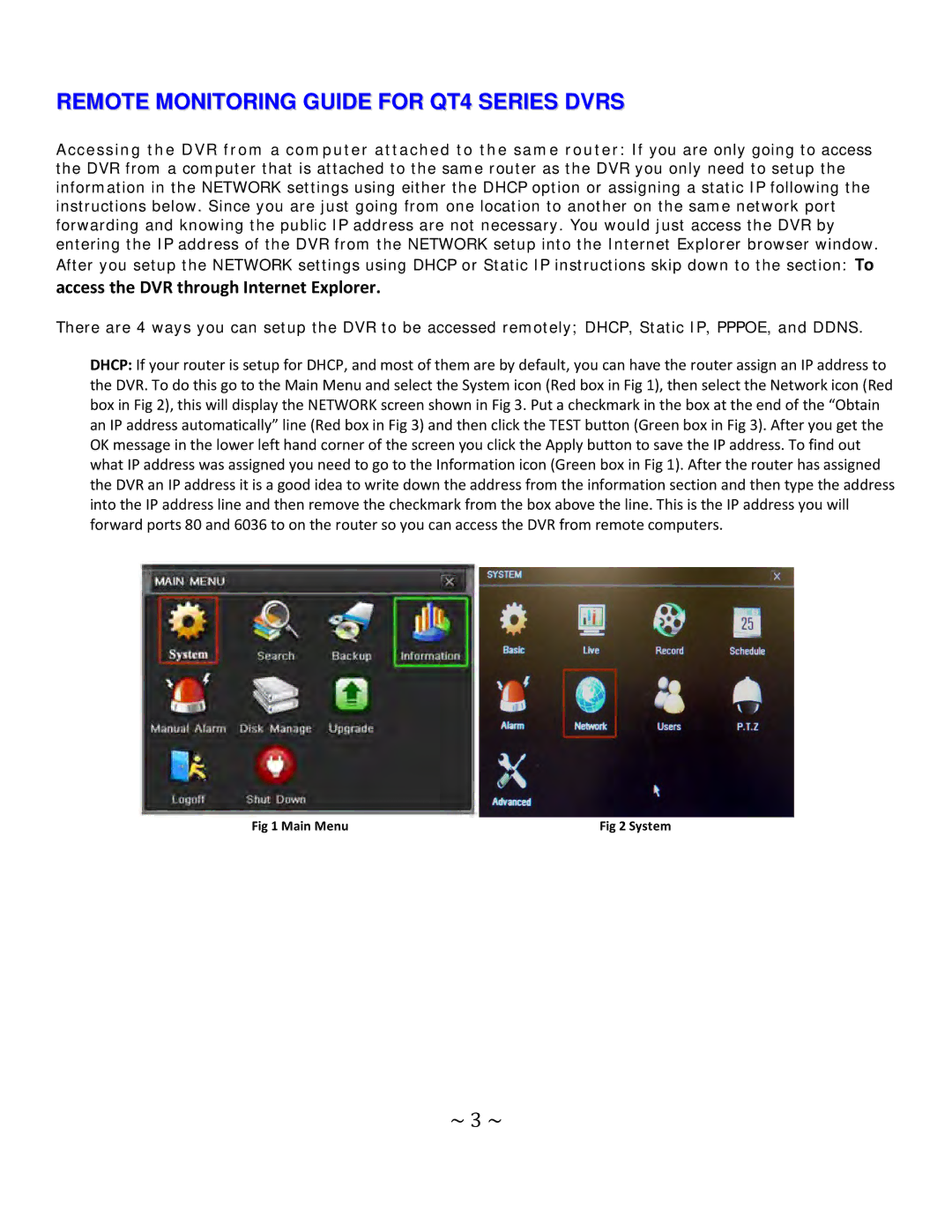REMOTE MONITORING GUIDE FOR QT4 SERIES DVRS
Accessing the DVR from a computer attached to the same router: If you are only going to access the DVR from a computer that is attached to the same router as the DVR you only need to setup the information in the NETWORK settings using either the DHCP option or assigning a static IP following the instructions below. Since you are just going from one location to another on the same network port forwarding and knowing the public IP address are not necessary. You would just access the DVR by entering the IP address of the DVR from the NETWORK setup into the Internet Explorer browser window.
After you setup the NETWORK settings using DHCP or Static IP instructions skip down to the section: To
access the DVR through Internet Explorer.
There are 4 ways you can setup the DVR to be accessed remotely; DHCP, Static IP, PPPOE, and DDNS.
DHCP: If your router is setup for DHCP, and most of them are by default, you can have the router assign an IP address to the DVR. To do this go to the Main Menu and select the System icon (Red box in Fig 1), then select the Network icon (Red box in Fig 2), this will display the NETWORK screen shown in Fig 3. Put a checkmark in the box at the end of the “Obtain an IP address automatically” line (Red box in Fig 3) and then click the TEST button (Green box in Fig 3). After you get the OK message in the lower left hand corner of the screen you click the Apply button to save the IP address. To find out what IP address was assigned you need to go to the Information icon (Green box in Fig 1). After the router has assigned the DVR an IP address it is a good idea to write down the address from the information section and then type the address into the IP address line and then remove the checkmark from the box above the line. This is the IP address you will forward ports 80 and 6036 to on the router so you can access the DVR from remote computers.
Fig 1 Main Menu | Fig 2 System |