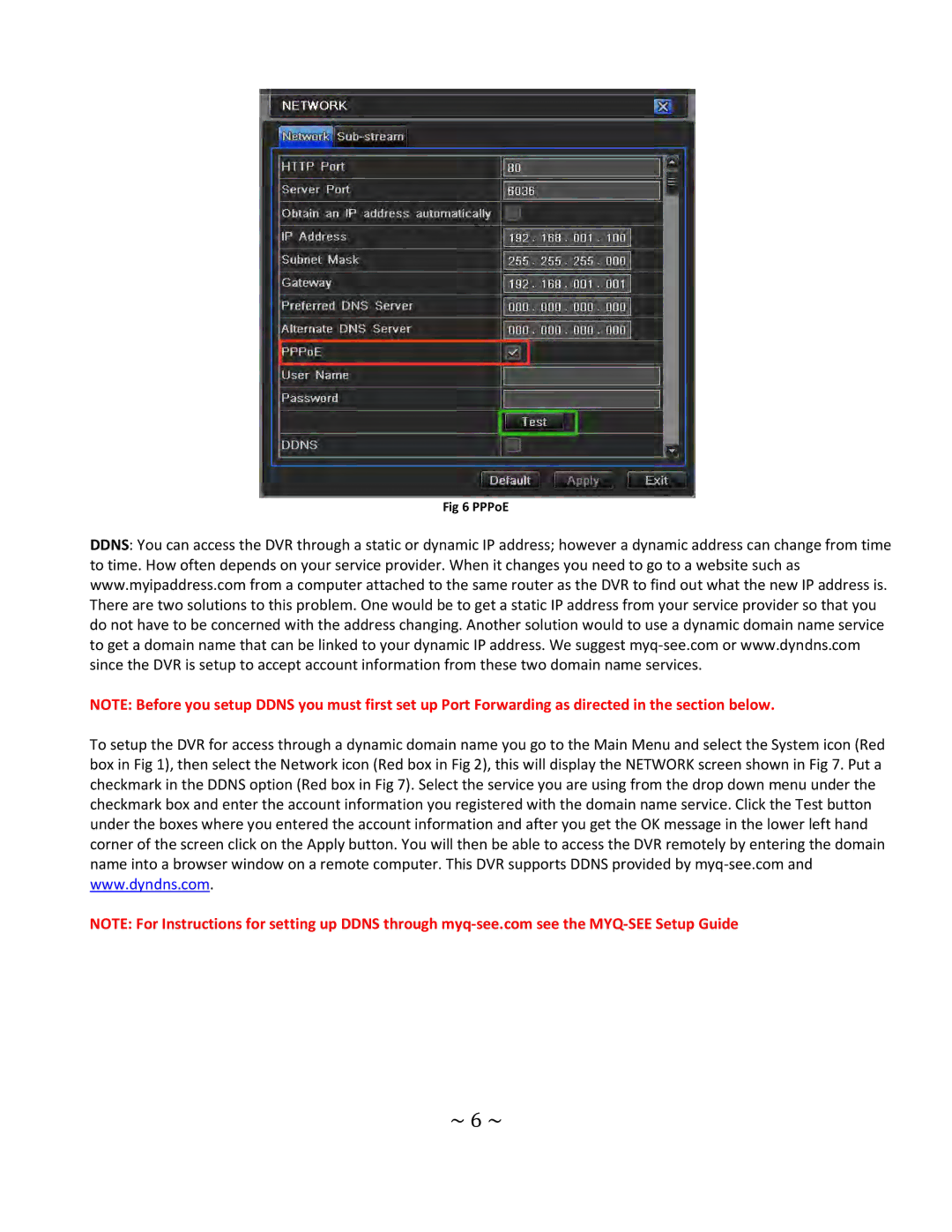Fig 6 PPPoE
DDNS: You can access the DVR through a static or dynamic IP address; however a dynamic address can change from time to time. How often depends on your service provider. When it changes you need to go to a website such as www.myipaddress.com from a computer attached to the same router as the DVR to find out what the new IP address is. There are two solutions to this problem. One would be to get a static IP address from your service provider so that you do not have to be concerned with the address changing. Another solution would to use a dynamic domain name service to get a domain name that can be linked to your dynamic IP address. We suggest
NOTE: Before you setup DDNS you must first set up Port Forwarding as directed in the section below.
To setup the DVR for access through a dynamic domain name you go to the Main Menu and select the System icon (Red box in Fig 1), then select the Network icon (Red box in Fig 2), this will display the NETWORK screen shown in Fig 7. Put a checkmark in the DDNS option (Red box in Fig 7). Select the service you are using from the drop down menu under the checkmark box and enter the account information you registered with the domain name service. Click the Test button under the boxes where you entered the account information and after you get the OK message in the lower left hand corner of the screen click on the Apply button. You will then be able to access the DVR remotely by entering the domain name into a browser window on a remote computer. This DVR supports DDNS provided by
NOTE: For Instructions for setting up DDNS through