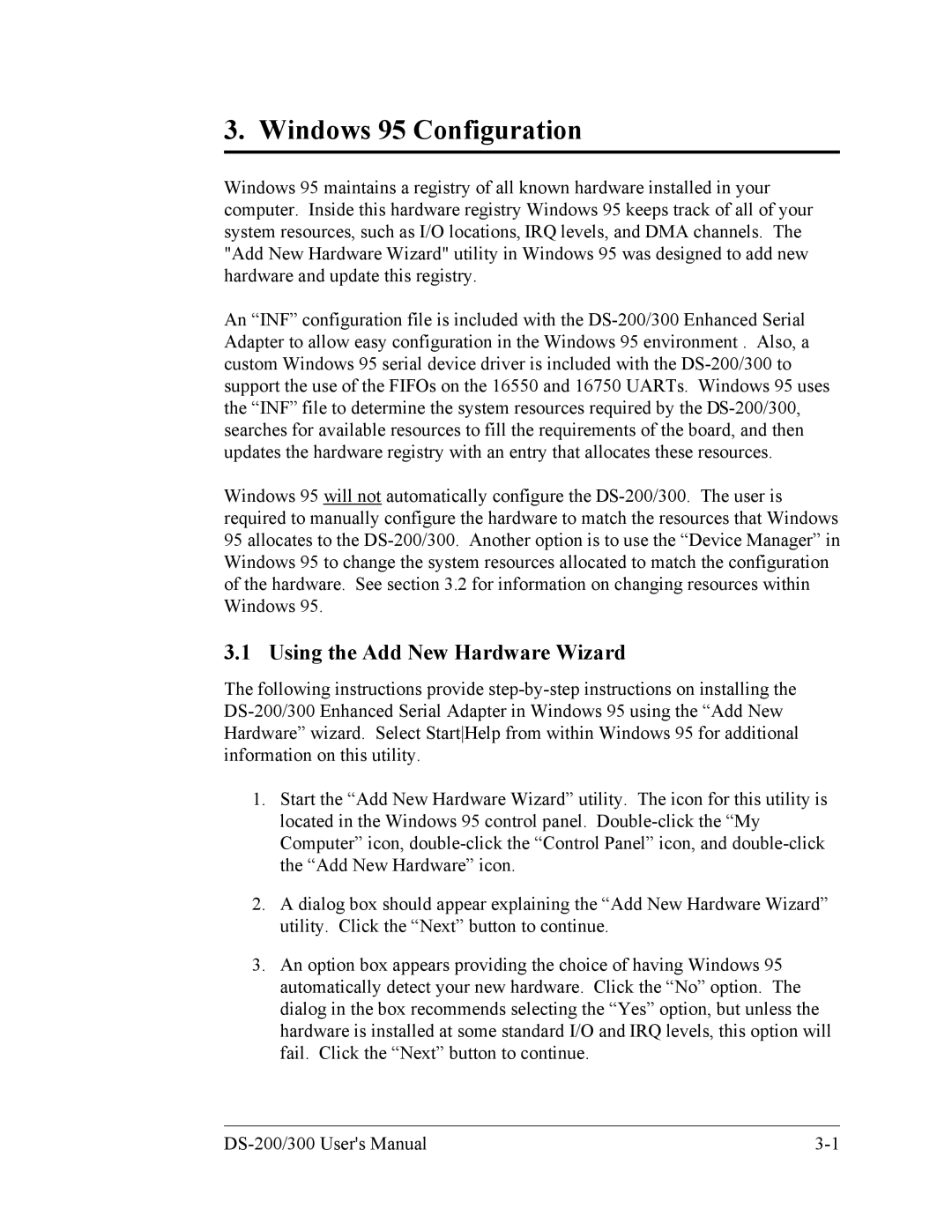3. Windows 95 Configuration
Windows 95 maintains a registry of all known hardware installed in your computer. Inside this hardware registry Windows 95 keeps track of all of your system resources, such as I/O locations, IRQ levels, and DMA channels. The "Add New Hardware Wizard" utility in Windows 95 was designed to add new hardware and update this registry.
An “INF” configuration file is included with the DS-200/300 Enhanced Serial Adapter to allow easy configuration in the Windows 95 environment . Also, a custom Windows 95 serial device driver is included with the DS-200/300 to support the use of the FIFOs on the 16550 and 16750 UARTs. Windows 95 uses the “INF” file to determine the system resources required by the DS-200/300, searches for available resources to fill the requirements of the board, and then updates the hardware registry with an entry that allocates these resources.
Windows 95 will not automatically configure the DS-200/300. The user is required to manually configure the hardware to match the resources that Windows 95 allocates to the DS-200/300. Another option is to use the “Device Manager” in Windows 95 to change the system resources allocated to match the configuration of the hardware. See section 3.2 for information on changing resources within Windows 95.
3.1 Using the Add New Hardware Wizard
The following instructions provide step-by-step instructions on installing the DS-200/300 Enhanced Serial Adapter in Windows 95 using the “Add New Hardware” wizard. Select StartHelp from within Windows 95 for additional information on this utility.
1.Start the “Add New Hardware Wizard” utility. The icon for this utility is located in the Windows 95 control panel. Double-click the “My Computer” icon, double-click the “Control Panel” icon, and double-click the “Add New Hardware” icon.
2.A dialog box should appear explaining the “Add New Hardware Wizard” utility. Click the “Next” button to continue.
3.An option box appears providing the choice of having Windows 95 automatically detect your new hardware. Click the “No” option. The dialog in the box recommends selecting the “Yes” option, but unless the hardware is installed at some standard I/O and IRQ levels, this option will fail. Click the “Next” button to continue.