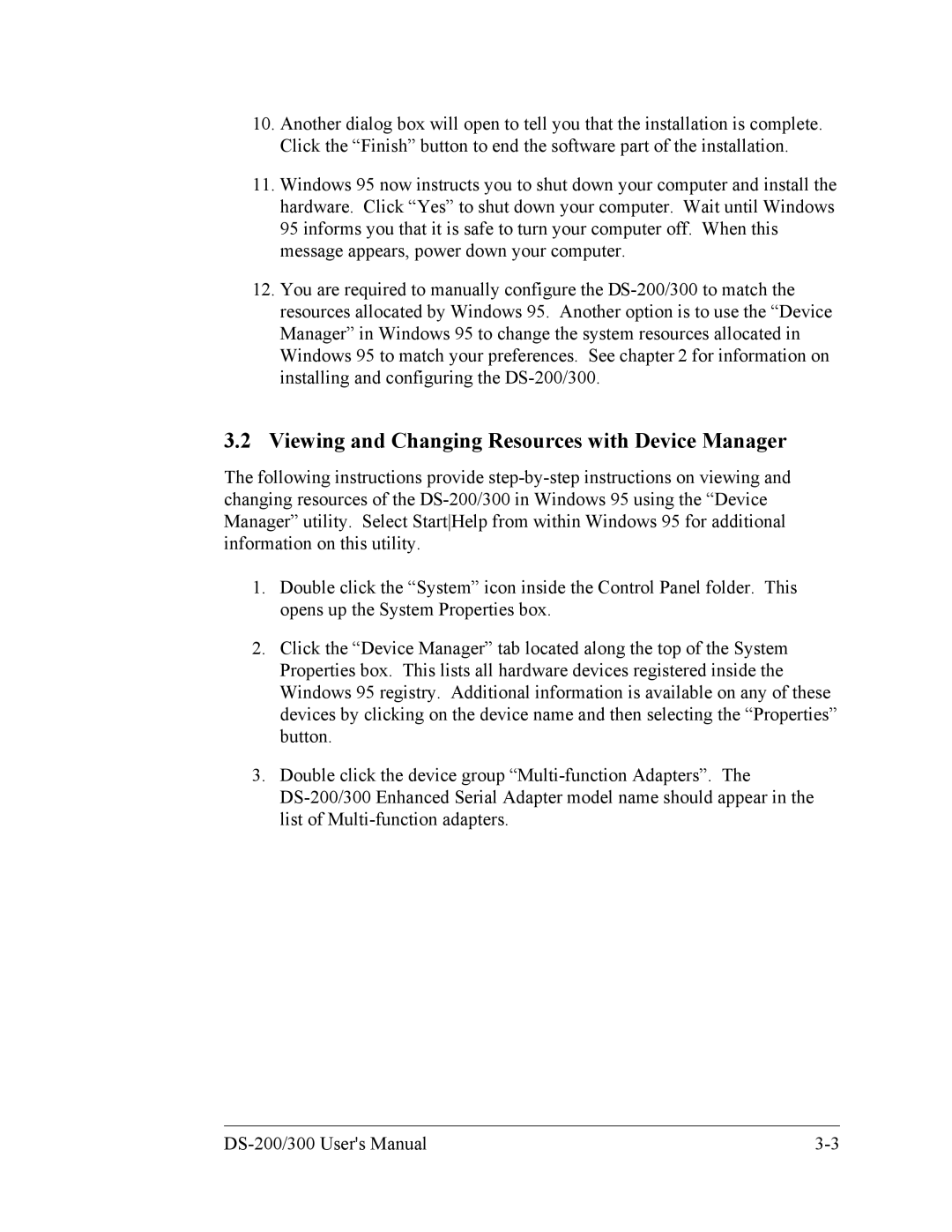10.Another dialog box will open to tell you that the installation is complete. Click the “Finish” button to end the software part of the installation.
11.Windows 95 now instructs you to shut down your computer and install the hardware. Click “Yes” to shut down your computer. Wait until Windows 95 informs you that it is safe to turn your computer off. When this message appears, power down your computer.
12.You are required to manually configure the
3.2Viewing and Changing Resources with Device Manager
The following instructions provide
1.Double click the “System” icon inside the Control Panel folder. This opens up the System Properties box.
2.Click the “Device Manager” tab located along the top of the System Properties box. This lists all hardware devices registered inside the Windows 95 registry. Additional information is available on any of these devices by clicking on the device name and then selecting the “Properties” button.
3.Double click the device group