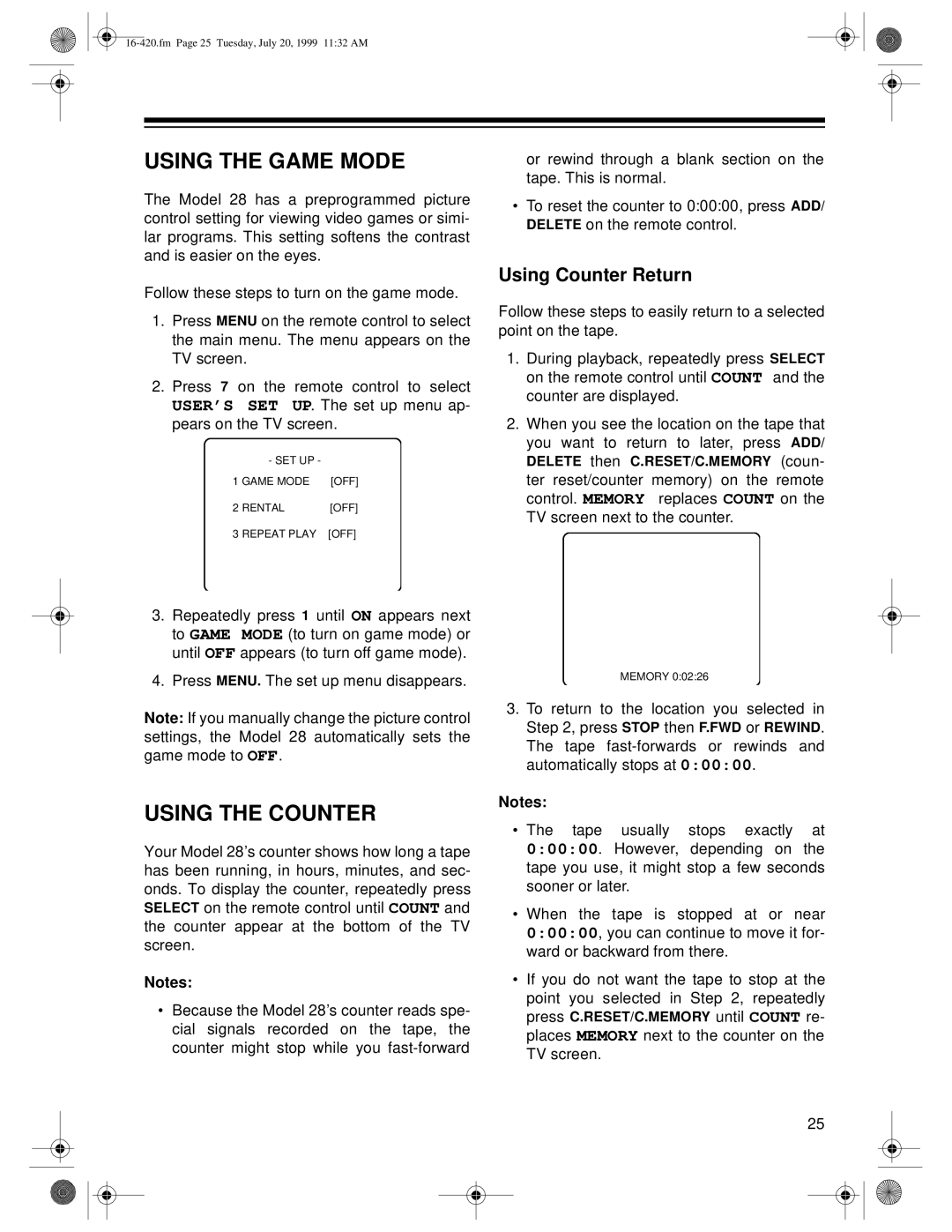USING THE GAME MODE
The Model 28 has a preprogrammed picture control setting for viewing video games or simi- lar programs. This setting softens the contrast and is easier on the eyes.
Follow these steps to turn on the game mode.
1.Press MENU on the remote control to select the main menu. The menu appears on the TV screen.
2.Press 7 on the remote control to select USER’S SET UP. The set up menu ap- pears on the TV screen.
- SET UP - |
|
1 GAME MODE | [OFF] |
2 RENTAL | [OFF] |
3 REPEAT PLAY | [OFF] |
3.Repeatedly press 1 until ON appears next to GAME MODE (to turn on game mode) or until OFF appears (to turn off game mode).
4.Press MENU. The set up menu disappears.
Note: If you manually change the picture control settings, the Model 28 automatically sets the game mode to OFF.
USING THE COUNTER
Your Model 28’s counter shows how long a tape has been running, in hours, minutes, and sec- onds. To display the counter, repeatedly press SELECT on the remote control until COUNT and the counter appear at the bottom of the TV screen.
Notes:
•Because the Model 28’s counter reads spe- cial signals recorded on the tape, the counter might stop while you
or rewind through a blank section on the tape. This is normal.
•To reset the counter to 0:00:00, press ADD/ DELETE on the remote control.
Using Counter Return
Follow these steps to easily return to a selected point on the tape.
1.During playback, repeatedly press SELECT on the remote control until COUNT and the counter are displayed.
2.When you see the location on the tape that you want to return to later, press ADD/ DELETE then C.RESET/C.MEMORY (coun- ter reset/counter memory) on the remote control. MEMORY replaces COUNT on the TV screen next to the counter.
MEMORY 0:02:26
3.To return to the location you selected in Step 2, press STOP then F.FWD or REWIND. The tape
Notes:
•The tape usually stops exactly at 0:00:00. However, depending on the tape you use, it might stop a few seconds sooner or later.
•When the tape is stopped at or near 0:00:00, you can continue to move it for- ward or backward from there.
•If you do not want the tape to stop at the point you selected in Step 2, repeatedly press C.RESET/C.MEMORY until COUNT re- places MEMORY next to the counter on the TV screen.
25