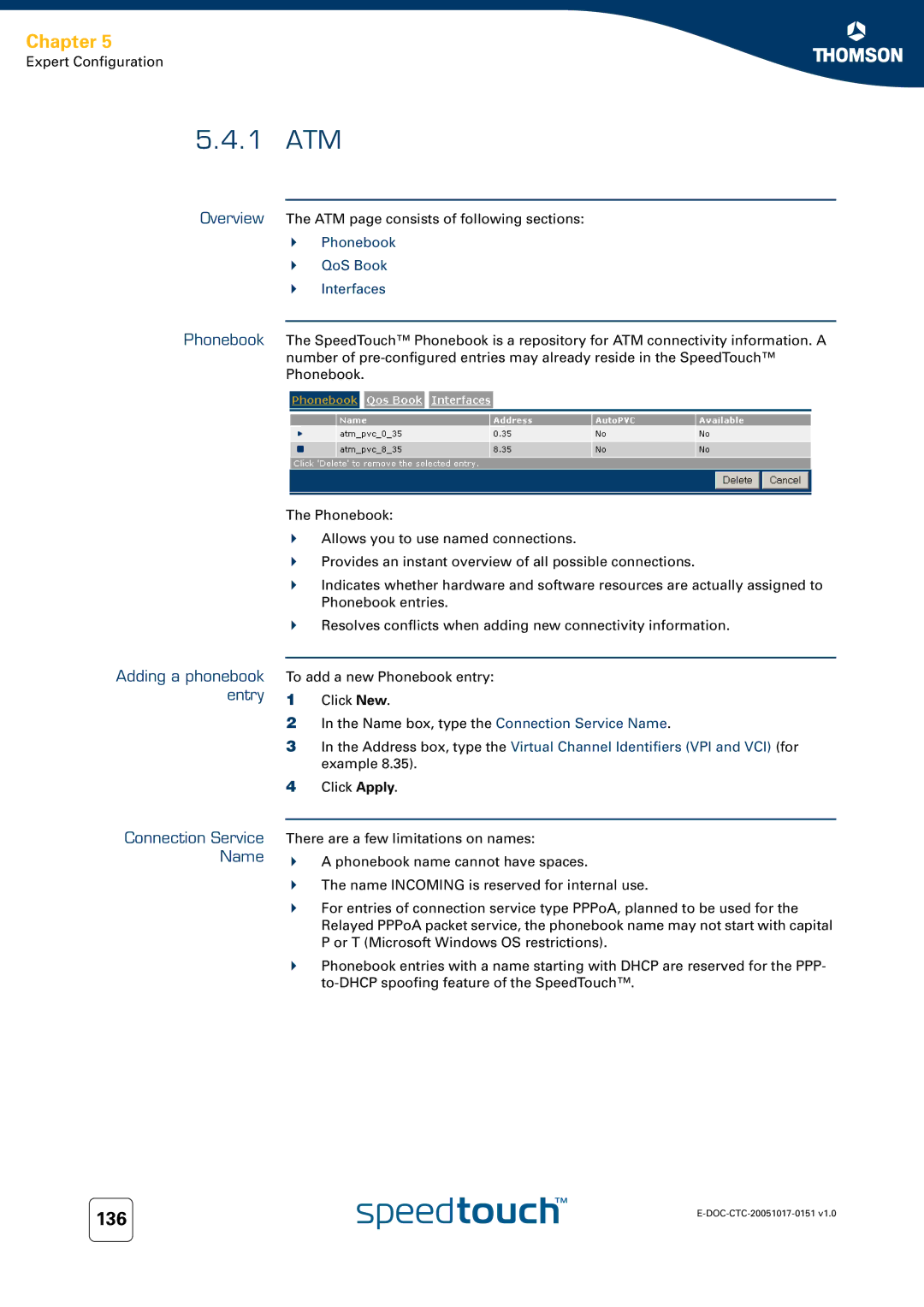SpeedTouch 605/608/608 WL/620
Page
SpeedTouch 605/608 608 WL/620
Document Information
Copyright
Trademarks
Contents
Basic Configuration
Expert Configuration
IP Router 121
Software Keys
Contents
Terminology Documentation and software updates
About this User’s Guide
About this User’s Guide
Getting to know your SpeedTouch
Indicator Description Name Colour State
SpeedTouch LED Behaviour
Indicator Description Name LED Status
DSL
Accessing your SpeedTouch
Access Method Can be used to
Access via the Web Interface
To access the SpeedTouch via the Web interface
For more information, see Quote site command on
Access via CLI
To access the SpeedTouch via the Command Line Interface CLI
Select All Programs Accessories Command Prompt
To start a Telnet session
Access via FTP
Open a Command Prompt window
Common FTP commands
Use Command
Ftp quote site ip iplist
Remote Assistance
To access the SpeedTouch remotely To enable remote access
To disable remote access
Chapter
Local Network Setup
Wired Ethernet Wireless Ethernet
Wired Ethernet
For more information, see Device settings on
Wireless Ethernet
Introduction Wireless client requirements
Wireless Basics
Chapter
Wireless Security on
Connecting Wireless Clients for the First Time
Wireless default settings
First-time association example
Click Connect Anyway
Wireless Security
Name Ssid
WEP Wired-Equivalent Privacy
Search for wireless devices task
Security disabled default
WPA-PSK Wi-Fi Protected Access Pre-Shared Key
Click Configure
Connecting Additional Wireless Clients
Security issues Registering wireless clients
Registering clients via Web pages
Registering clients via the association button
Extending the Range of Your Wirelstess Network
Wireless Distribution System WDS
Chapter
Chapter
Web Pages
Internet Connectivity Dial-In Clients
SpeedTouch
Internet Gateway
If your computer runs You can use
See 3.1 SpeedTouch Web Pages on page 31 to proceed
Monitoring your Internet connection
SpeedTouch Web Pages
Introduction Starting an Internet session
Terminating an Internet session
Internet Gateway Device Control Agent
Internet connection status Terminating an Internet session
Basic Configuration
Basic and Expert Mode SpeedTouch documentation
Navigation
Menu Language Bar Navigation Bar Notification Area Tasks
Menu
Menu items Collapsing and expanding the menu
Language Bar
Navigation Bar
Notification Area
Tasks
SpeedTouch Broadband Connection Toolbox Office Network
Home
SpeedTouch home
Information Configuration Event Logs Update
SpeedTouch
Information
SpeedTouch Easy Setup
SpeedTouch
Restart
Restarting your
Click Yes, restart my SpeedTouch. The SpeedTouch restarts
Configuration
Saving your current configuration
Back up & Restore
Accessing the Backup & Restore
Restoring a previously saved configuration
Reset to Factory Defaults
Resetting the SpeedTouch factory defaults
Indicator Description
Event Logs
Update
Updating the SpeedTouch system software
Broadband Connection menu
DSL Connection Internet Services
Broadband Connection
Click Check Connectivity
Connectivity Check
Pick a task list, click Check connectivity to the Internet
DSL Connection
Internet Services
Broadband Connection menu, click Internet Services
Internet Service Settings
Accessing the Internet Service Settings Overview
Toolbox
Terminating remote assistance
Username Password
Enabling Remote Assistance
Game & Application Sharing
Chapter
Accessing the Defined Games & Applications
Defined Games & Applications
Game or Application Definition
Accessing the Game or Application Definition Overview
Configure Under
Game or Application Name you can
Adding a Port Translation rule
New Game or Application
Creating a new game or application
Web Site Filtering
Redirect a Web site Proceed as follows
Deny access to a specific Web site
Allow access to a specific Web site
Allow is selected under Action for Unknown Sites
Redirecting all Web sites
Configure content based filtering settings
Under Content Based Filtering you can
Click Redirect in the Action list
Web Filtering Activation Standard license activation
Accessing this page Proceed as follows
Web Filtering Activation
Click Standard
Toolbox menu, click Web Site Filtering Click Configure
Content Level
Accessing the Content Level
Icon Description
Content level creation Proceed as follows
New Content Level
Accessing the New Content Level
Chapter
Medium
Firewall
High
Standard
Editing a security level Proceed as follows
Disabled
Details of a security level Creating a new security level
Low
Source Interface and IP Address range
Destination Interface and IP Address range
Intrusion Detection
On the Dynamic DNS page, click Configure
Dynamic DNS
User Management
User Privileges
Chapter
Toolbox menu, click User Management
Edit User
Editing a user account Proceed as follows
Change Default User page appears
Change Default User
Changing the default user
Add User
Interfaces
Office Network
Devices
See 4.6.2 Device Settings on page 84 for more information
Devices
Office Network menu, click Devices
Device Settings
Accessing the device settings Overview
Connection Sharing
Chapter
Assign Public IP
Assigning the public IP address to a device
Device settings
Wireless Device Settings
Accessing the wireless
Point settings
Access Point Settings
Accessing the Access
Allow New Devices
Allow multicast from Broadband Network
Broadcast Network Name
Encryption
128 bit, Hexadecimal
64 bit, Hexadecimal
128 bit, Alphanumeric
Select Use WPA-PSK Encryption
New stations are allowed automatically
Access control on the SpeedTouch
For more information, see Allowing new wireless on
New stations are allowed via registration
Information, see 4.6.4 Wireless Device Settings on
Pick a task list, click Scan for wireless Access Points
Configuring WDS
Click Configure Pick a task list, click Configure WDS
Establishing a WDS connection
Interfaces
Interface Settings
Assigning a new IP address to the SpeedTouch
Office Network menu, click Interfaces
Dhcp Pool Accessing the Dhcp Pool
Dhcp Pool
Components of the Dhcp Pool
Chapter
IP Router
Expert Configuration
Click
Connections
100
101
System Update
Easy Setup
Diagnostics
SpeedTouch Services
Easy Setup
System Information
Diagnostics DSL Line Info Configuration System
See 5.2.6 System Update on page 110 for more information
If result is Then
Product Name
Software Release Board Name Serial Number Product Code
Connections
Diagnostics
If the status is Then
Facility Severity
Messages Configuration
Syslog
109
See Upload system files on page 110 for more information
System Update
System configuration System Upgrade
Manage configuration files
System software version
Switchtoanothersystem software version
Upload system software Proceed as follows
Edit SpeedTouch service properties
SpeedTouch Services
View detailed SpeedTouch service information
Edit SpeedTouch service properties
Service properties
Type Indicates a SpeedTouch service that
Sntp
Sntp Client Manual
9 SLA
Modify ping test properties
Modify traceroute test properties
Delete the entry see Add/delete a traceroute test
Properties
Add/delete a traceroute test
Modify traceroute test
Traceroute tests and results
Add-on
IP Router
Select Obtain an IP address automatically
IP Addresses
Add/change an IP address
Related expression
Interface Service
Expressions
Interface Expressions Properties table
Service Adding a service related expression
Adding an IP related expression
Classification
TCP Ack class
Name
Service
Index
Label
IP Routing
Adding an IP route To add an IP route
Configuration Interfaces Neighbours
5 RIP
6 NAT
Group
Mapping
Creating a NAT template
Type
Configuration Queues Meter
IP QoS
Priority
WFQ queue Weight
Discard
Wfq
Drop rate
Propagate
AckFilter
Mark rate
Drop action
# marked
# compliant
Mark action
Routed PPPoI
Routed PPPoE
Routed PPPoA
Bridged Ethernet
Phonebook QoS Book Interfaces
Connection Service Name
1 ATM
Identifiers VPI and VCI
Upper layer protocol
Routing Other
Routed PPPoE
Creating a Routed PPPoE connection entry
Always-On
Mode
Manually
On-Demand
Routed PPPoA
Introduction Creating a Routed PPPoA connection entry
142
143
Introduction
Routed PPPoI
Availability
Creating a Routed
145
146
Bridged Ethernet
Vlan
148
Vlan interface configuration
Routed Ethernet
IPoA Ethernet Interface
Routed IPoA
Creating a new Routed
Generated IP routes
PPTP-to-PPP Relay
Virtual LAN
Local Networking
Managed Switch
Wireless
Activate verify first
Dhcp
Activate server
Activate trust client
Pool
Client ID
Address
Used
Primary DNS Server
Secondary DNS Server
Relay Config
Relay Interfaces
Selecting
Init
Requesting
Bound
Configuration Hostname Table
2 DNS
Managed Switch
Overview Managed Ethernet Switch
162
Wireless
Only stations with correct Network name Ssid can connect
Interoperability Mode
Rate
Framebursting
Network Name broadcast Interoperability Mode
Channel Selection list, click auto
Select Wireless interface enabled
Enable/disable the wireless interface
Clear wireless interface enabled
Security Mode settings Access Control settings
Bits, Hexadecimal
Select Security Level 1 WEP
Bits, Alphanumeric
Select Security Level 2 WPA-PSK WPA Personal
Select Security Level 2 WPA
Scan for Other Networks
Log
Expressions on
Policy
Policy
Buttons Click
Click Customize
Flags Enable
Reset
Destination Interface
174
2 Log
VPN
LAN to LAN
Configuration
Procedure
Remote Gateway Address Known as the starting page when
Select VPN VPN Client
Configuration procedure
VPN Client
Select VPN VPN Server
SpeedTouch as VPN Server Configuration procedure
VPN Server
Certificates
Advanced
Debug
Browse to Expert mode VPN Debug Logging
Browse again to Expert mode VPN Debug Logging
General Location Service Call Logging Call Screening
SIP PBX
184
Software Keys
HowtoactivateaSoftware module
186
Troubleshooting
Poor SpeedTouch
General SpeedTouch Troubleshooting
SpeedTouch does not work SpeedTouch unreachable
Performance
Wired Ethernet Troubleshooting
LANLEDdoesnotlightup Make sure that
Wireless Ethernet Troubleshooting
Not able to connect wireless clients
Upgrade Troubleshooting
Message Due to
UPnP on Windows XP Systems
Adding IGD Discovery and Control
Resetting your SpeedTouch
Software reset Hardware reset
195
196
Page
Need more help?