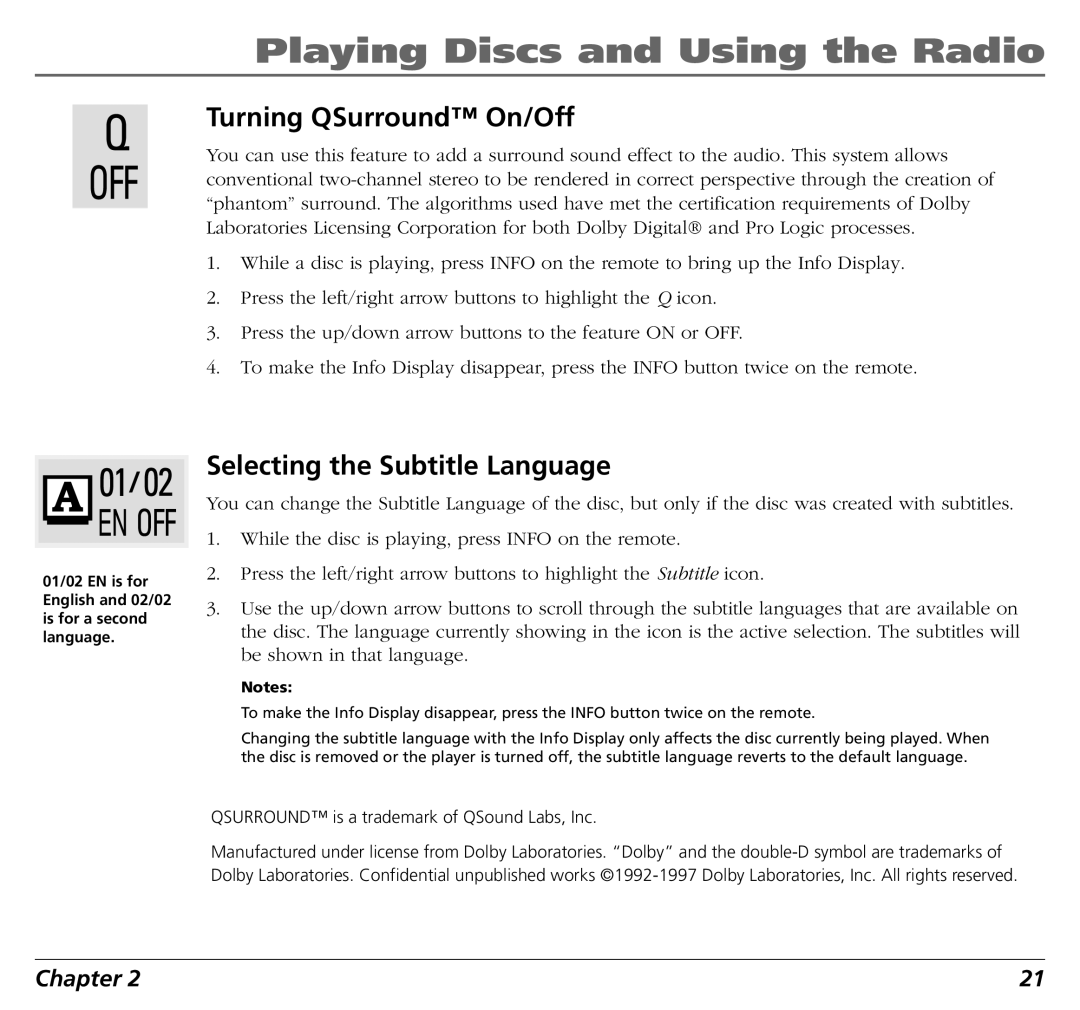Playing Discs and Using the Radio
Turning QSurround™ On/Off
You can use this feature to add a surround sound effect to the audio. This system allows conventional
1.While a disc is playing, press INFO on the remote to bring up the Info Display.
2.Press the left/right arrow buttons to highlight the Q icon.
3.Press the up/down arrow buttons to the feature ON or OFF.
4.To make the Info Display disappear, press the INFO button twice on the remote.
01/02 EN is for English and 02/02 is for a second language.
Selecting the Subtitle Language
You can change the Subtitle Language of the disc, but only if the disc was created with subtitles.
1.While the disc is playing, press INFO on the remote.
2.Press the left/right arrow buttons to highlight the Subtitle icon.
3.Use the up/down arrow buttons to scroll through the subtitle languages that are available on the disc. The language currently showing in the icon is the active selection. The subtitles will be shown in that language.
Notes:
To make the Info Display disappear, press the INFO button twice on the remote.
Changing the subtitle language with the Info Display only affects the disc currently being played. When the disc is removed or the player is turned off, the subtitle language reverts to the default language.
QSURROUND™ is a trademark of QSound Labs, Inc.
Manufactured under license from Dolby Laboratories. “Dolby” and the
Chapter 2 | 21 |