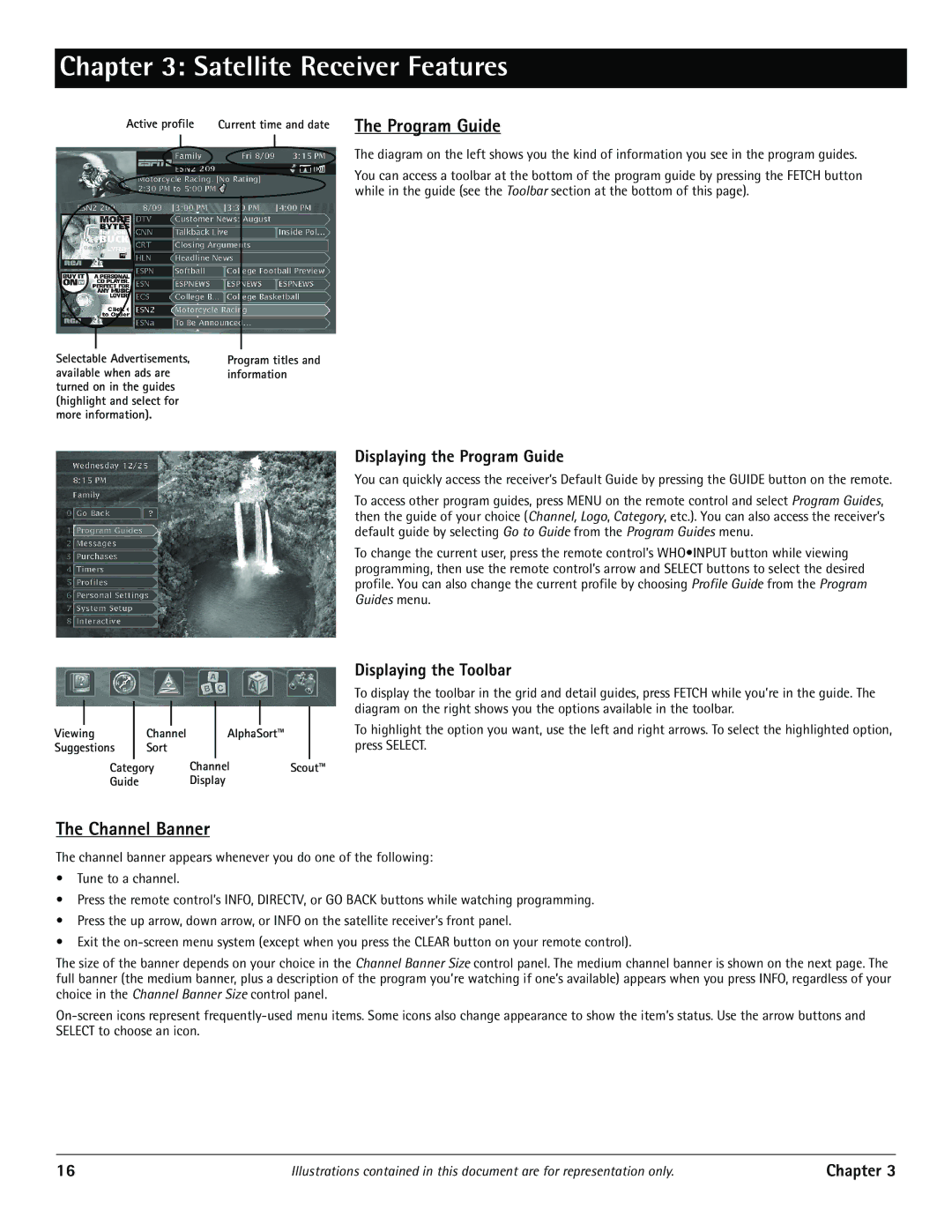Chapter 3: Satellite Receiver Features
Active profile
Selectable Advertisements, available when ads are turned on in the guides (highlight and select for more information).
Current time and date
Program titles and information
The Program Guide
The diagram on the left shows you the kind of information you see in the program guides.
You can access a toolbar at the bottom of the program guide by pressing the FETCH button while in the guide (see the Toolbar section at the bottom of this page).
Displaying the Program Guide
You can quickly access the receiver’s Default Guide by pressing the GUIDE button on the remote.
To access other program guides, press MENU on the remote control and select Program Guides, then the guide of your choice (Channel, Logo, Category, etc.). You can also access the receiver’s default guide by selecting Go to Guide from the Program Guides menu.
To change the current user, press the remote control’s WHO•INPUT button while viewing programming, then use the remote control’s arrow and SELECT buttons to select the desired profile. You can also change the current profile by choosing Profile Guide from the Program Guides menu.
|
|
|
|
|
|
|
|
|
|
Viewing |
| Channel |
| AlphaSort™ |
|
| |||
Suggestions |
| Sort |
|
|
|
|
| ||
| Category | Channel | Scout™ | ||||||
| Guide |
|
| Display |
|
| |||
Displaying the Toolbar
To display the toolbar in the grid and detail guides, press FETCH while you’re in the guide. The diagram on the right shows you the options available in the toolbar.
To highlight the option you want, use the left and right arrows. To select the highlighted option, press SELECT.
The Channel Banner
The channel banner appears whenever you do one of the following:
•Tune to a channel.
•Press the remote control’s INFO, DIRECTV, or GO BACK buttons while watching programming.
•Press the up arrow, down arrow, or INFO on the satellite receiver’s front panel.
•Exit the
The size of the banner depends on your choice in the Channel Banner Size control panel. The medium channel banner is shown on the next page. The full banner (the medium banner, plus a description of the program you’re watching if one’s available) appears when you press INFO, regardless of your choice in the Channel Banner Size control panel.
16 | Illustrations contained in this document are for representation only. | Chapter 3 |