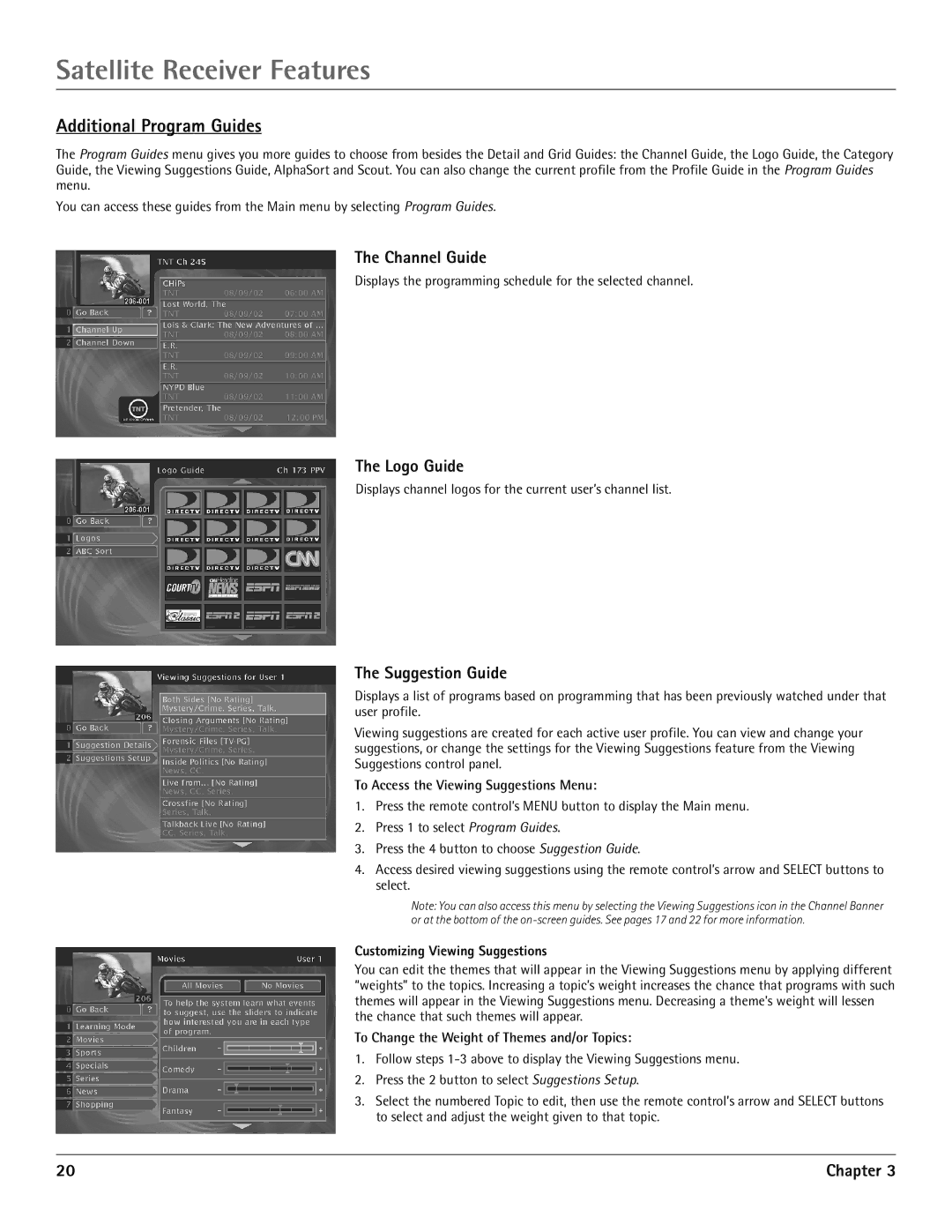Satellite Receiver Features
Additional Program Guides
The Program Guides menu gives you more guides to choose from besides the Detail and Grid Guides: the Channel Guide, the Logo Guide, the Category Guide, the Viewing Suggestions Guide, AlphaSort and Scout. You can also change the current profile from the Profile Guide in the Program Guides menu.
You can access these guides from the Main menu by selecting Program Guides.
The Channel Guide
Displays the programming schedule for the selected channel.
The Logo Guide
Displays channel logos for the current user’s channel list.
The Suggestion Guide
Displays a list of programs based on programming that has been previously watched under that user profile.
Viewing suggestions are created for each active user profile. You can view and change your suggestions, or change the settings for the Viewing Suggestions feature from the Viewing Suggestions control panel.
To Access the Viewing Suggestions Menu:
1.Press the remote control’s MENU button to display the Main menu.
2.Press 1 to select Program Guides.
3.Press the 4 button to choose Suggestion Guide.
4.Access desired viewing suggestions using the remote control’s arrow and SELECT buttons to select.
Note: You can also access this menu by selecting the Viewing Suggestions icon in the Channel Banner or at the bottom of the
Customizing Viewing Suggestions
You can edit the themes that will appear in the Viewing Suggestions menu by applying different “weights” to the topics. Increasing a topic’s weight increases the chance that programs with such themes will appear in the Viewing Suggestions menu. Decreasing a theme’s weight will lessen the chance that such themes will appear.
To Change the Weight of Themes and/or Topics:
1.Follow steps
2.Press the 2 button to select Suggestions Setup.
3.Select the numbered Topic to edit, then use the remote control’s arrow and SELECT buttons to select and adjust the weight given to that topic.
20 | Chapter 3 |