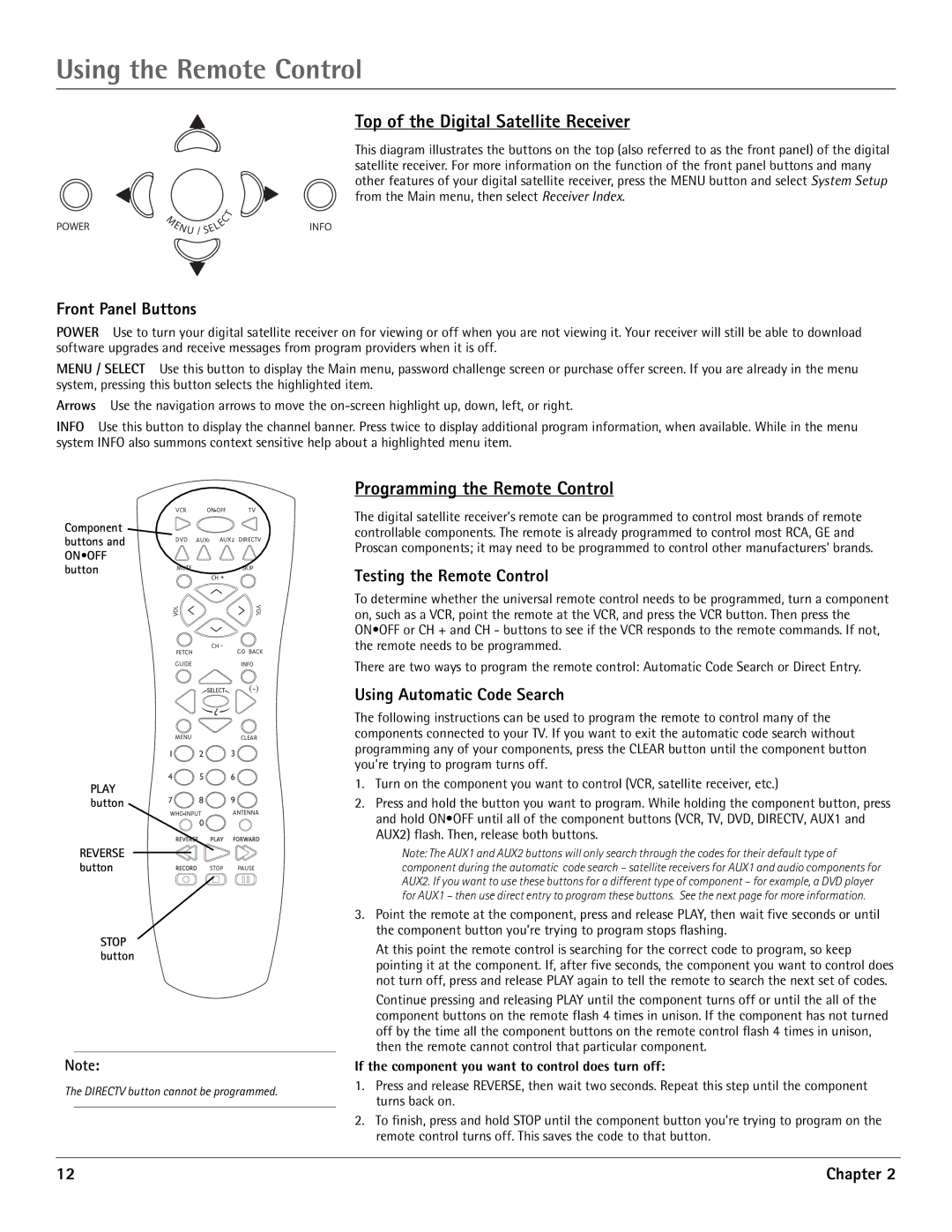Using the Remote Control
Top of the Digital Satellite Receiver
POWER
ME
N
U
/
|
| C |
| E | |
L |
| |
SE |
|
|
T
This diagram illustrates the buttons on the top (also referred to as the front panel) of the digital satellite receiver. For more information on the function of the front panel buttons and many other features of your digital satellite receiver, press the MENU button and select System Setup from the Main menu, then select Receiver Index.
INFO
Front Panel Buttons
POWER Use to turn your digital satellite receiver on for viewing or off when you are not viewing it. Your receiver will still be able to download software upgrades and receive messages from program providers when it is off.
MENU / SELECT Use this button to display the Main menu, password challenge screen or purchase offer screen. If you are already in the menu system, pressing this button selects the highlighted item.
Arrows Use the navigation arrows to move the
INFO Use this button to display the channel banner. Press twice to display additional program information, when available. While in the menu system INFO also summons context sensitive help about a highlighted menu item.
VCR ON OFF TV
Component |
|
|
|
|
|
|
|
|
|
|
|
|
|
|
|
|
|
|
|
|
|
|
|
|
|
|
|
|
|
| |
buttons and |
| DVD | AUX1 AUX2 | DIRECTV | |||||||||||
ON•OFF |
|
|
|
|
|
|
|
|
|
|
|
|
|
|
|
button |
| MUTE |
|
|
|
|
|
|
| SKIP | |||||
|
|
|
|
|
|
|
| CH + |
|
|
|
| |||
| VOL |
|
|
|
|
|
|
|
|
| VOL | ||||
|
| FETCH |
|
|
| CH - | GO BACK | ||||||||
|
|
|
|
|
|
|
|
| |||||||
| GUIDE |
|
|
|
|
|
|
| INFO | ||||||
| MENU |
|
|
|
|
|
|
| |||||||
|
|
|
|
|
|
|
| ||||||||
|
|
|
|
|
|
|
| CLEAR | |||||||
|
|
|
|
|
|
|
| ||||||||
|
|
|
|
|
|
|
| ||||||||
| 1 |
|
|
| 2 |
| 3 |
|
|
|
| ||||
PLAY | 4 |
|
|
| 5 |
| 6 |
|
|
|
| ||||
|
|
|
|
|
|
|
|
|
|
|
|
|
|
| |
button | 7 |
|
|
| 8 |
| 9 |
|
|
|
| ||||
| WHO INPUT |
|
|
| ANTENNA | ||||||||||
|
|
|
|
| 0 |
|
|
|
|
|
|
|
|
| |
REVERSE |
|
|
|
|
|
|
|
|
|
|
|
|
|
|
|
|
|
|
|
|
|
|
|
|
|
|
|
|
|
| |
button |
|
|
|
|
|
|
| STOP | PAUSE | ||||||
STOP button
Note:
The DIRECTV button cannot be programmed.
Programming the Remote Control
The digital satellite receiver’s remote can be programmed to control most brands of remote controllable components. The remote is already programmed to control most RCA, GE and Proscan components; it may need to be programmed to control other manufacturers’ brands.
Testing the Remote Control
To determine whether the universal remote control needs to be programmed, turn a component on, such as a VCR, point the remote at the VCR, and press the VCR button. Then press the ON•OFF or CH + and CH - buttons to see if the VCR responds to the remote commands. If not, the remote needs to be programmed.
There are two ways to program the remote control: Automatic Code Search or Direct Entry.
Using Automatic Code Search
The following instructions can be used to program the remote to control many of the components connected to your TV. If you want to exit the automatic code search without programming any of your components, press the CLEAR button until the component button you’re trying to program turns off.
1.Turn on the component you want to control (VCR, satellite receiver, etc.)
2.Press and hold the button you want to program. While holding the component button, press and hold ON•OFF until all of the component buttons (VCR, TV, DVD, DIRECTV, AUX1 and AUX2) flash. Then, release both buttons.
Note: The AUX1 and AUX2 buttons will only search through the codes for their default type of component during the automatic code search – satellite receivers for AUX1 and audio components for AUX2. If you want to use these buttons for a different type of component – for example, a DVD player for AUX1 – then use direct entry to program these buttons. See the next page for more information.
3.Point the remote at the component, press and release PLAY, then wait five seconds or until the component button you’re trying to program stops flashing.
At this point the remote control is searching for the correct code to program, so keep pointing it at the component. If, after five seconds, the component you want to control does not turn off, press and release PLAY again to tell the remote to search the next set of codes.
Continue pressing and releasing PLAY until the component turns off or until the all of the component buttons on the remote flash 4 times in unison. If the component has not turned off by the time all the component buttons on the remote control flash 4 times in unison, then the remote cannot control that particular component.
If the component you want to control does turn off:
1.Press and release REVERSE, then wait two seconds. Repeat this step until the component turns back on.
2.To finish, press and hold STOP until the component button you’re trying to program on the remote control turns off. This saves the code to that button.
12 | Chapter 2 |