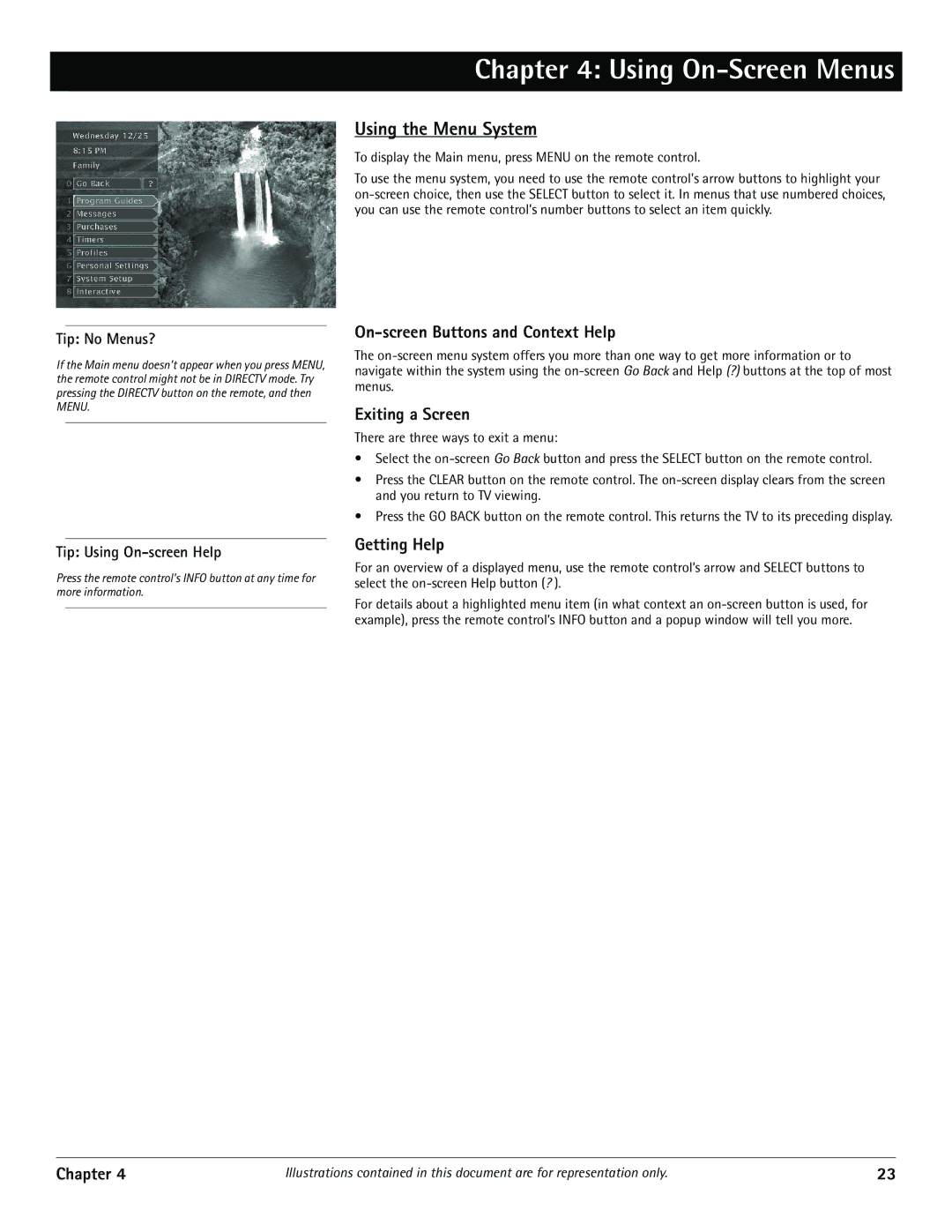Chapter 4: Using On-Screen Menus
Tip: No Menus?
If the Main menu doesn’t appear when you press MENU, the remote control might not be in DIRECTV mode. Try pressing the DIRECTV button on the remote, and then MENU.
Tip: Using
Press the remote control’s INFO button at any time for more information.
Using the Menu System
To display the Main menu, press MENU on the remote control.
To use the menu system, you need to use the remote control’s arrow buttons to highlight your
On-screen Buttons and Context Help
The
Exiting a Screen
There are three ways to exit a menu:
•Select the
•Press the CLEAR button on the remote control. The
•Press the GO BACK button on the remote control. This returns the TV to its preceding display.
Getting Help
For an overview of a displayed menu, use the remote control’s arrow and SELECT buttons to select the
For details about a highlighted menu item (in what context an
Chapter 4 | Illustrations contained in this document are for representation only. | 23 |