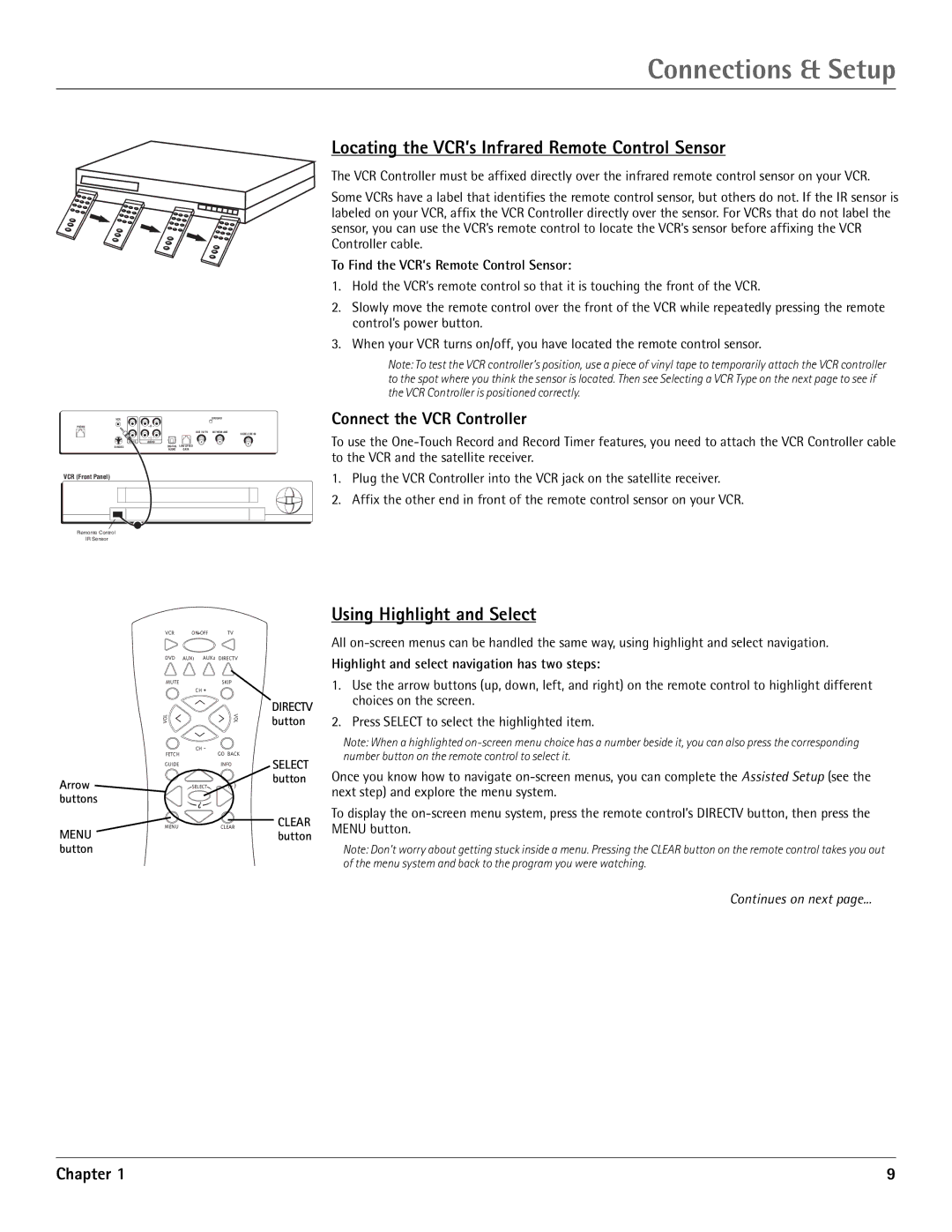Connections & Setup
VCR |
|
| GROUND |
PHONE | – R – |
|
|
|
| OUT TO TV | IN FROM ANT |
|
|
| SATELLITE IN |
| – L – |
|
|
VIDEO | AUDIO |
|
|
DIGITAL | LOW SPEED |
| |
| AUDIO | DATA |
|
VCR (Front Panel)
Remonte Control
IR Sensor
Locating the VCR’s Infrared Remote Control Sensor
The VCR Controller must be affixed directly over the infrared remote control sensor on your VCR.
Some VCRs have a label that identifies the remote control sensor, but others do not. If the IR sensor is labeled on your VCR, affix the VCR Controller directly over the sensor. For VCRs that do not label the sensor, you can use the VCR’s remote control to locate the VCR’s sensor before affixing the VCR Controller cable.
To Find the VCR’s Remote Control Sensor:
1.Hold the VCR’s remote control so that it is touching the front of the VCR.
2.Slowly move the remote control over the front of the VCR while repeatedly pressing the remote control’s power button.
3.When your VCR turns on/off, you have located the remote control sensor.
Note: To test the VCR controller’s position, use a piece of vinyl tape to temporarily attach the VCR controller to the spot where you think the sensor is located. Then see Selecting a VCR Type on the next page to see if the VCR Controller is positioned correctly.
Connect the VCR Controller
To use the
1.Plug the VCR Controller into the VCR jack on the satellite receiver.
2.Affix the other end in front of the remote control sensor on your VCR.
| VCR |
|
| ON OFF |
|
|
| TV | ||||||||
| DVD |
|
|
|
|
|
|
|
|
|
|
|
|
| ||
|
|
|
|
|
|
|
|
|
|
|
|
|
|
| ||
| AUX1 AUX2 DIRECTV | |||||||||||||||
|
|
|
|
|
|
|
|
|
|
|
|
|
|
|
| |
| MUTE |
|
|
|
|
|
|
|
|
|
| SKIP | ||||
|
|
|
|
|
|
| CH + |
|
|
|
|
|
| |||
VOL |
|
|
|
|
|
|
|
|
|
|
|
| VOL | |||
| FETCH |
|
|
|
| CH - |
|
| GO BACK | |||||||
|
|
|
|
|
|
|
|
|
|
| ||||||
GUIDE |
|
|
|
|
|
|
|
|
|
| INFO | |||||
Arrow |
|
|
|
|
|
|
|
| ||||||||
|
|
|
|
|
|
| ||||||||||
|
| SELECT |
|
| ||||||||||||
buttons |
|
|
|
|
|
|
|
|
|
|
|
|
|
| ||
MENU |
|
|
|
|
|
|
|
|
|
| CLEAR | |||||
|
|
|
|
|
|
|
|
|
| |||||||
MENU button
DIRECTV button
SELECT button
CLEAR button
Using Highlight and Select
All
Highlight and select navigation has two steps:
1.Use the arrow buttons (up, down, left, and right) on the remote control to highlight different choices on the screen.
2.Press SELECT to select the highlighted item.
Note: When a highlighted
Once you know how to navigate
To display the
Note: Don’t worry about getting stuck inside a menu. Pressing the CLEAR button on the remote control takes you out of the menu system and back to the program you were watching.
Continues on next page...
Chapter 1 | 9 |