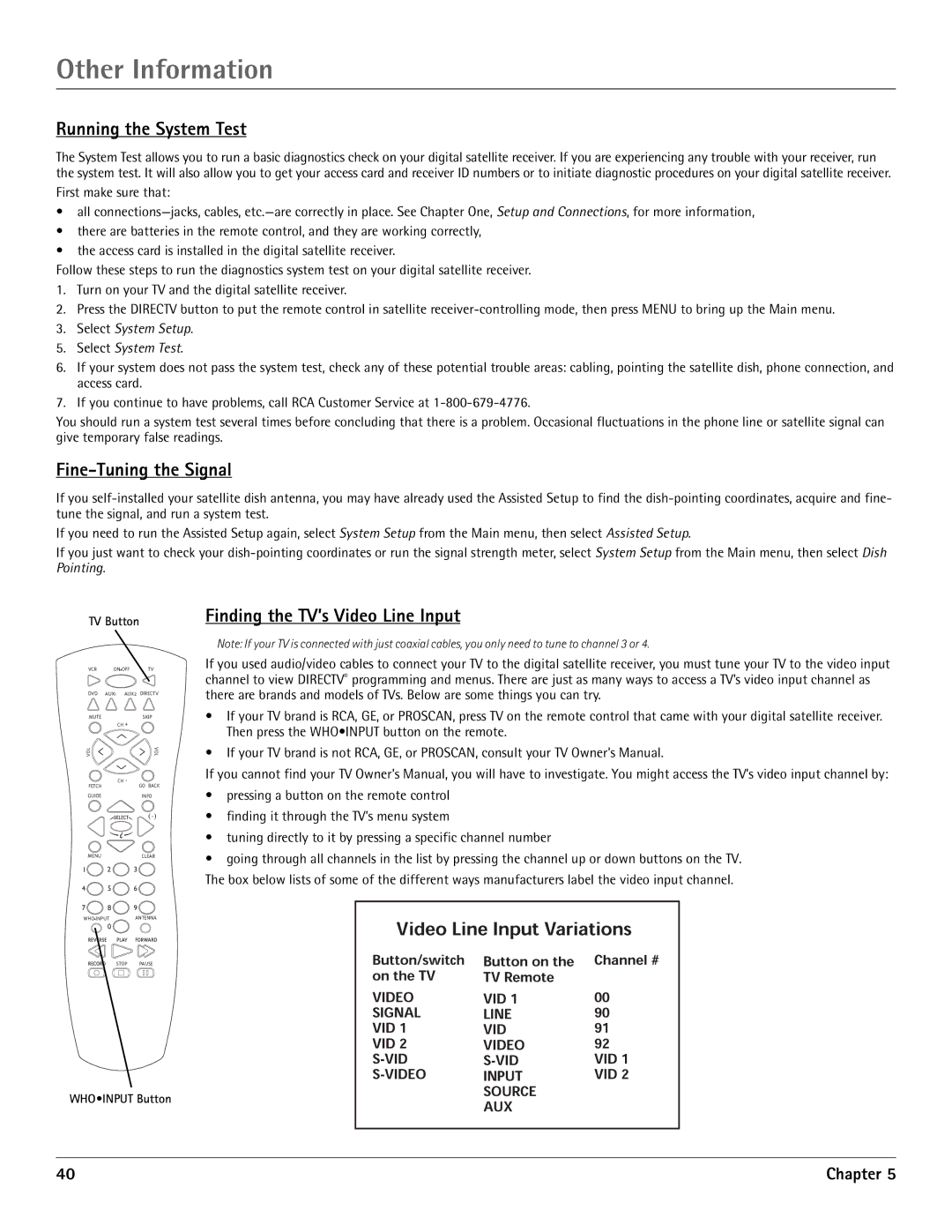Other Information
Running the System Test
The System Test allows you to run a basic diagnostics check on your digital satellite receiver. If you are experiencing any trouble with your receiver, run the system test. It will also allow you to get your access card and receiver ID numbers or to initiate diagnostic procedures on your digital satellite receiver.
First make sure that:
•all
•there are batteries in the remote control, and they are working correctly,
•the access card is installed in the digital satellite receiver.
Follow these steps to run the diagnostics system test on your digital satellite receiver.
1.Turn on your TV and the digital satellite receiver.
2.Press the DIRECTV button to put the remote control in satellite
3.Select System Setup.
5.Select System Test.
6.If your system does not pass the system test, check any of these potential trouble areas: cabling, pointing the satellite dish, phone connection, and access card.
7.If you continue to have problems, call RCA Customer Service at
You should run a system test several times before concluding that there is a problem. Occasional fluctuations in the phone line or satellite signal can give temporary false readings.
Fine-Tuning the Signal
If you
If you need to run the Assisted Setup again, select System Setup from the Main menu, then select Assisted Setup.
If you just want to check your
TV Button
| VCR |
|
| ON OFF |
| TV | |||||||
|
|
|
|
|
|
|
|
|
|
|
|
|
|
|
|
|
|
|
|
|
|
|
|
|
|
|
|
| DVD | AUX1 AUX2 | DIRECTV | ||||||||||
|
|
|
|
|
|
|
|
|
|
|
|
| |
| MUTE |
|
|
|
|
|
|
| SKIP | ||||
|
|
|
|
|
| CH + |
|
|
|
| |||
VOL |
|
|
|
|
|
|
|
|
| VOL | |||
| FETCH |
|
|
| CH - | GO BACK | |||||||
|
|
|
|
|
|
|
| ||||||
GUIDE |
|
|
|
|
|
|
| INFO | |||||
MENU |
|
|
|
|
|
|
| ||||||
|
|
|
|
|
|
| |||||||
|
|
|
|
|
|
| CLEAR | ||||||
|
|
|
|
|
|
| |||||||
|
|
|
|
|
|
| |||||||
1 ![]() 2
2 ![]() 3
3 ![]()
4 ![]() 5
5 ![]() 6
6 ![]()
7 ![]() 8
8 ![]() 9
9 ![]()
WHO![]() INPUTANTENNA
INPUTANTENNA
0
STOP PAUSE
WHO•INPUT Button
40
Finding the TV’s Video Line Input
Note: If your TV is connected with just coaxial cables, you only need to tune to channel 3 or 4.
If you used audio/video cables to connect your TV to the digital satellite receiver, you must tune your TV to the video input channel to view DIRECTV® programming and menus. There are just as many ways to access a TV’s video input channel as there are brands and models of TVs. Below are some things you can try.
•If your TV brand is RCA, GE, or PROSCAN, press TV on the remote control that came with your digital satellite receiver. Then press the WHO•INPUT button on the remote.
•If your TV brand is not RCA, GE, or PROSCAN, consult your TV Owner’s Manual.
If you cannot find your TV Owner’s Manual, you will have to investigate. You might access the TV’s video input channel by:
•pressing a button on the remote control
•finding it through the TV’s menu system
•tuning directly to it by pressing a specific channel number
•going through all channels in the list by pressing the channel up or down buttons on the TV. The box below lists of some of the different ways manufacturers label the video input channel.
| |
AU | Chapter 5 |
|