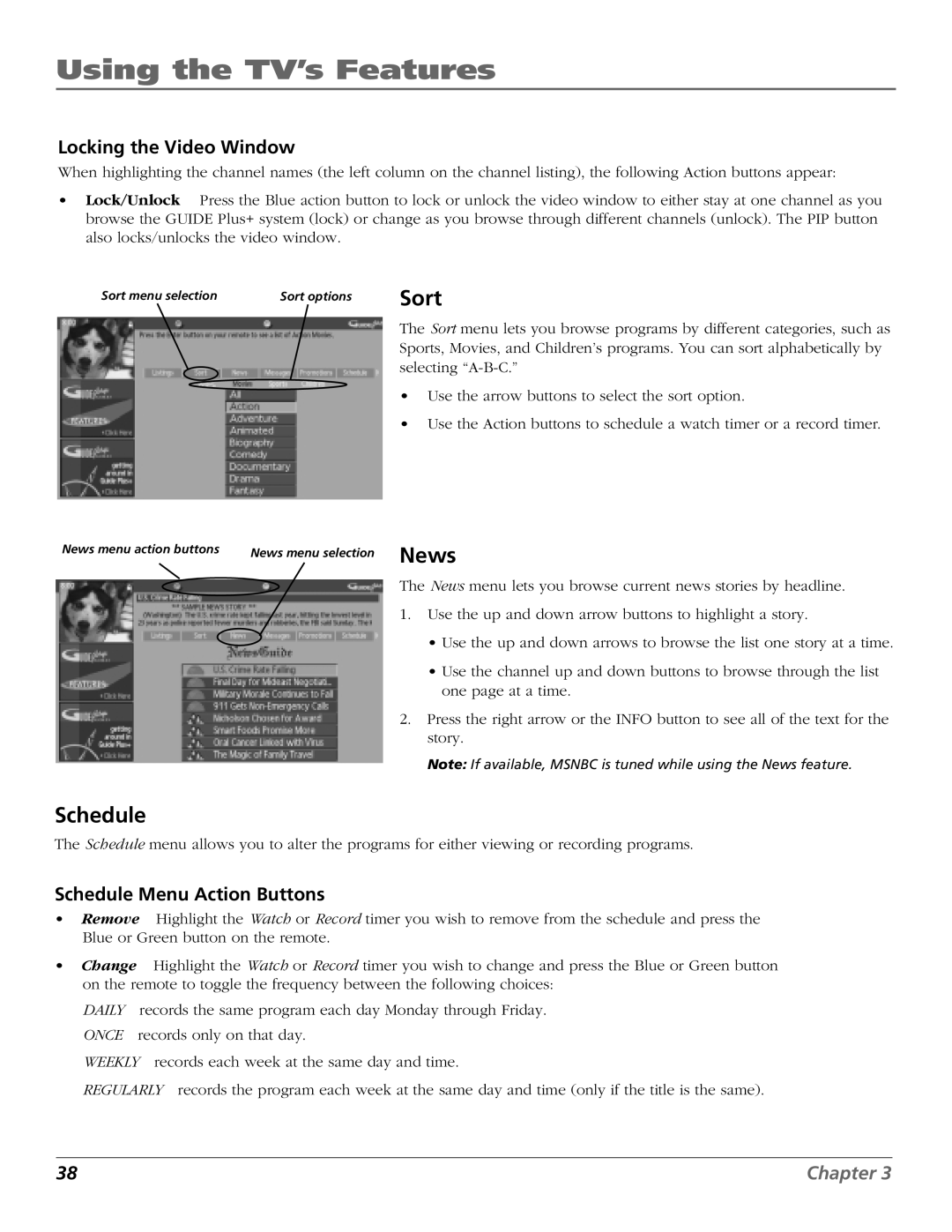Using the TV’s Features
Locking the Video Window
When highlighting the channel names (the left column on the channel listing), the following Action buttons appear:
•Lock/Unlock Press the Blue action button to lock or unlock the video window to either stay at one channel as you browse the GUIDE Plus+ system (lock) or change as you browse through different channels (unlock). The PIP button also locks/unlocks the video window.
Sort menu selection | Sort options |
Sort
The Sort menu lets you browse programs by different categories, such as Sports, Movies, and Children’s programs. You can sort alphabetically by selecting
•Use the arrow buttons to select the sort option.
•Use the Action buttons to schedule a watch timer or a record timer.
News menu action buttons | News menu selection | News |
|
| |
|
| The News menu lets you browse current news stories by headline. |
|
| 1. Use the up and down arrow buttons to highlight a story. |
|
| • Use the up and down arrows to browse the list one story at a time. |
|
| • Use the channel up and down buttons to browse through the list |
|
| one page at a time. |
|
| 2. Press the right arrow or the INFO button to see all of the text for the |
|
| story. |
|
| Note: If available, MSNBC is tuned while using the News feature. |
Schedule
The Schedule menu allows you to alter the programs for either viewing or recording programs.
Schedule Menu Action Buttons
•Remove Highlight the Watch or Record timer you wish to remove from the schedule and press the Blue or Green button on the remote.
•Change Highlight the Watch or Record timer you wish to change and press the Blue or Green button on the remote to toggle the frequency between the following choices:
DAILY records the same program each day Monday through Friday. ONCE records only on that day.
WEEKLY records each week at the same day and time.
REGULARLY records the program each week at the same day and time (only if the title is the same).
38 | Chapter 3 |