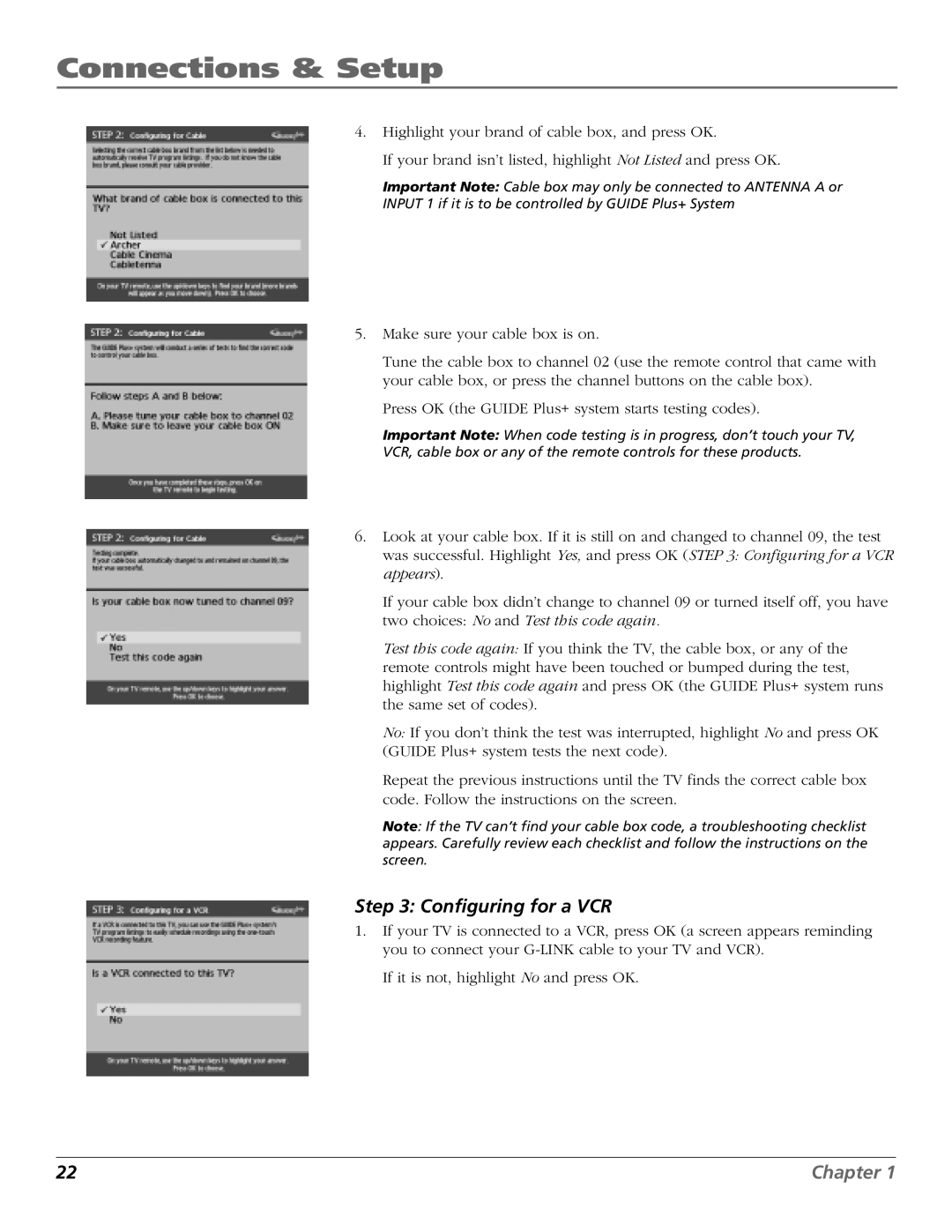Connections & Setup
4.Highlight your brand of cable box, and press OK.
If your brand isn’t listed, highlight Not Listed and press OK.
Important Note: Cable box may only be connected to ANTENNA A or INPUT 1 if it is to be controlled by GUIDE Plus+ System
5.Make sure your cable box is on.
Tune the cable box to channel 02 (use the remote control that came with your cable box, or press the channel buttons on the cable box).
Press OK (the GUIDE Plus+ system starts testing codes).
Important Note: When code testing is in progress, don’t touch your TV, VCR, cable box or any of the remote controls for these products.
6.Look at your cable box. If it is still on and changed to channel 09, the test was successful. Highlight Yes, and press OK (STEP 3: Configuring for a VCR appears).
If your cable box didn’t change to channel 09 or turned itself off, you have two choices: No and Test this code again.
Test this code again: If you think the TV, the cable box, or any of the remote controls might have been touched or bumped during the test, highlight Test this code again and press OK (the GUIDE Plus+ system runs the same set of codes).
No: If you don’t think the test was interrupted, highlight No and press OK (GUIDE Plus+ system tests the next code).
Repeat the previous instructions until the TV finds the correct cable box code. Follow the instructions on the screen.
Note: If the TV can’t find your cable box code, a troubleshooting checklist appears. Carefully review each checklist and follow the instructions on the screen.
Step 3: Configuring for a VCR
1.If your TV is connected to a VCR, press OK (a screen appears reminding you to connect your
If it is not, highlight No and press OK.
22 | Chapter 1 |