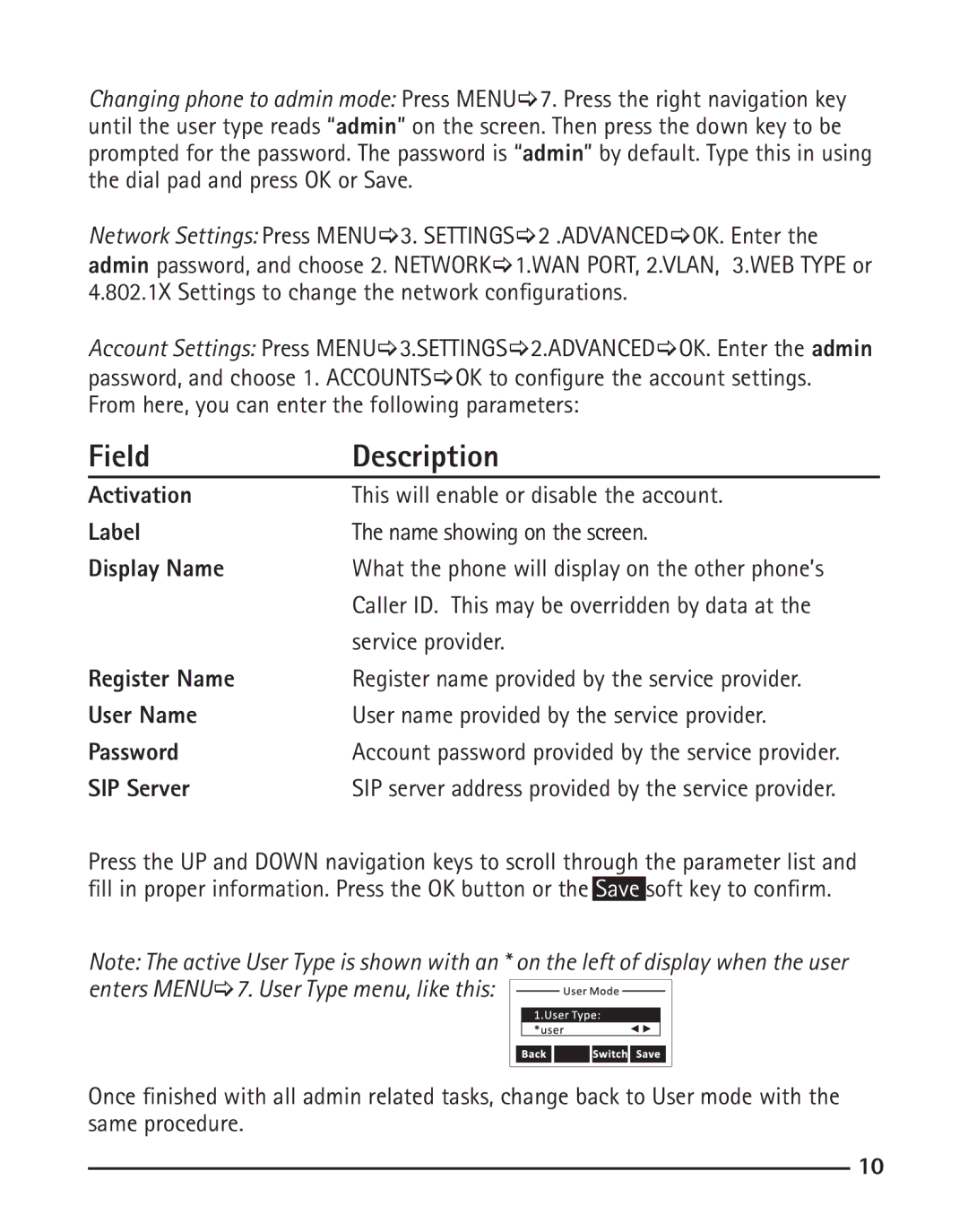Changing phone to admin mode: Press MENU[7. Press the right navigation key until the user type reads “admin” on the screen. Then press the down key to be prompted for the password. The password is “admin” by default. Type this in using the dial pad and press OK or Save.
Network Settings: Press MENU[3. SETTINGS[2 .ADVANCED[OK. Enter the
admin password, and choose 2. NETWORK[1.WAN PORT, 2.VLAN, 3.WEB TYPE or 4.802.1X Settings to change the network configurations.
Account Settings: Press MENU[3.SETTINGS[2.ADVANCED[OK. Enter the admin password, and choose 1. ACCOUNTS[OK to configure the account settings.
From here, you can enter the following parameters:
Field | Description |
Activation | This will enable or disable the account. |
Label | The name showing on the screen. |
Display Name | What the phone will display on the other phone’s |
| Caller ID. This may be overridden by data at the |
| service provider. |
Register Name | Register name provided by the service provider. |
User Name | User name provided by the service provider. |
Password | Account password provided by the service provider. |
SIP Server | SIP server address provided by the service provider. |
Press the UP and DOWN navigation keys to scroll through the parameter list and fill in proper information. Press the OK button or the Save soft key to confirm.
Note: The active User Type is shown with an * on the left of display when the user enters MENU[7. User Type menu, like this: ![]()
![]()
![]()
Once finished with all admin related tasks, change back to User mode with the same procedure.
10