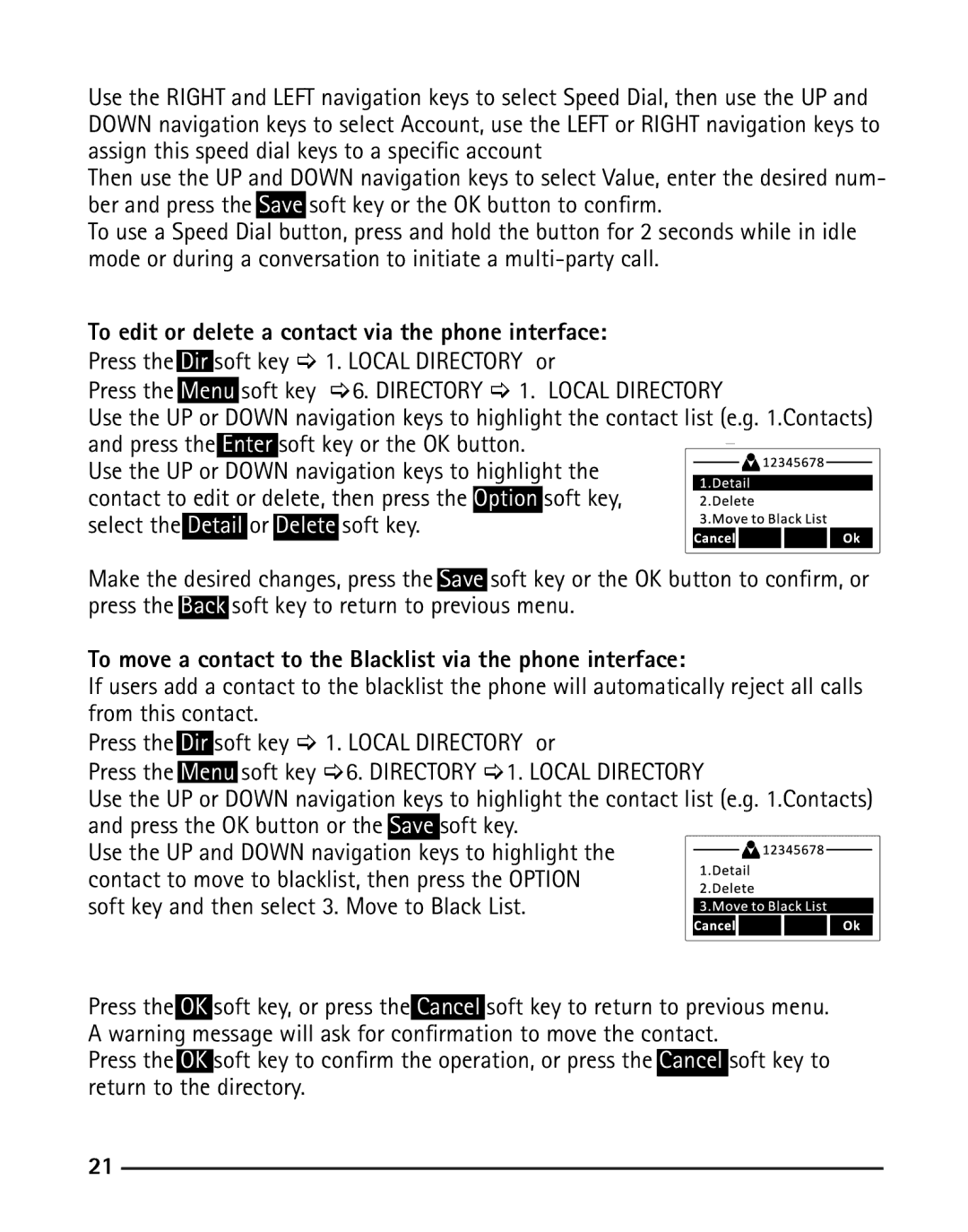Use the RIGHT and LEFT navigation keys to select Speed Dial, then use the UP and DOWN navigation keys to select Account, use the LEFT or RIGHT navigation keys to assign this speed dial keys to a specific account
Then use the UP and DOWN navigation keys to select Value, enter the desired num- ber and press the Save soft key or the OK button to confirm.
To use a Speed Dial button, press and hold the button for 2 seconds while in idle mode or during a conversation to initiate a
To edit or delete a contact via the phone interface:
Press the Dir soft key [ 1. LOCAL DIRECTORY or
Press the Menu soft key [6. DIRECTORY [ 1. LOCAL DIRECTORY
Use the UP or DOWN navigation keys to highlight the contact list (e.g. 1.Contacts) and press the Enter soft key or the OK button.
Use the UP or DOWN navigation keys to highlight the contact to edit or delete, then press the Option soft key,
select the Detail or Delete soft key.
Make the desired changes, press the Save soft key or the OK button to confirm, or press the Back soft key to return to previous menu.
To move a contact to the Blacklist via the phone interface:
If users add a contact to the blacklist the phone will automatically reject all calls from this contact.
Press the Dir soft key [ 1. LOCAL DIRECTORY or
Press the Menu soft key [6. DIRECTORY [1. LOCAL DIRECTORY
Use the UP or DOWN navigation keys to highlight the contact list (e.g. 1.Contacts) and press the OK button or the Save soft key.
Use the UP and DOWN navigation keys to highlight the contact to move to blacklist, then press the OPTION
soft key and then select 3. Move to Black List.
Press the OK soft key, or press the Cancel soft key to return to previous menu. A warning message will ask for confirmation to move the contact.
Press the OK soft key to confirm the operation, or press the Cancel soft key to return to the directory.
21