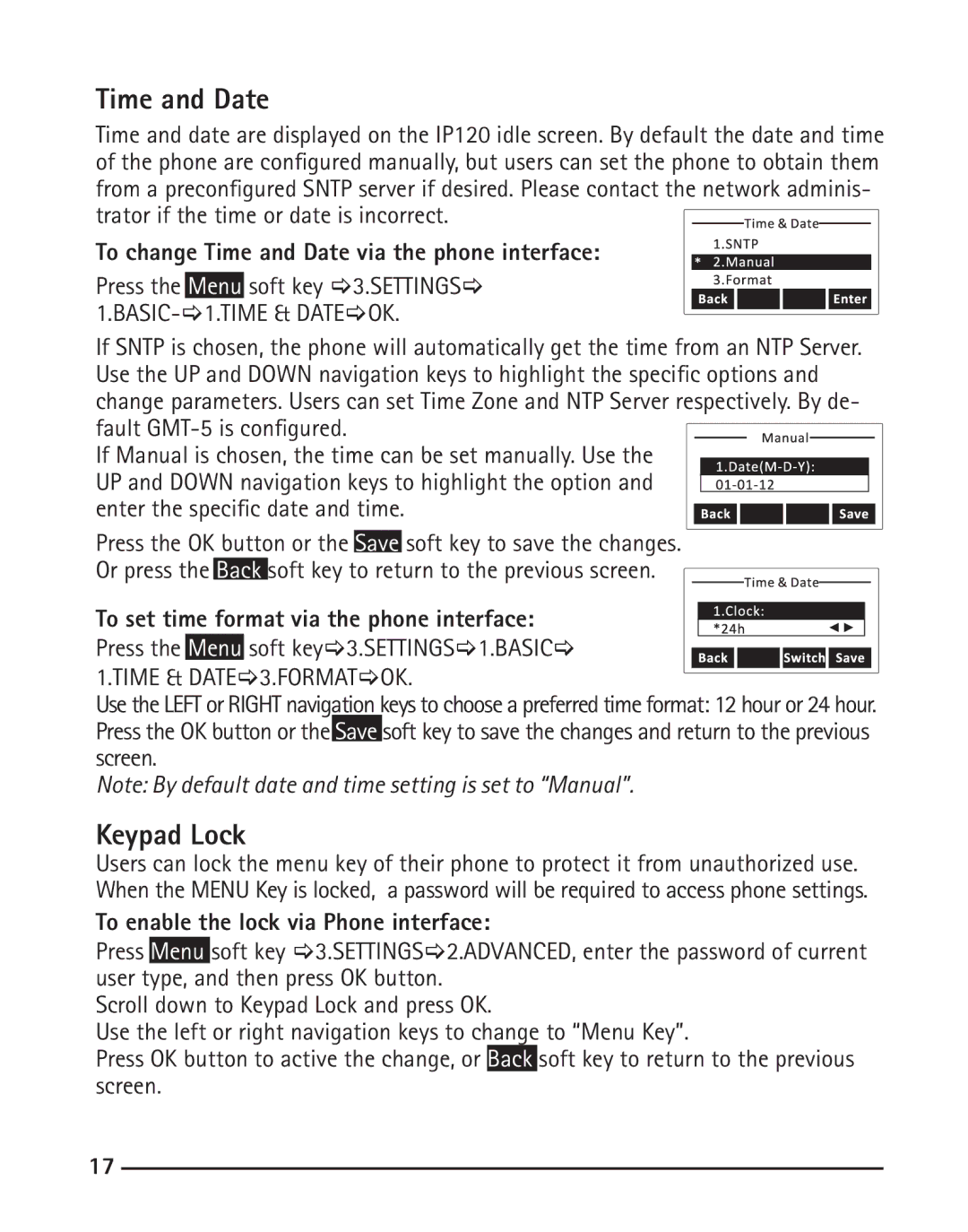Time and Date
Time and date are displayed on the IP120 idle screen. By default the date and time of the phone are configured manually, but users can set the phone to obtain them from a preconfigured SNTP server if desired. Please contact the network adminis- trator if the time or date is incorrect.
To change Time and Date via the phone interface:
Press the Menu soft key [3.SETTINGS[
If SNTP is chosen, the phone will automatically get the time from an NTP Server. Use the UP and DOWN navigation keys to highlight the specific options and change parameters. Users can set Time Zone and NTP Server respectively. By de- fault
If Manual is chosen, the time can be set manually. Use the
UP and DOWN navigation keys to highlight the option and
enter the specific date and time.
Press the OK button or the Save soft key to save the changes. Or press the Back soft key to return to the previous screen.
To set time format via the phone interface:
Press the Menu soft key[3.SETTINGS[1.BASIC[
1.TIME & DATE[3.FORMAT[OK.
Use the LEFT or RIGHT navigation keys to choose a preferred time format: 12 hour or 24 hour. Press the OK button or the Save soft key to save the changes and return to the previous screen.
Note: By default date and time setting is set to “Manual”.
Keypad Lock
Users can lock the menu key of their phone to protect it from unauthorized use. When the MENU Key is locked, a password will be required to access phone settings.
To enable the lock via Phone interface:
Press Menu soft key [3.SETTINGS[2.ADVANCED, enter the password of current user type, and then press OK button.
Scroll down to Keypad Lock and press OK.
Use the left or right navigation keys to change to “Menu Key”.
Press OK button to active the change, or Back soft key to return to the previous screen.
17