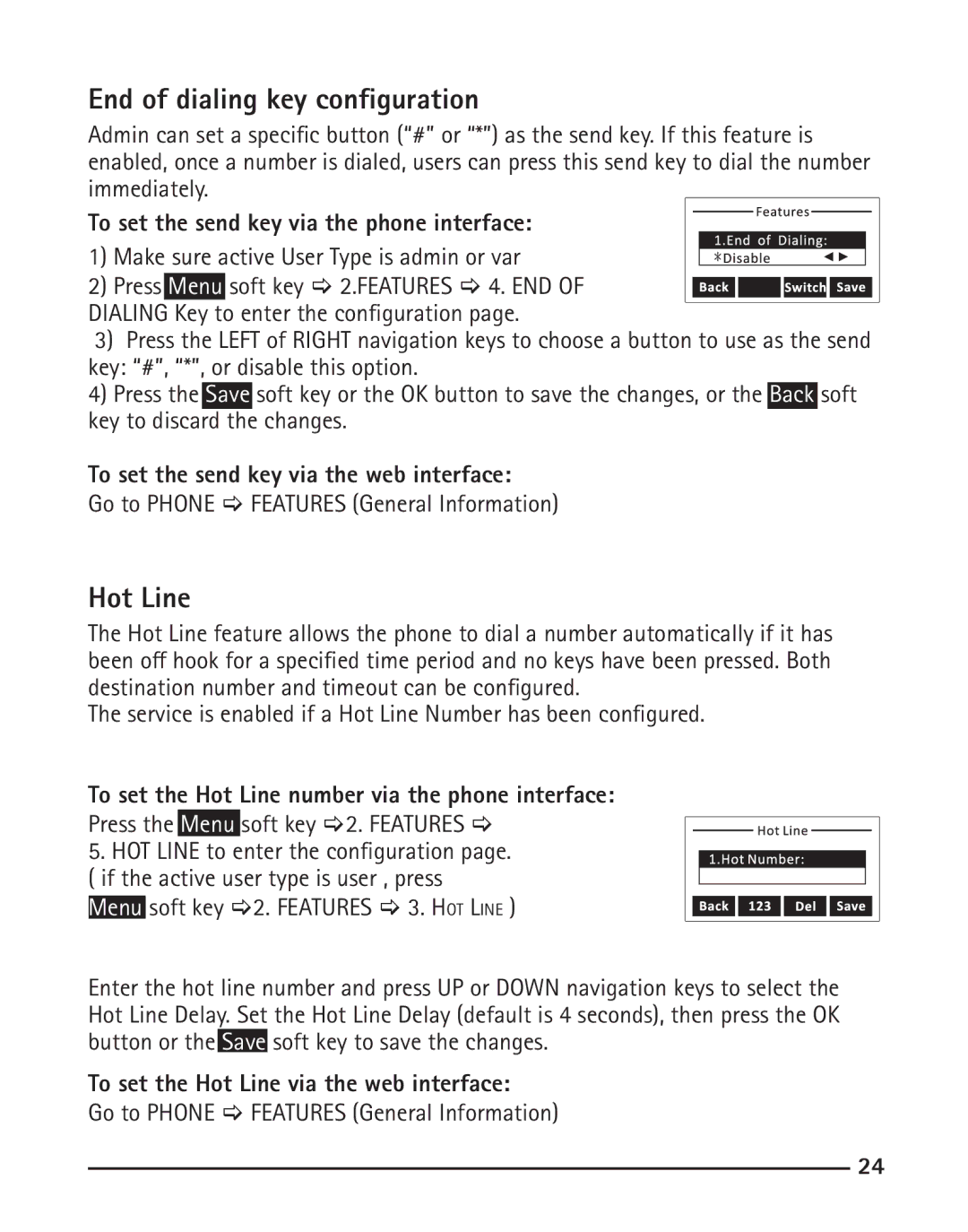End of dialing key configuration
Admin can set a specific button (“#” or “*”) as the send key. If this feature is enabled, once a number is dialed, users can press this send key to dial the number immediately.
To set the send key via the phone interface:
1) Make sure active User Type is admin or var
2) Press Menu soft key [ 2.FEATURES [ 4. END OF DIALING Key to enter the configuration page.
3)Press the LEFT of RIGHT navigation keys to choose a button to use as the send key: “#”, “*”, or disable this option.
4)Press the Save soft key or the OK button to save the changes, or the Back soft key to discard the changes.
To set the send key via the web interface:
Go to PHONE [ FEATURES (General Information)
Hot Line
The Hot Line feature allows the phone to dial a number automatically if it has been off hook for a specified time period and no keys have been pressed. Both destination number and timeout can be configured.
The service is enabled if a Hot Line Number has been configured.
To set the Hot Line number via the phone interface:
Press the Menu soft key [2. FEATURES [
5. HOT LINE to enter the configuration page. ( if the active user type is user , press
Menu soft key [2. FEATURES [ 3. Hot Line )
Enter the hot line number and press UP or DOWN navigation keys to select the Hot Line Delay. Set the Hot Line Delay (default is 4 seconds), then press the OK button or the Save soft key to save the changes.
To set the Hot Line via the web interface:
Go to PHONE [ FEATURES (General Information)
24