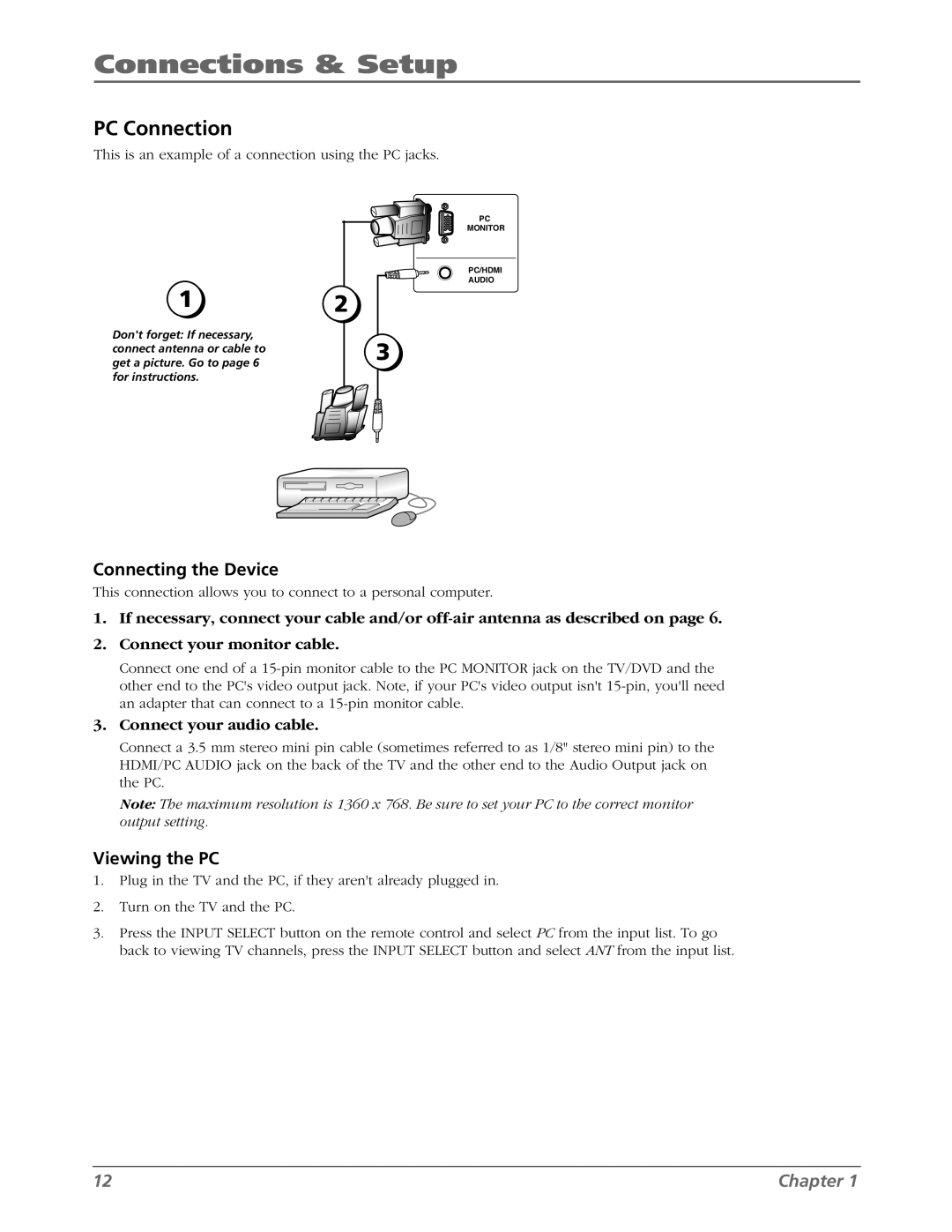Connections & Setup
PC Connection
This is an example of a connection using the PC jacks.
PC
MONITOR
PC/HDMI
AUDIO
1 | 2 | |
Don't forget: If necessary, | 3 | |
connect antenna or cable to | ||
| ||
get a picture. Go to page 6 |
| |
for instructions. |
|
Connecting the Device
This connection allows you to connect to a personal computer.
1.If necessary, connect your cable and/or
2.Connect your monitor cable.
Connect one end of a
3.Connect your audio cable.
Connect a 3.5 mm stereo mini pin cable (sometimes referred to as 1/8" stereo mini pin) to the HDMI/PC AUDIO jack on the back of the TV and the other end to the Audio Output jack on the PC.
Note: The maximum resolution is 1360 x 768. Be sure to set your PC to the correct monitor output setting.
Viewing the PC
1.Plug in the TV and the PC, if they aren't already plugged in.
2.Turn on the TV and the PC.
3.Press the INPUT SELECT button on the remote control and select PC from the input list. To go back to viewing TV channels, press the INPUT SELECT button and select ANT from the input list.
12 | Chapter 1 |