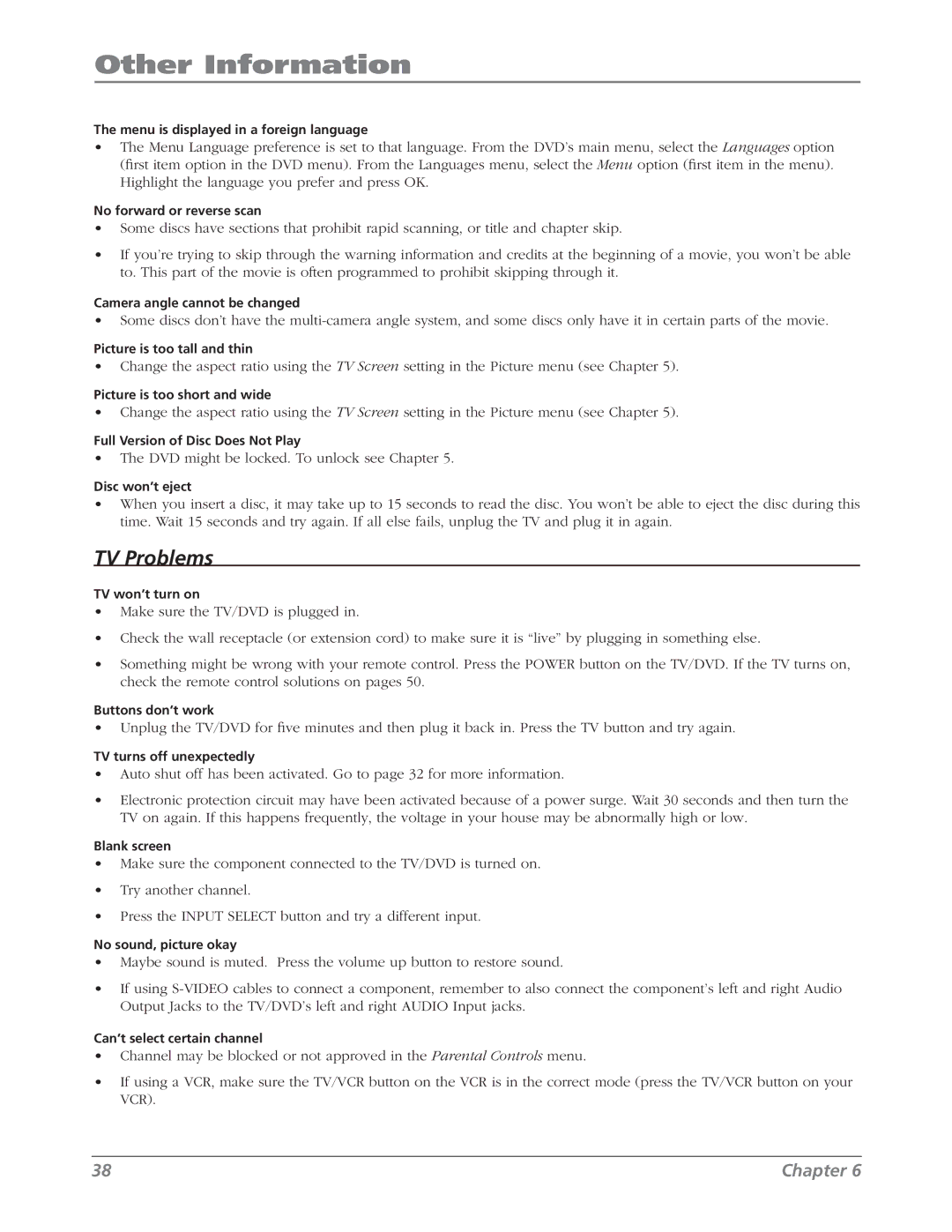Other Information
The menu is displayed in a foreign language
•The Menu Language preference is set to that language. From the DVD’s main menu, select the Languages option (first item option in the DVD menu). From the Languages menu, select the Menu option (first item in the menu). Highlight the language you prefer and press OK.
No forward or reverse scan
•Some discs have sections that prohibit rapid scanning, or title and chapter skip.
•If you’re trying to skip through the warning information and credits at the beginning of a movie, you won’t be able to. This part of the movie is often programmed to prohibit skipping through it.
Camera angle cannot be changed
•Some discs don’t have the
Picture is too tall and thin
•Change the aspect ratio using the TV Screen setting in the Picture menu (see Chapter 5).
Picture is too short and wide
•Change the aspect ratio using the TV Screen setting in the Picture menu (see Chapter 5).
Full Version of Disc Does Not Play
•The DVD might be locked. To unlock see Chapter 5.
Disc won’t eject
•When you insert a disc, it may take up to 15 seconds to read the disc. You won’t be able to eject the disc during this time. Wait 15 seconds and try again. If all else fails, unplug the TV and plug it in again.
TV Problems
TV won’t turn on
•Make sure the TV/DVD is plugged in.
•Check the wall receptacle (or extension cord) to make sure it is “live” by plugging in something else.
•Something might be wrong with your remote control. Press the POWER button on the TV/DVD. If the TV turns on, check the remote control solutions on pages 50.
Buttons don’t work
•Unplug the TV/DVD for five minutes and then plug it back in. Press the TV button and try again.
TV turns off unexpectedly
•Auto shut off has been activated. Go to page 32 for more information.
•Electronic protection circuit may have been activated because of a power surge. Wait 30 seconds and then turn the TV on again. If this happens frequently, the voltage in your house may be abnormally high or low.
Blank screen
•Make sure the component connected to the TV/DVD is turned on.
•Try another channel.
•Press the INPUT SELECT button and try a different input.
No sound, picture okay
•Maybe sound is muted. Press the volume up button to restore sound.
•If using
Can’t select certain channel
•Channel may be blocked or not approved in the Parental Controls menu.
•If using a VCR, make sure the TV/VCR button on the VCR is in the correct mode (press the TV/VCR button on your VCR).
38 | Chapter 6 |